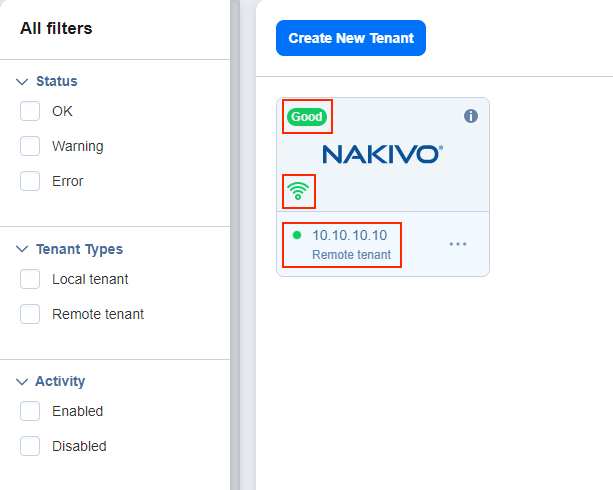Viewing Tenant Information
On the Master Tenant Dashboard, you can view information about each tenant's instance of NAKIVO Backup & Replication. The information readily displayed on a tenant's card is as follows:
-
Tenant status: The color and content of this indicator gives an overview of the tenant instance's alarms and notifications status. The given number reflects the number of alarms and/or notifications present at the remote tenant. A green Good indicator means there are no outstanding alarms and notifications. Other colors represent the following:
-
Yellow: There are outstanding notifications.
-
Red: There are outstanding alarms.
-
Grey: The tenant is disabled.
-
-
Connection (remote tenants only): A green signal icon on a remote tenant's card indicates that a connection has been established between the remote tenant and Master Tenant instances; that is to say, a green signal icon will appear on the remote tenant's card once they have successfully added the MSP. A red signal icon means the connection could not be established or has been interrupted.
-
Accessibility: A green circle icon next to the tenant's name indicates that the tenant is currently accessible by the Master Tenant.
-
Tenant name and type: Lastly, the tenant card indicates the name and type of a given tenant.
Note
Users with an MSP license, Beta instance, Promo license, or Trial license can additionally access the MSP Console and the Licensing > Tenants tab. This allows them to efficiently oversee all independent instances of NAKIVO Backup & Replication associated with a managed service provider (MSP) as well as local tenants from a unified interface, eliminating the need to navigate through individual tenants.
To learn more, refer to Using the MSP Console.
For more tenant information, hover over the tenant card and click on the Info button. A pop-up window opens with general tenant details and usage statistics.