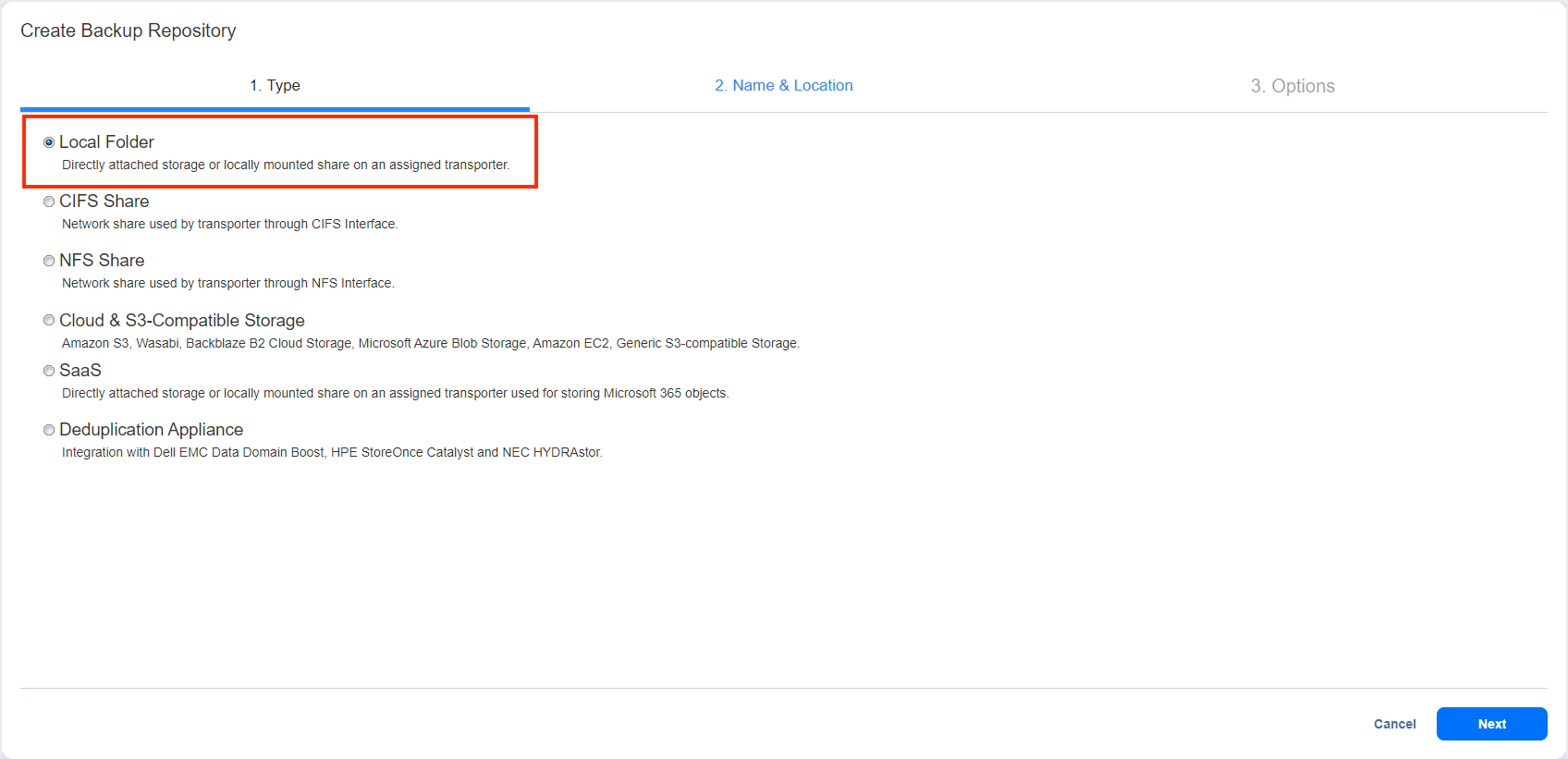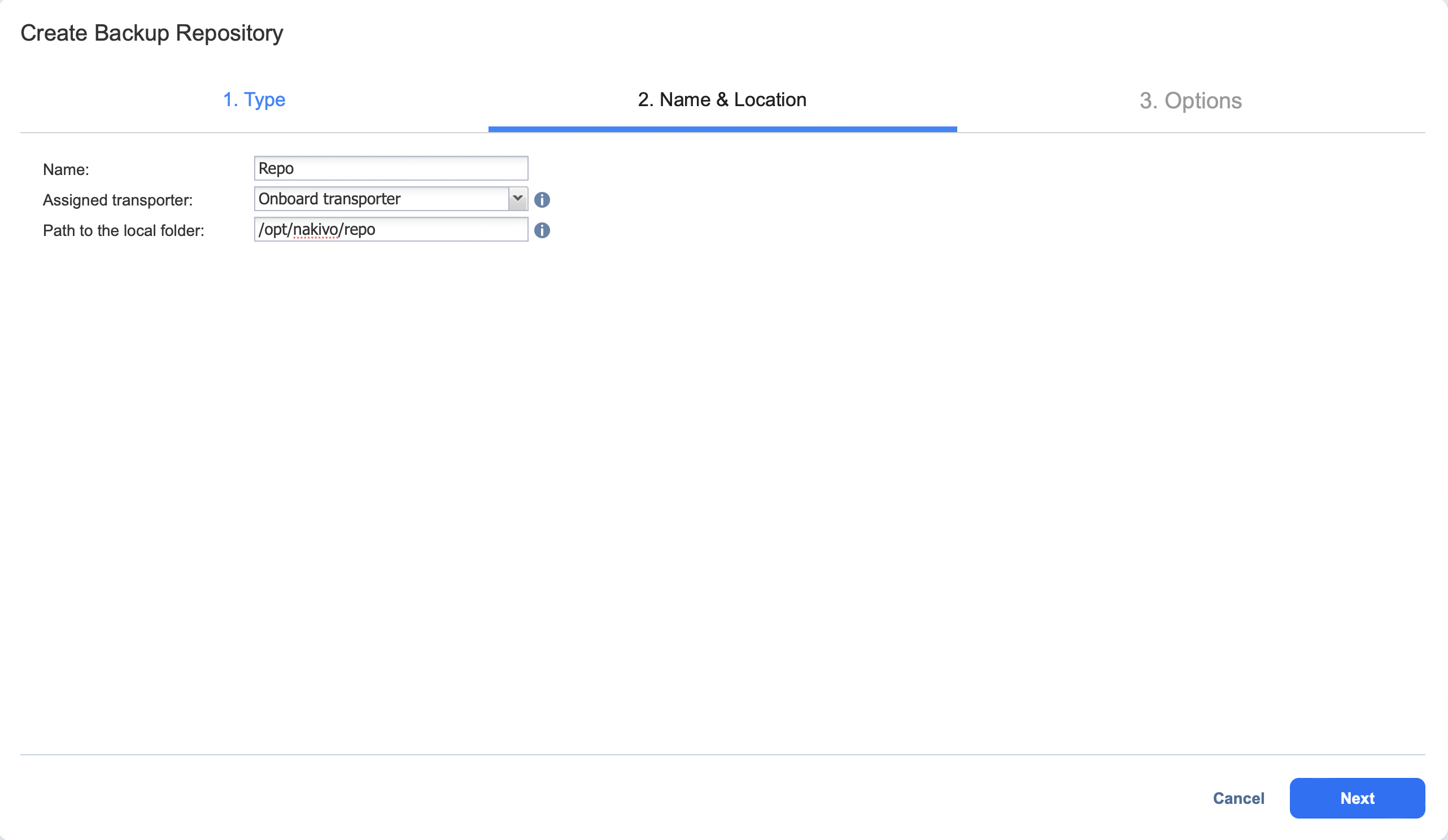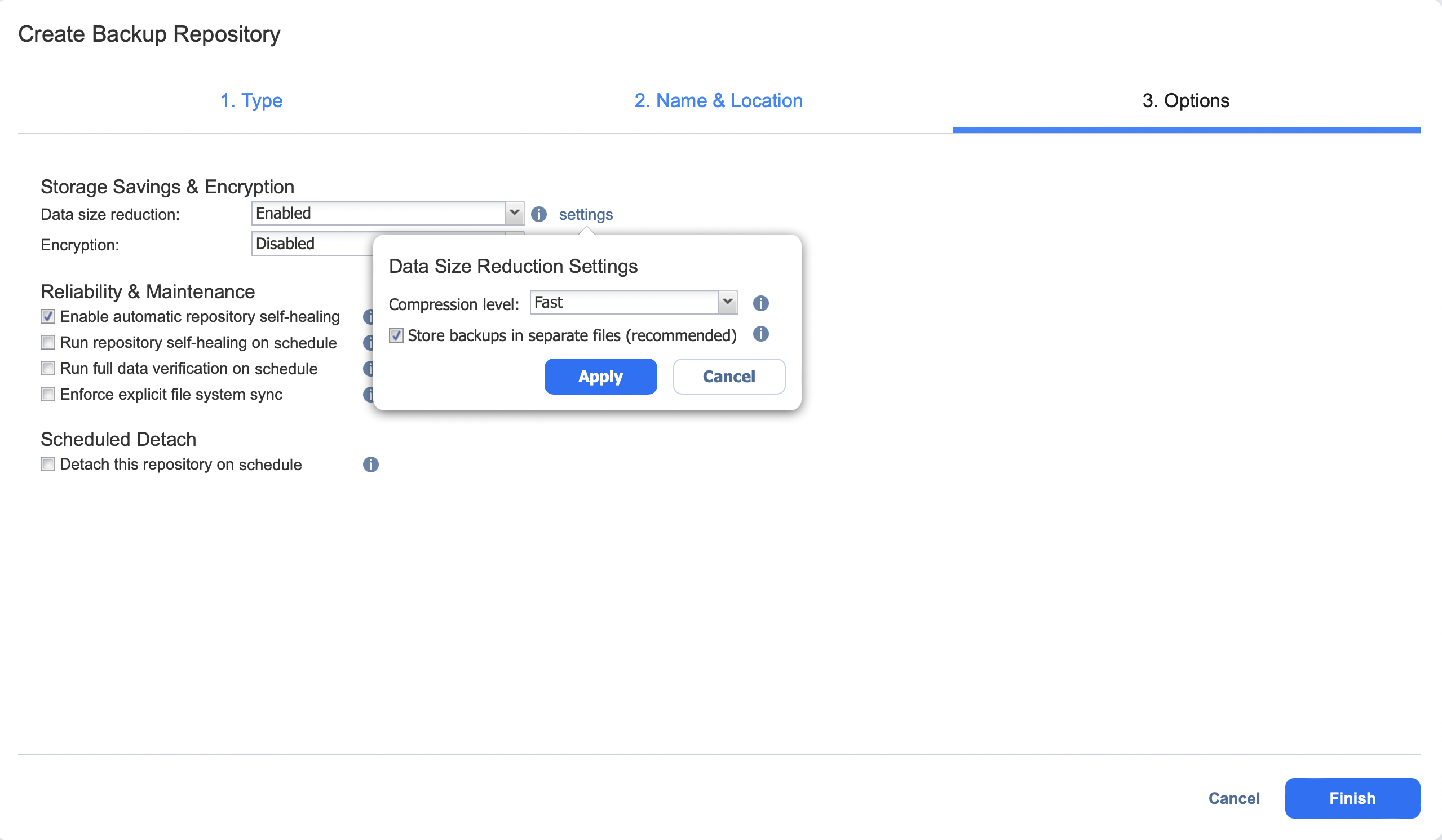Local Backup Repository
To create a Backup Repository locally on the machine on which the assigned Transporter is installed, choose a local folder. Proceed as described in the following sections:
- Create Backup Repository: Type
- Create Backup Repository: Name and Location
- Create Backup Repository: Options
Create Backup Repository: Type
On the Type page of the Create Backup Repository wizard, select Local Folder and click Next to move to the next page of the wizard.
Create Backup Repository: Name and Location
On the Name & Location page of the wizard, do the following:
-
Enter the name of the Backup Repository in the Name box.
-
Select the Transporter from the Assigned transporter drop-down list.
-
Enter the path to the local Backup Repository folder on the machine on which the assigned Transporter is installed.
Below are the default paths, you can select another location/storage,make sure the read/write permissions are available.
-
For QNAP:
/share/CACHEDEV1_DATA/.qpkg/NBR/
-
For Synology:
/"volumenumber"/@appstore/NBR
-
For Linux:
/opt/nakivo/repository
-
-
Click Next to go to the next page of the wizard.
Important
Before choosing this location, make sure that you have read and write permissions for the folder that will be used as a repository. If needed, check and set the correct permissions using the steps outlined in the Backup Repository: Insufficient Permissions article.
Create Backup Repository: Options
On the Options page, do the following:
-
Set up Storage Savings & Encryption options:
-
Data size reduction: If this option is enabled, NAKIVO Backup & Replication enables the use of data size reduction for this repository to save disk space. Note that this may put additional load on the CPU. Disabling data size reduction is required if the target is a deduplication storage appliance. Click settings to configure the settings. A popup window appears. Set the following:
-
Compression: Select a compression level that will be used to reduce the data size in the Backup Repository. Note that higher compression levels consume considerably more CPU and may slow down VM backup speed. The following options are available:
- Disabled: The data in the Backup Repository will not be compressed.
-
Fast: Lowest compression level.
-
Medium: Medium compression level.
-
Best: Maximum compression level.
Note
This option cannot be configured after creating the Backup Repository.
-
Store backups in separate files: Select this option to enable this backup repository to store data of every machine in separate backup files. Enabling this option is highly recommended to ensure higher reliability and performance. Leave this option unchecked if you wish to enable deduplication on a given backup repository.
-
Deduplication: Select this option to enable the backup deduplication method to reduce the backup size by excluding duplicate data blocks from the backup.
Note
This option is not available if the Store backups in separate files checkbox has been selected.
-
-
Encryption: This option is available only if the Backup Repository is created locally on the machine on which the Assigned Transporter is installed, and the machine is running a Linux OS. Select Enabled from the drop-down list and specify an encryption password. (The password will be required for importing the Backup Repository into a new instance of the product.) The product will encrypt the repository destination (using
ecryptfsfor folders andcryptsetup (crypt-md)in LUKS mode for devices/partitions) prior to creating the Backup Repository.Notes
-
To avoid
ecryptfserrors, make sure that there are no other folders and files except the NakivoBackup folder in the repository location. -
Backup Repository encryption can significantly influence backup speed.
-
-
-
Set up Reliability & Maintenance options:
-
Enable automatic repository self-healing: Leave this option selected to automatically trigger repository self-healing in case the product detects symptoms of problems in the backup infrastructure such as incorrect timestamps on metadata and data files. You can deselect this option and run self-healing manually.
-
Run repository self-healing on schedule: If required, select this checkbox to run repository self-healing on schedule. You can configure the schedule by clicking the schedule link when the option is selected. The default schedule is set to run every day at 11 AM.
If Stop backup and recovery to run self-healing is selected, any jobs or recoveries which use this repository will be stopped to run scheduled self-healing. Otherwise, scheduled self-healing will be skipped in case there are running jobs or recoveries on this repository. -
Run full data verification on schedule: If selected, NAKIVO Backup & Replication will run full verification of all data available in the Backup Repository on the specified schedule. The product will read each block of data and ensure that it is identical to the data block that was read on the source VM during the backup. This way, the product will verify each recovery points in the Backup Repository.
If Stop backup and recovery to run backup verification is selected, any running jobs which use this Backup Repository will be stopped to run scheduled data verification. Otherwise, scheduled data verification will be skipped in case there are running jobs on this Backup Repository.Note
Backup verification is a time-consuming process and consumes CPU of the Transporter assigned to the Backup Repository. It is recommended that you schedule backup verification during non-working hours.
-
-
Reclaim unused space on schedule: If required, select this option to run the Backup Repository space reclaim process on schedule. Space reclaim will compact the data. Unused space will be reclaimed. Keep in mind that this process can be time-consuming.
Note
This option is available only if Store backups in separate files is not enabled.If Stop backup and recovery to run space reclaim is selected, any running jobs which use this Backup Repository will be stopped to run scheduled space reclaiming. Otherwise, scheduled space reclaiming will be skipped in case there are running jobs on this Backup Repository.
Important
Do not reboot/disconnect the "null" Transporter and storage device while space reclaim is in progress to avoid Backup Repository corruption.
-
Enforce explicit file system sync: When selected, explicit sync with the file system is enforced during all backup operations to this repository. This setting is considered more reliable but may lead to lower performance on certain storage devices. By default, the option is disabled.
-
Schedule detaching of the Backup Repository:
-
Detach this repository on schedule: Select this option if you want to detach and then attach the Backup Repository on a schedule. Detaching a Backup Repository saves its data and metadata in a consistent state and then stops the product's interaction with the Backup Repository (so that it can be copied or moved). You can use this feature, for example, for the disk-to-disk-to-tape (D2D2T) data protection approach, in which backups are stored on a disk for fast operational recovery, and copied to a tape (while the repository is detached) for archiving and long-term storage.
-
Delete and re-create the repository on attach: If this option is selected, all data in the Backup Repository will be erased prior to attaching it to the product. As a result, jobs that write to this Backup Repository will create full VM backups. You can use this option, for example, to create full daily, weekly, or monthly VM backups and write them to tape or removable media.
-