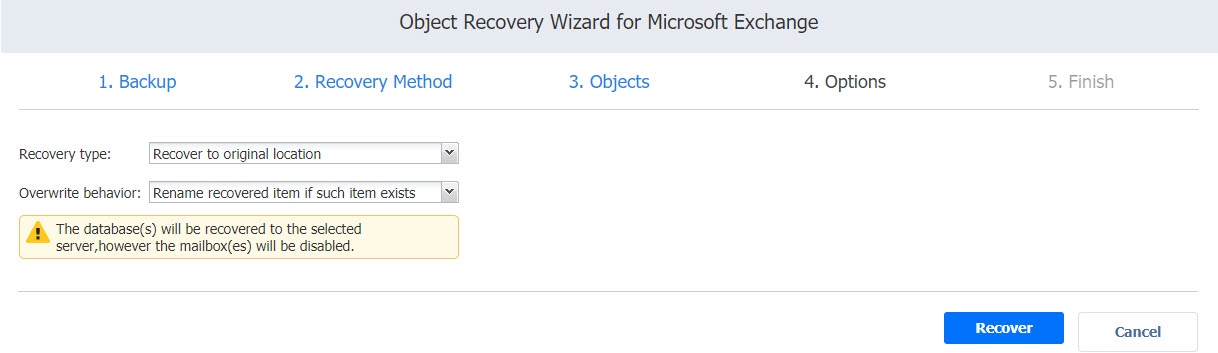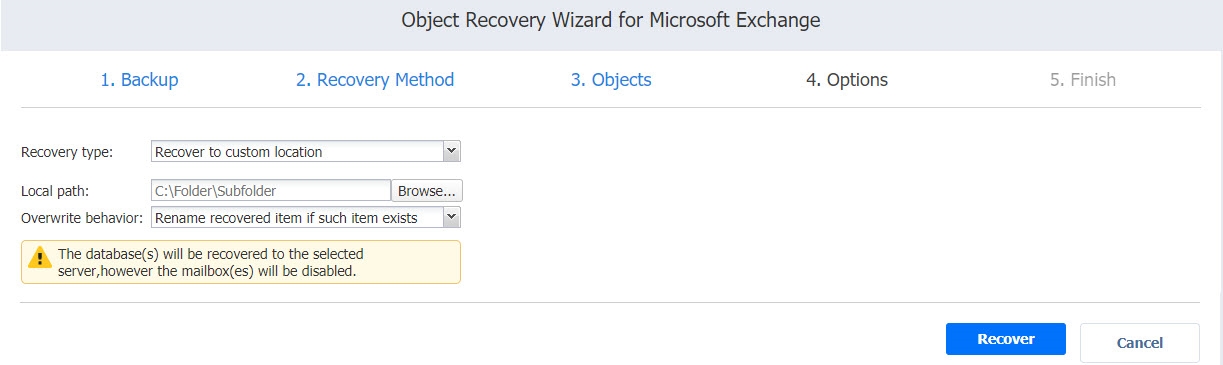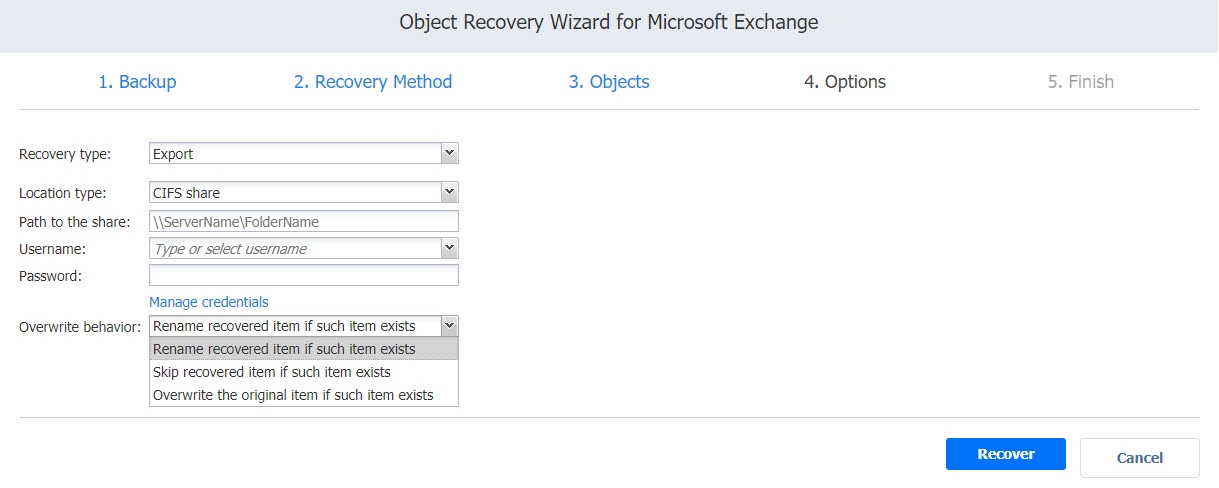Object Recovery Wizard for Microsoft Exchange: Options
On the Options page, specify the location for recovered objects and define overwriting options and naming conventions.
Info
To download items to a browser or forward them via email, enable the system.exchange.enable.direct.recovery setting in the Expert tab. Note that contacts and calendar items will not be recoverable with this enabled setting.
Recovering to the Original Location
In the Recovery type drop-down list, select Recover to original location to recover objects to their original location on the recovery VM.
Note
Recovering to the original location is not supported when a whole mailbox is selected for recovery.
Recovering to a Custom Location
In the Recovery type drop-down list, select Recover to custom location to recover objects to a custom location on the recovery VM. Specify the recovery location in the Local path field or browse to find it.
Notes
Recovering to a custom location may be blocked in case the user has insufficient permissions.
Recovering to a custom location is not supported when a whole mailbox is selected for recovery.
Exporting to a Custom Location
In the Recovery type drop-down list, you can choose Export to export Microsoft Exchange. You can choose the following locations for the export:
-
Local folder: After selecting this option, enter the local path to the folder where the recovered objects should be stored.
-
CIFS share: After selecting this option, provide the path to the file share and enter the necessary credentials.
Notes
This option is not supported for databases.
When this option is selected, some object types are not exported to .pst files:
Contacts are exported to .vcf files.
Calendar objects are exported to .vcs files.
Emails are exported to .eml files.
Overwriting Behavior
Specify the naming convention for the recovered folders by choosing one of the following options from the Overwrite behavior drop-down list:
-
Rename recovered item if such an item exists
-
Skip recovered item if such an item exists
-
Overwrite the original item if such an item exists
Click Recover to proceed with the recovery process. The Finish page is displayed. You cannot return to the previous pages of the wizard at this point, however, you can check the progress of the job execution by clicking the Activities link.