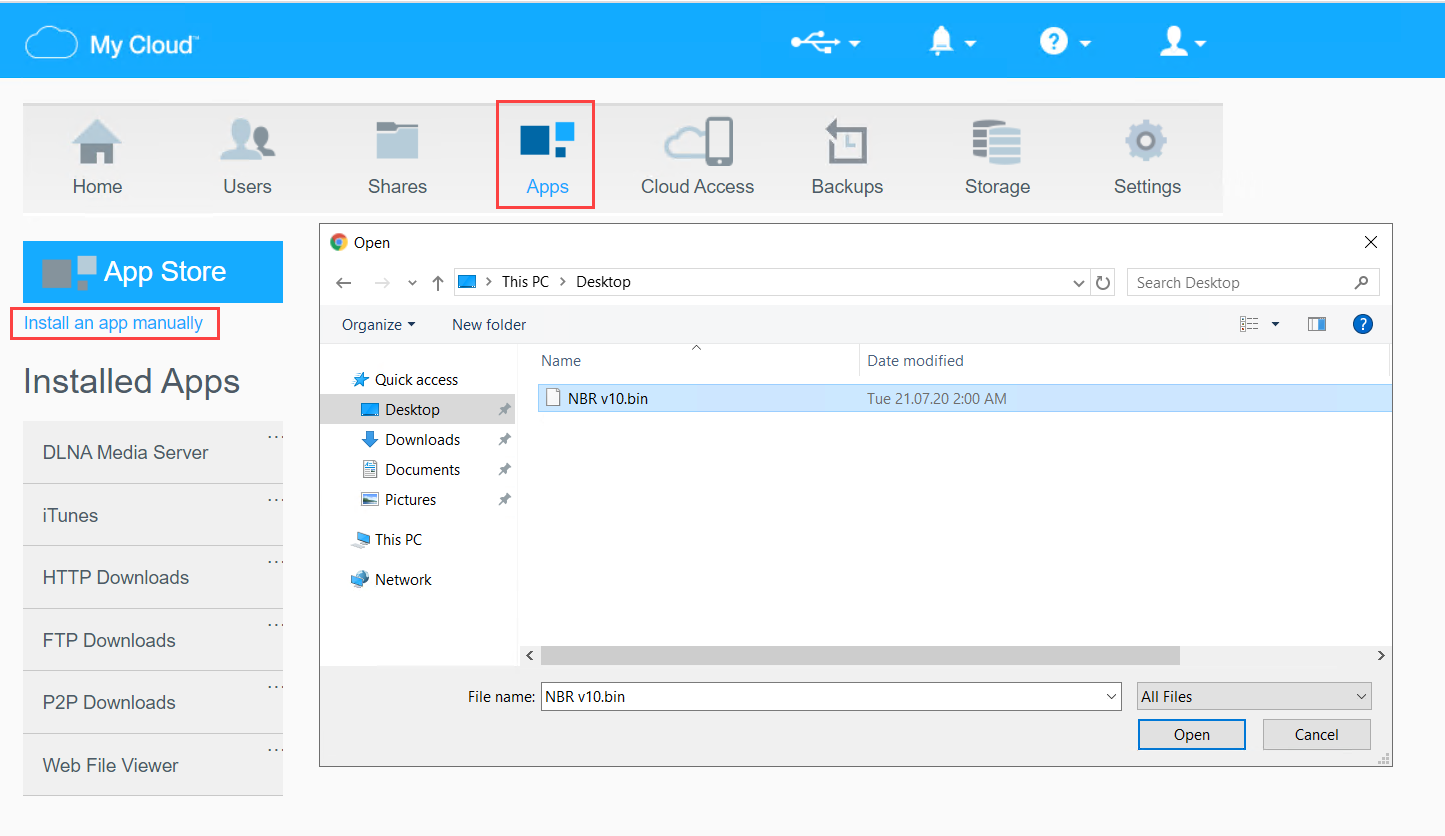Installing on Western Digital NAS
You can install a Western Digital MyCloud package with either all NAKIVO Backup & Replication components (Director, Transporter, Backup Repository) or a Transporter only. The following packages are available:
-
Western Digital MyCloud DL2100 package
-
Western Digital MyCloud DL2100 Transporter package
-
Western Digital MyCloud DL4100 package
-
Western Digital MyCloud DL4100 Transporter package
-
Western Digital MyCloud PR2100 package
-
Western Digital MyCloud PR 2100 Transporter package
-
Western Digital MyCloud PR 4100 package
-
Western Digital MyCloud PR 4100 Transporter package
NAKIVO Backup & Replication can be installed directly on a Western Digital MyCloud NAS to create your own, high-performance backup appliance. With this appliance, all VM data protection components are unified in a single system that is quick to deploy and easy to manage, while also not consuming your environment's valuable resources. Moreover, you are getting an all-in-one backup hardware, backup software, backup storage, and data deduplication in a single box. This results in a zero VMware footprint, less power and cooling, less required maintenance, time, money, and – most of all – higher VM backup performance.
NAKIVO Backup & Replication is installed on a NAS hard drive (not on the NAS Flash memory), so if you remove the hard drive from the NAS you will also remove the product from it.
Note
A pre-shared key is not created during Transporter-only installation. When adding this Transporter to NAKIVO Backup & Replication, filling out the master password field is not required. The master password can be manually set and reset later. For details, refer to Installed Service.
Prior to installing NAKIVO Backup & Replication onto a Western Digital MyCloud NAS device, make sure the following requirements have been met:
-
Your Western Digital MyCloud NAS model is supported by NAKIVO Backup & Replication.
-
You have access to the NAS My Cloud Dashboard.
-
You have NAKIVO Backup & Replication installer for Western Digital NAS available on your computer.
Follow the steps below to install NAKIVO Backup & Replication on a Western Digital MyCloud NAS device:
-
On the My Cloud dashboard, click Apps. The list of installed NAS applications opens on the left side of the page.
-
Above the list of NAS installed applications, click Install an app manually. The File Upload dialog opens.
-
In the File Upload dialog, navigate to your copy of NAKIVO Backup & Replication installer and click Open. The installation progress bar opens.
-
When the installation finishes successfully, a dialog box opens with a message informing you about it. Click OK to close the dialog box.
After the installation is complete, NAKIVO Backup & Replication will appear in the list of installed NAS applications. To access the product, do either of the following:
-
Open the
https://<NAS_IP>:4443address in your browser. -
In the list of installed NAS applications, click NAKIVO Backup & Replication and then click Configure.
Refer to Getting Started to better understand how to continue working with NAKIVO Backup & Replication.