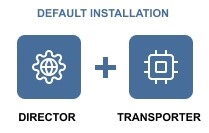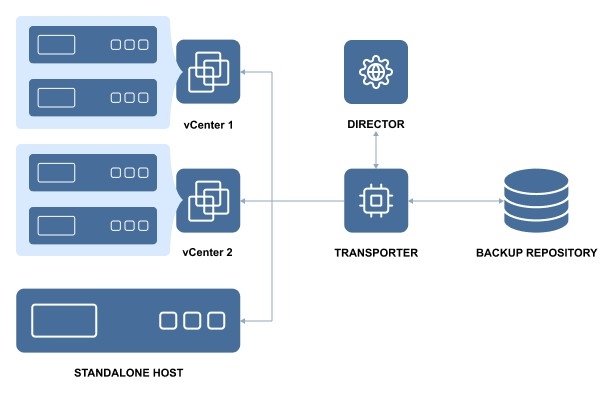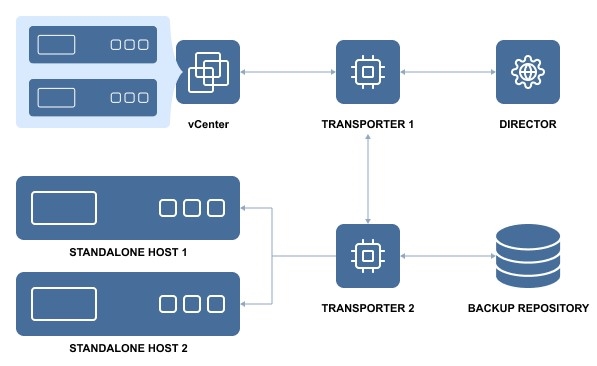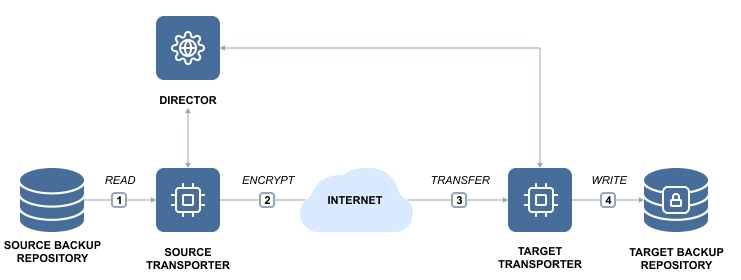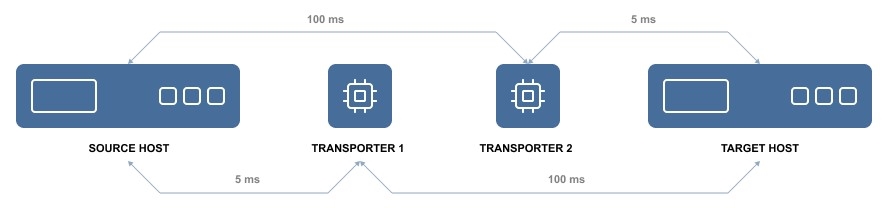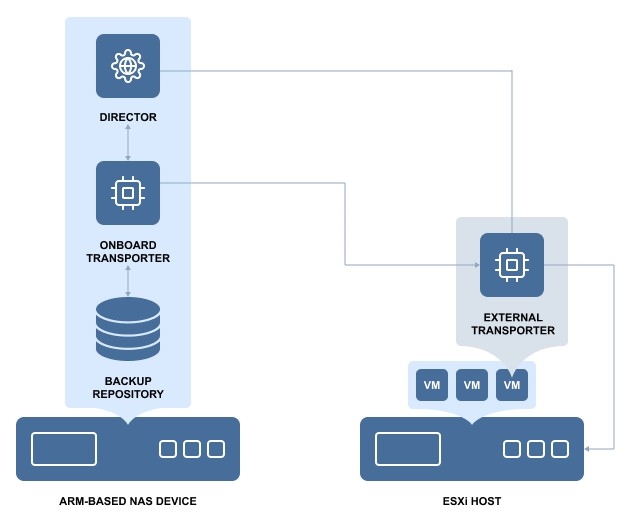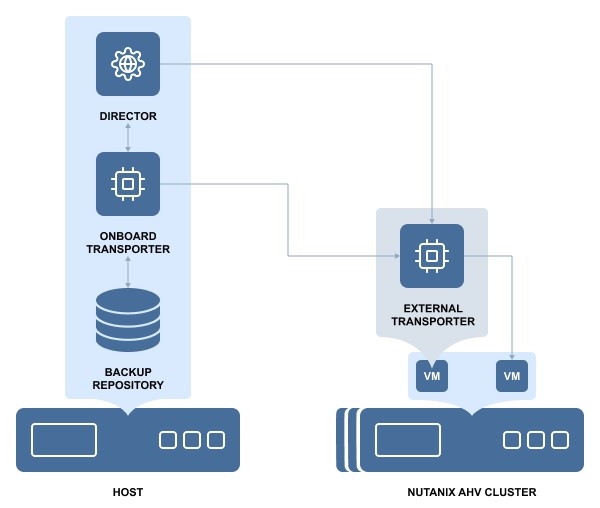Transporter
- What is a Transporter?
- How many Transporters Should be Deployed?
- How Transporters are Selected for Jobs
- Transporter Security
- Transporter as a VMware Appliance
- Transporter as a Nutanix AHV Appliance
What is a Transporter?
The Transporter is the component of the product that does all of the heavy lifting. It performs backup, replication, and recovery, as well as data compression, deduplication, and encryption. An instance of the Transporter is automatically installed along with the Director to enable backup, replication, and recovery out of the box. The default Transporter is called "Onboard Transporter", and it must not be removed or added to the product by another Director.
A single Transporter can back up, replicate, and recover multiple VMs and cloud instances.
One Transporter can simultaneously process multiple source disks (6 by default) during backup, replication, and recovery. If jobs contain more disks than the Transporter is set to process simultaneously, the disks will be put in a queue and will be processed once the Transporter frees up.
How Many Transporters Should be Deployed?
In most cases, it is sufficient to deploy only one Transporter per site. In large environments, where multiple source items need to be processed simultaneously, multiple Transporters can be deployed to distribute the workload.
Deploying multiple Transporters also enables network acceleration and AES 256 encryption of traffic between a pair of Transporters. For example, if VMs are replicated over WAN between two sites, the Transporter installed in the source site can compress and encrypt data before transferring it over WAN, and the Transporter installed in the target site can unencrypt and decompress the data prior to writing it to the target server.
If you plan to transfer data over WAN without a VPN connection from your source site to the target site, make sure the source and target Transporters are added to the product using external IP addresses or DNS names that can be properly resolved in WAN, so that the two Transporters can connect to each other.
How Transporters are Selected for Jobs
In large and geographically distributed environments multiple Transporters can be deployed to distribute the data protection workload, optimize network traffic, and improve data transfer speeds. Thus, if more than one Transporter is deployed for NAKIVO Backup & Replication, it is important to determine which one should be used to read data from a particular source and which one should be used to write data to a target.
By default, the product automatically determines which Transporter should be used based on the proximity of a Transporter to the source or target server. The proximity is measured by using the ping round trip time.
In the example above, Transporter 1 will be selected to read data from the Source ESXi, and Transporter 2 will be selected to write data to the Target ESXi.
The Transporter selection can also be configured manually during job creation.
Transporter Security
It is possible to set a Master Password for the Transporter and use a CA certificate to make NAKIVO Backup & Replication more secure. The certificate can be set for the Onboard Transporter during the full installation of the product or for individual Transporters during Transporter-only installation, or by using the Windows Updater on Windows operating systems. The master password can be set only during the Transporter-only installation.
This option is available for the following supported target platforms:
-
VMware vSphere
-
Microsoft Hyper-V
-
Amazon EC2
-
Nutanix AHV
-
Supported NAS models
-
Virtual Appliances
-
Physical machines
To use CA certificates, make sure that they adhere to the necessary requirements. Refer to Custom CA-Signed Certificate Compatibility.
Transporter as a VMware Appliance
Since VMware does not provide a VDDK library for ARM-based processors, the NAKIVO Onboard Transporter may not support VMware as some functionality necessary for working with VMware is missing for such ARM-based NAS devices.
In this case, you will need to deploy an additional Transporter as a VMware appliance to allow NAKIVO Backup & Replication to work with VMware vCenters and ESXi hosts, and protect your virtual infrastructure.
Once deployed, the additional Transporter allows the application to retrieve necessary data via Transporter-to-Transporter communication.
Transporter as a Nutanix AHV Appliance
Nutanix AHV support is done via deploying a Nutanix Transporter to a Nutanix cluster to read/write data from/to VMs in Nutanix cluster. For more information, refer to Adding Installed Transporters and Deploying Transporter as Nutanix AHV Appliance sections.