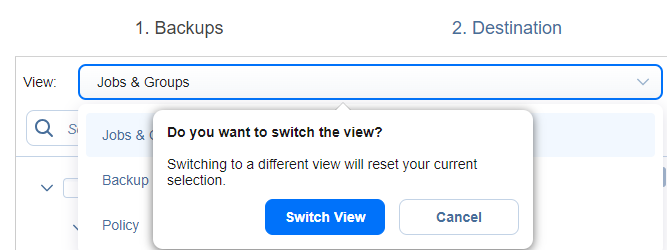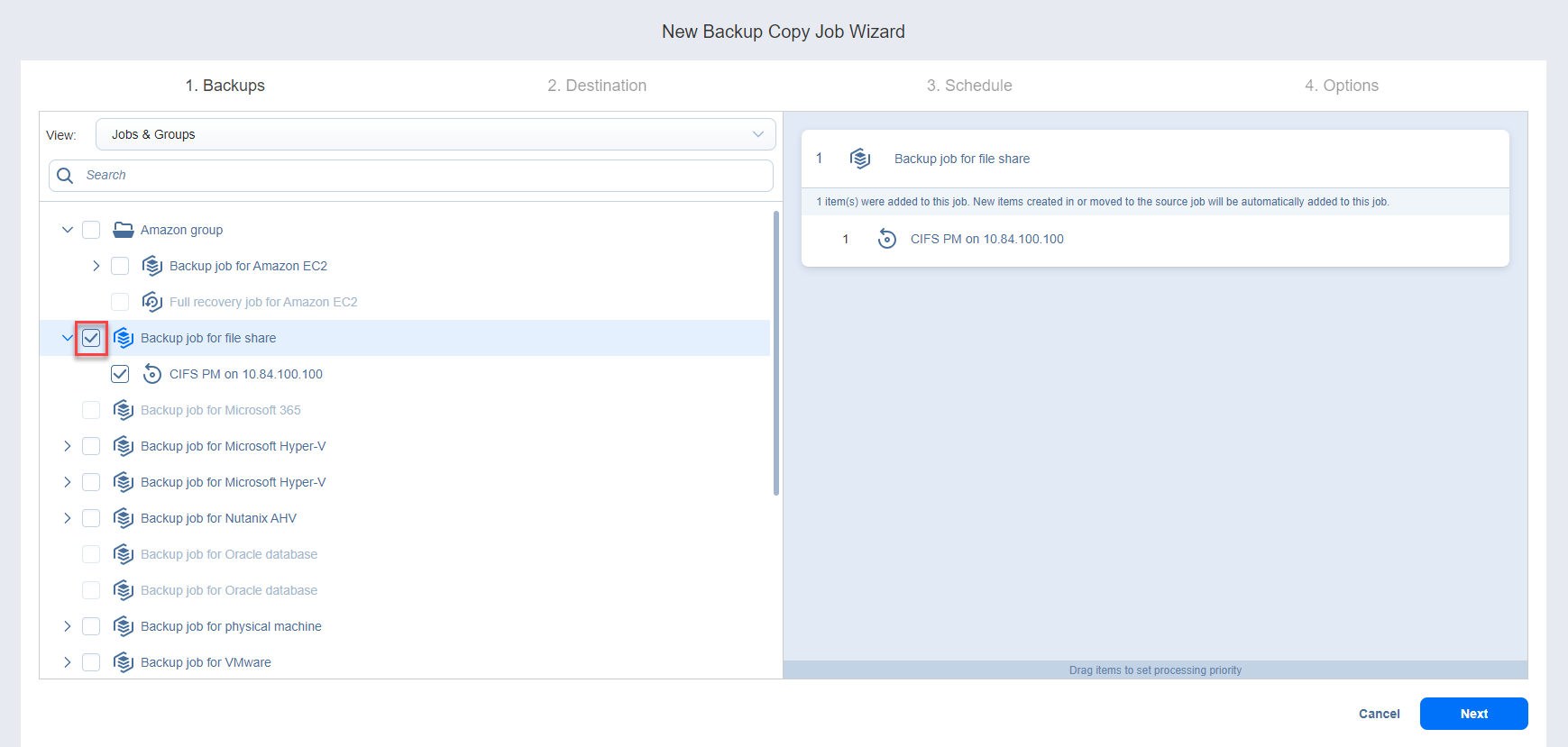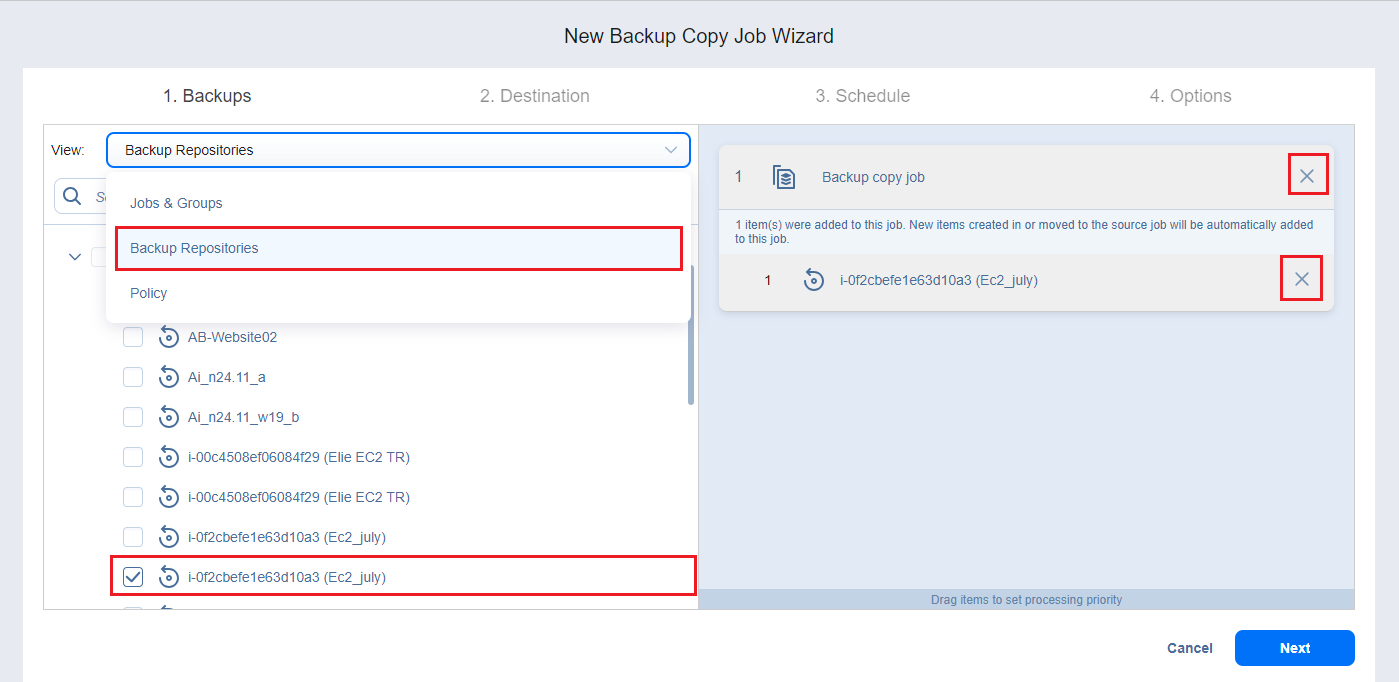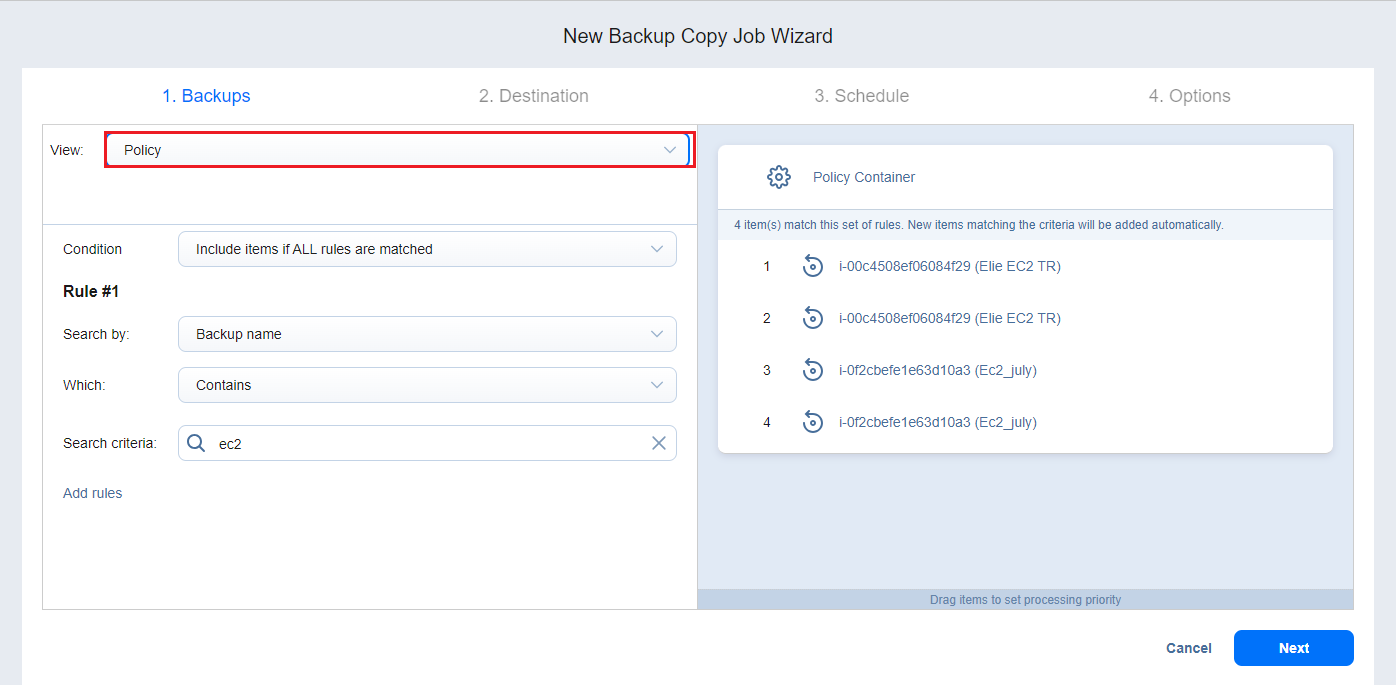Backup Copy Job Wizard: Backups
On the Backups page of the wizard, you can add items to your backup copy job using one of the inventory views. Proceed as described in the sections below:
- Creating Backup Copies Using Jobs and Groups
- Creating Backup Copies Using Backup Repositories
- Creating Backup Copies Using Policies
Note
When switching between the Policy view and Jobs & Groups or Backup Repositories views, while some workloads are selected, the following dialog is displayed. Сlick Switch View to switch the current view to the selected one and reset the selection or Cancel (or anywhere outside the pop-up notification) to dismiss the pop-up.
Creating Backup Copies Using Jobs and Groups
In the left pane of the page, select the Jobs & Groups view to use existing backup jobs and groups. The inventory tree opens in the left pane and displays the backup groups along with backups. Proceed as follows:
-
Optionally, you can filter the inventory tree by entering a string into the Search box. You can enter a part of the entire name of the item.
-
Select backup items by selecting the checkbox next to the item.
If you select VMware Cloud Director objects, it will not be possible to select VMs separately if they are part of the vApp. In this case, the entire vApp needs to be selected to proceed. -
The selected items appear in the right pane of the page. If necessary, reorder the selected items by dragging them to a new position. By doing so, you can specify what items you wish to back up first.
-
Review the list of the selected items.
The selected vApps containing VMs have a number of underlying VMs displayed in parenthesis next to its name. If needed, remove a selected backup from the backup copy job in either of the following ways:
Creating Backup Copies Using Backup Repositories
When the Backup Repositories view is selected, the inventory tree displays the Backup Repositories along with backups. Proceed as described for the Jobs & Groups view above.
Creating Backup Copies Using Policies
When the Policy view is selected, it allows you to use job policies; refer to Managing Job Policies for details. Follow the steps below:
-
When the items are selected in alternate views, a dialog box opens, warning you that switching to the Policy view resets your current selection. Click Switch View to confirm that you wish to switch to the Policy view.
-
Make sure that at least one item matches the available set of policy rules. Refer to Managing Policy Rules for details.
Click Next to confirm that you wish to add selected items to the backup copy job. The wizard displays the next page.
Notes
When you add a container—a group, job, or Backup Repository—to the backup copy job, the following happens:
All backups currently available in the selected container will be backed up.
All new backups that will be created in (or moved to) the container in the future will be automatically added to the job and backed up.
The order in which backups are copied is important if the Transporter running the job cannot process all items simultaneously: either because the Transporter is processing other tasks at the same time or because the number of backups in the job exceeds the Transporter’s Maximum Load specified during Transporter creation.
A backup object containing encrypted recovery points with no corresponding password hash required for its decryption cannot be added to the job. To add such backup to the job provide the password for the corresponding recovery point manually. For more information, refer to Password Management.