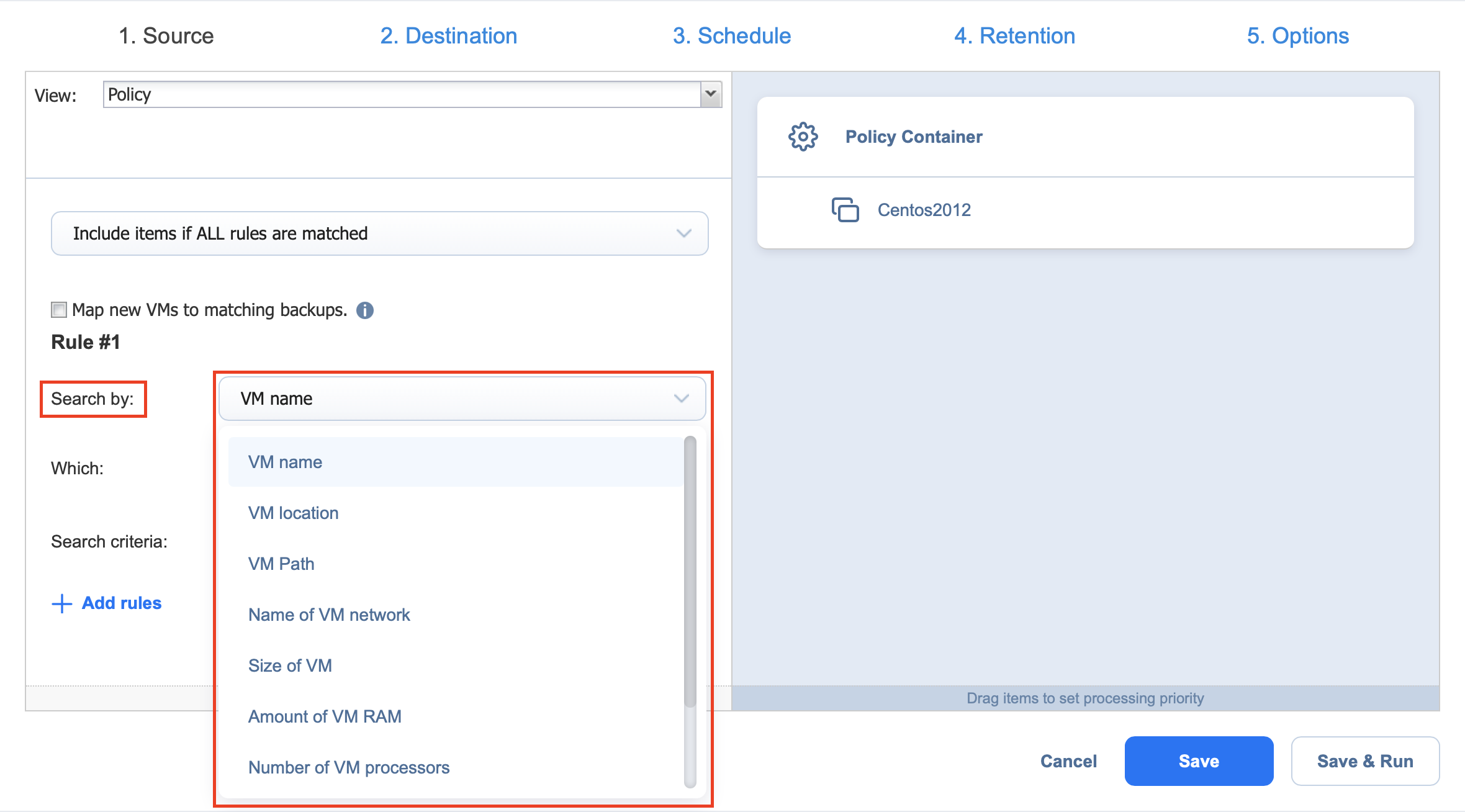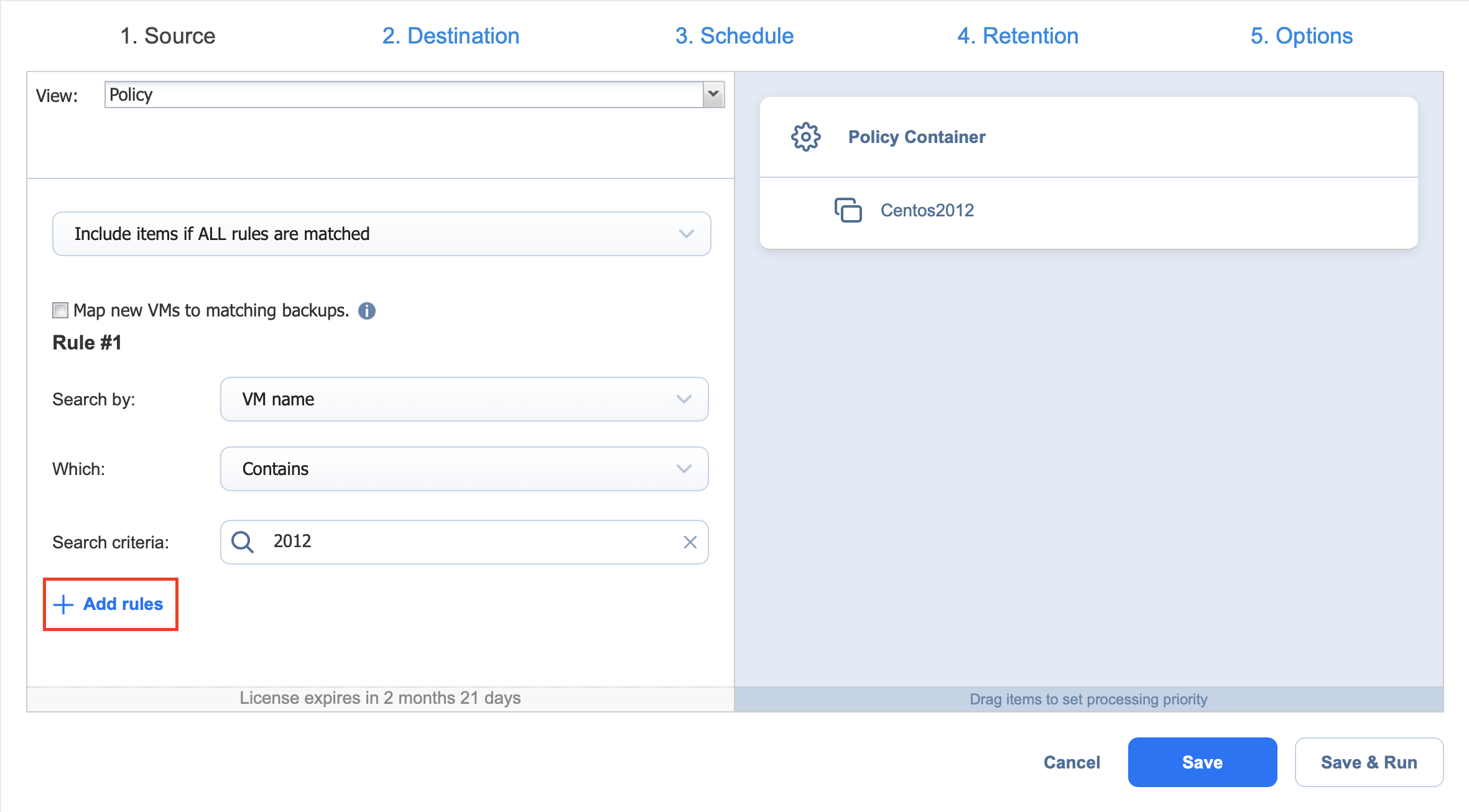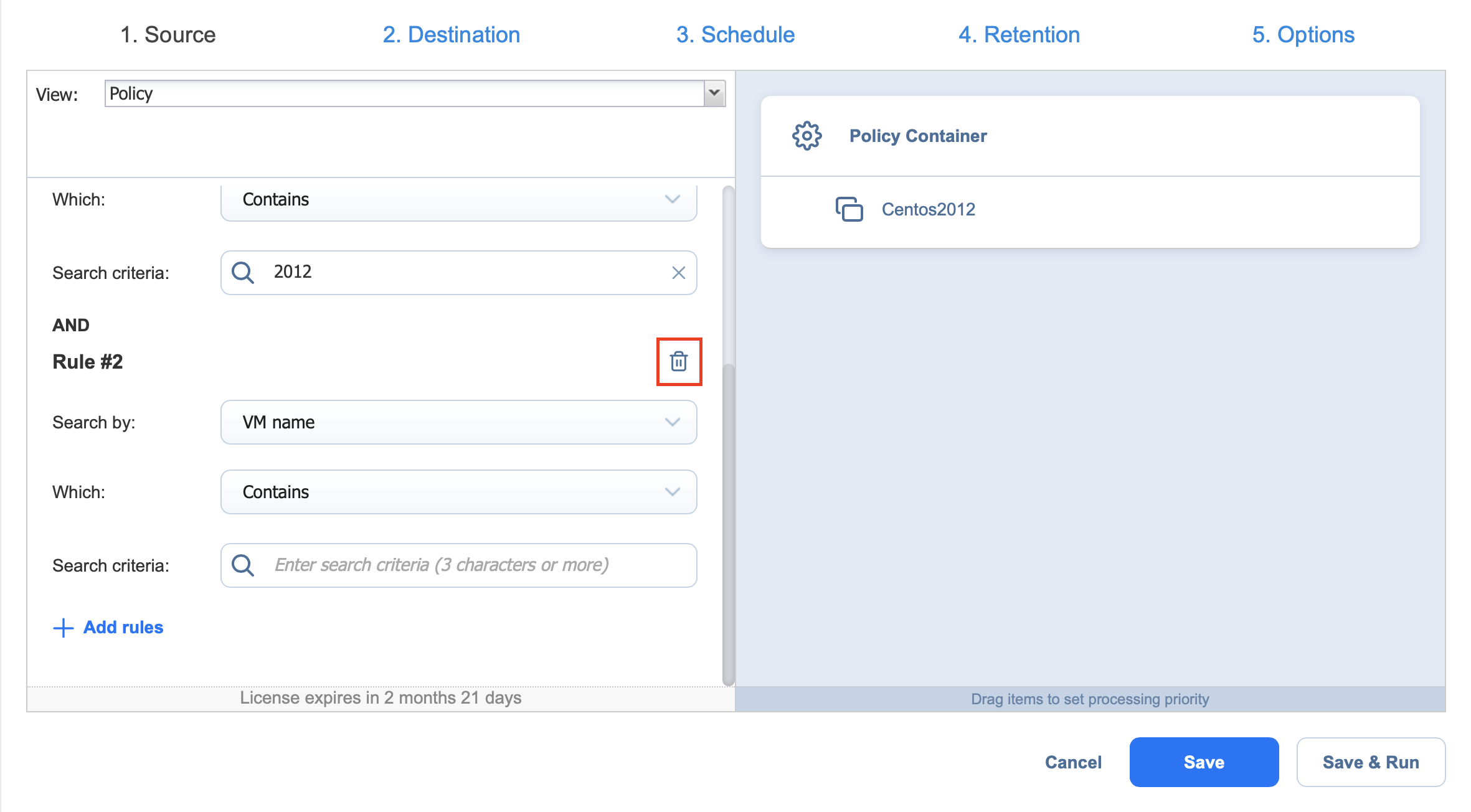Managing Policy Rules
Policy rules are an integral part of job policies. Refer to the following sections for details:
About Policy Rules
In the Policy view of the inventory tree, policy rules are numbered by NAKIVO Backup & Replication for your convenience.
Every policy rule contains the following options:
-
Search by: A drop-down list with the following search criteria:
-
VM / VM Template / Instance / Backup / Replica / Machine name: The rule is to be applied based on the name of the object.
-
VM / Instance tag: The rule is to be applied based on the tag of the object.
-
VM / VM Template / Instance / Replica / Backup location: The rule is to be applied based on the location of the object.
-
Name of VM datastore / VM Template datastore / Replica datastore / VM Path / Replica Path / IP address: The rule is to be applied based on the name of the datastore, path, or IP address.
-
Name of VM network / VM Template network / Subnet / replica network: The rule is to be applied based on the name of the network.
-
Size of VM / VM Template / instance / replica / physical machine: The rule is to be applied based on the size of the object.
-
Amount of VM / instance / physical / replica RAM: The rule is to be applied based on the amount of RAM for a given object.
-
Number of VM CPU sockets / replica CPU sockets / VM processors / replica processors / Instance virtual CPUs / physical CPUs: The rule is to be applied based on the number of CPU sockets, processors, or CPUs, depending on the object.
Note
The objects corresponding to the above criteria are as follows:-
VM CPU sockets: VMware VMs
-
Replica CPU sockets: VMware VM replicas
-
VM processors: Hyper-V VMs
-
Replica processors: Hyper-V VM replicas
-
Instance virtual CPUs: Amazon EC2 instances
-
Physical CPUs: Physical machines
-
-
VM power state / Instance power state: The rule is to be applied based on the power state of the object.
-
IP Address: The rule is to be applied based on the IP address of the object.
-
-
Search parameter: You can choose either of the following:
-
For VM / VM Template / Instance / Backup / Replica / Machine name, Name of VM network / VM Template network / Replica network / Subnet / VM datastore / VM Template datastore / Replica datastore, VM / VM Template / Replica Path, VM / Instance tag, and IP Address:
-
Contains
-
Does not Contain
-
Equals (always applied to the VM tag)
-
Does not equal
-
Starts with
-
Ends with
-
- For Amount of VM / Instance / Physical / Replica RAM, Number of VM CPU sockets / replica CPU sockets / VM processors / replica processors / instance virtual CPUs / physical CPUs, and Size of VM / VM Template / Instance / Replica / physical machine, you can choose any of the following search parameters:
Is more than
Is less than
Equals
Does not equal
-
For VM / Instance power state and VM / VM Template / Instance / Replica / Backup location:
-
Is
-
Is not
-
-
-
Search criteria: A text string or a numeric value to be used by the policy rule.
When you enter or edit parameters, the changes are immediately reflected in the list of selected items.
Editing Policy Rule
Follow the steps below to edit a policy rule:
-
Make sure your job is opened in the Policy view.
-
Locate your policy rule in the left pane of the view. If necessary, use the scroll bar.
-
Change the necessary parameters of your policy rule. Make sure that at least one item matches an available set of policy rules.
-
Click Next.
Adding Policy Rule
Follow the steps below to add a policy rule:
-
Make sure your job is opened in the Policy view.
-
In the left pane of the wizard, click Add rules.
-
The wizard displays a new policy rule, Rule #N. Provide the necessary parameters of your new policy rule. Make sure that at least one item matches the available set of policy rules.
-
Click Next when all parameters are set.
Removing Policy Rule
Follow the steps below to remove a policy rule:
-
Make sure your job is opened in the Policy view.
-
Locate your policy rule in the left pane of the view. If necessary, use the scroll bar.
-
Hover over the rule you would like to remove to reveal the Remove icon to its right.
-
Click Next when all parameters are set.
Note
You cannot remove all policy rules. A job policy must have at least one rule.