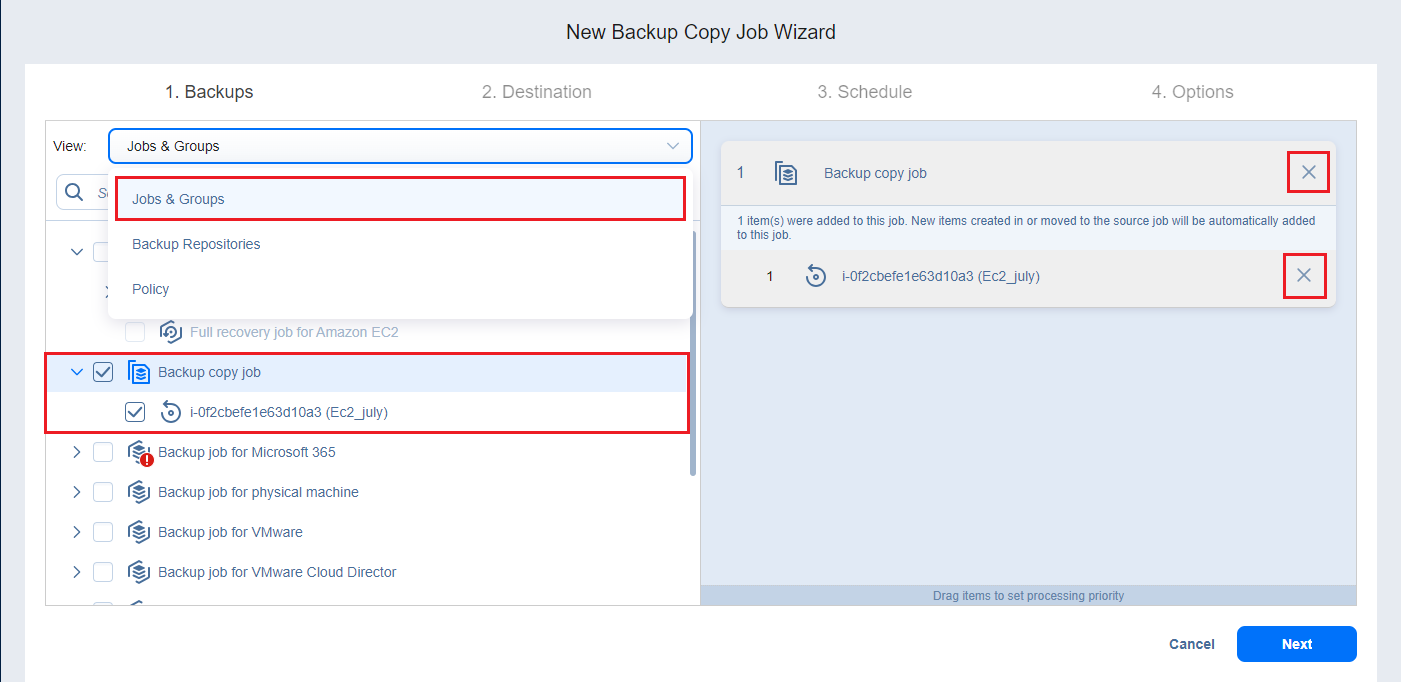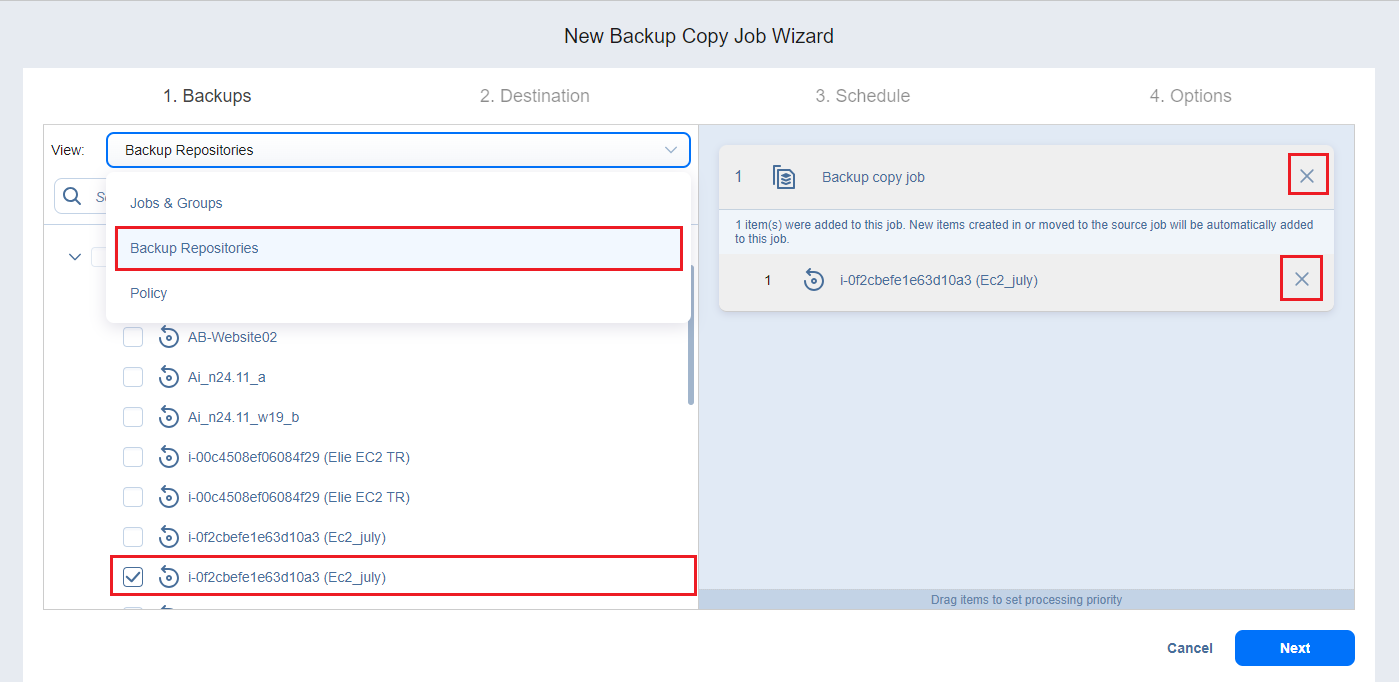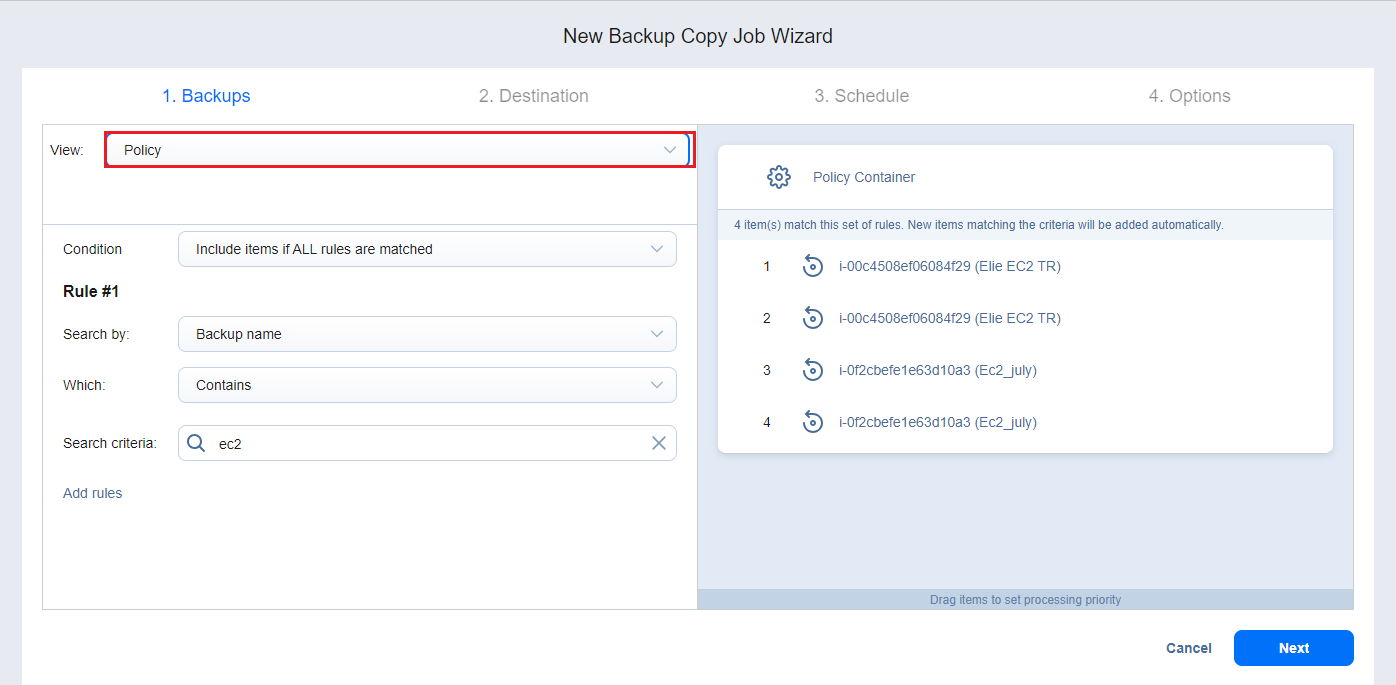Tape Backup Wizard: Backups
On the Backups page of the wizard, you can add items to your backup copy job. Proceed as follows:
-
In the left pane of the page, choose either of the following inventory views:
-
Jobs & Groups: If chosen, the inventory tree opens in the left pane and shows the backup groups along with backups. Proceed as follows:
-
Optionally, filter the inventory tree by entering a string to the Search box. You can enter a part or the entire item name.
-
Select backup items by selecting the checkbox next to the them.
-
The selected items appear in the right pane of the page. If necessary, reorder the selected items by dragging them to a new position. By doing so, you can specify the order in which the items should be backed up.
-
Review the list of the selected items. If needed, remove a selected backup in the backup copy job in either of the following ways:
-
-
Backup Repositories: If chosen, the inventory tree shows available Backup Repositories along with the backups in them. Proceed as it is described for the Jobs & Groups view above.
Both federated and standalone (not used as members of federated repositories) backup repositories can be selected.
-
Policy: If selected, this allows you to use job policies; refer to Managing Job Policies for details. Please follow the steps below:
-
If items were selected in alternate views, a dialog box opens warning you that switching to the Policy view will reset your current selection. Click Switch View to confirm switching to the Policy view.
-
Make sure that at least one item matches the available set of policy rules. Refer to Managing Policy Rules for details.
-
-
-
Click Next to confirm adding selected items to the backup copy job.
The wizard will display the next page.
Notes
If you add a container—a group, job, or Backup Repository—to the backup copy job, the following actions will occur:
All backups currently available in the selected container will be backed up.
All new backups that are created in (or moved to) the container in the future will be automatically added to the job and backed up.
The order in which backups are copied is important if the Transporter that is running the job cannot process all items simultaneously: either because the Transporter is processing other tasks at the same time or because the number of backups in the job exceeds the Transporter’s Maximum Load specified during the Transporter creation.