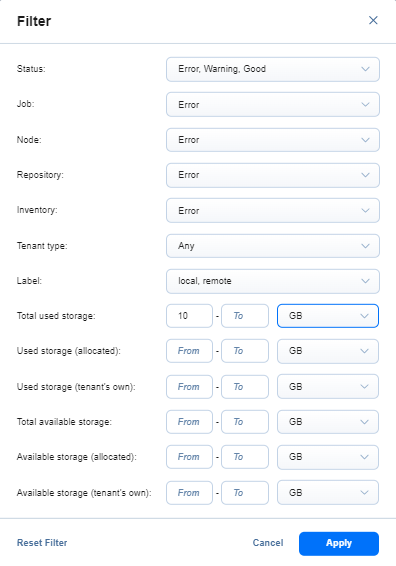Using Search / Filter Options
You can search or filter tenants from the Tenants table.
Use the Search field to browse or search for a specific tenant. Search can be performed on the Name column only.
To access filtering options, click the Filter icon in the top right corner. In the dialog box that opens, you can select one or several filtering criteria.
Click Apply to filter the search results.
Click the Cancel or X button to close the dialog box without applying any changes.
The following filtering options are available:
-
Status: Allows you to filter by the following tenant status options:
-
Good
-
Warning
-
Error
-
Inaccessible
-
Disconnected
-
Disabled
-
-
Job: Allows you to filter by the following job options:
-
Good
-
Warning
-
Error
-
-
Node: Allows you to filter by the following node options:
-
Good
-
Warning
-
Error
-
-
Repository: Allows you to filter by the following repository options:
-
Good
-
Warning
-
Error
-
-
Inventory: Allows you to filter by the following inventory options:
-
Good
-
Warning
-
Error
-
-
Tenant type: Allows you to filter by the following tenant type options:
-
Any (default)
-
Local
-
Remote
-
-
Label: Allows you to filter by the following label options:
-
Good
-
Warning
-
Error
-
-
Total used storage: From the dropdown, select to filter the items displayed by:
-
MB
-
GB (default)
-
TB
-
-
Used storage (allocated): From the dropdown, select to filter the items displayed by:
-
MB
-
GB (default)
-
TB
-
-
Used storage (tenant's own): From the dropdown, select to filter the items displayed by:
-
MB
-
GB (default)
-
TB
-
-
Total available storage: From the dropdown, select to filter the items displayed by:
-
MB
-
GB (default)
-
TB
-
-
Available storage (allocated): From the dropdown, select to filter the items displayed by:
-
MB
-
GB (default)
-
TB
-
-
Available storage (tenant's own): From the dropdown, select to filter the items displayed by:
-
MB
-
GB (default)
-
TB
-