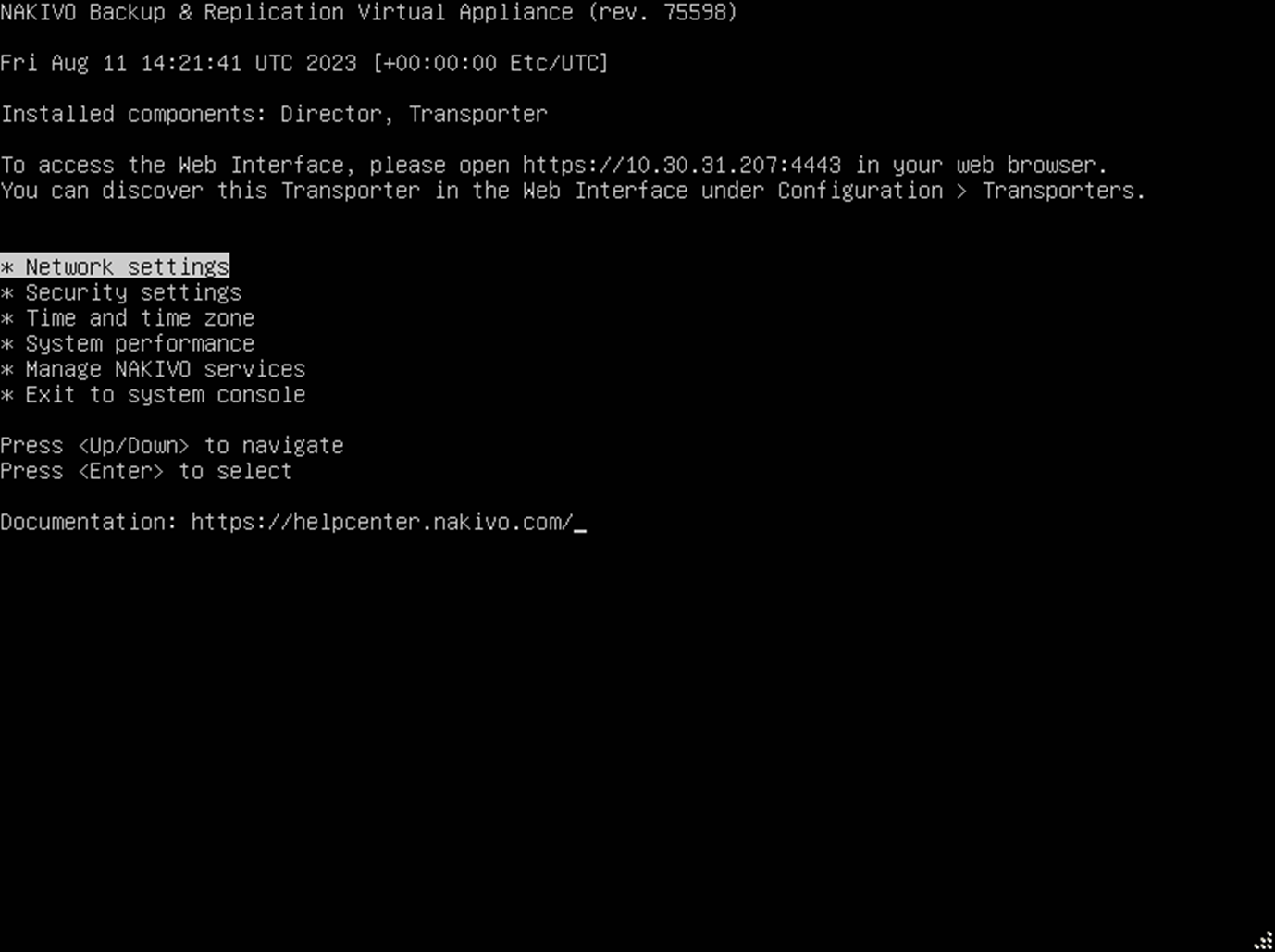Virtual Appliance Interface
The NAKIVO Backup & Replication Virtual Appliance Interface allows users to configure certain features of the NAKIVO Backup & Replication VM Appliances run in text mode.
It is displayed automatically when the VM console is launched.
It does not require installing any additional software.
Notes
The VA Interface can also be made available by logging in remotely (for example, via SSH).
If needed, the VA Appliance Interface can be installed or updated/disabled.
Refer to Updating Virtual Appliance to learn more about how you can update your virtual appliance (VA).
The NAKIVO Backup & Replication Virtual Appliance Interface allows the user to configure the below features of the VM Appliance. Refer to the following topics for more information:
Screen Modes and Navigation
All screens of the NAKIVO Backup & Replication Virtual Appliance Interface are available in three basic modes and follow similar navigation rules:
List mode
In this mode, a list of available items is displayed with the first list item highlighted by default. You can navigate between list items and choose the needed item by using the <Up/Down> arrow keys.
To open the screen that corresponds to the highlighted item, press <Enter>.
Pressing the <Esc> key opens the higher-level screen (if any).
Pressing the <F5> key refreshes the list.
Press the <F10> key to save and exit.
View mode
In this screen mode, particular VA information is displayed.
Pressing the appropriate key (screen specified) performs the required action.
Pressing the <Esc> key opens the higher-level screen (if any).
Wizard mode
In this mode, the user is guided by text instructions through action steps. You can enter data or choose options (screen specified).
Pressing the <Esc> key will open the confirmation screen. If the action is confirmed, the higher-level screen is opened.
Main Screen
The main screen opens in the List mode displaying the information on the NAKIVO Backup & Replication VM Appliance interface revision version, its build number and date.
Important
The NAKIVO Backup & Replication command console option is displayed only if the Director component is present.
The installed components are listed below: "Director", "Transporter", or "Director, Transporter" (depending on the installed components).
Note
If the machine has no configured IP addresses, the following message is displayed:
Networking is not configured. Please open the Network settings and configure the networking.
If the machine has at least one IP address configured and the Director component is present, the NAKIVO Backup & Replication command console option becomes available and the following message is displayed:
To access the Web Interface, please open http://<current_ip> in your web browser.
If there are multiple IP addresses, the first configured IP address is displayed.
The main screen is a starting point from where access to the VM Appliance configuration settings is granted. By default, the first list item, Network settings, is highlighted but you are free to navigate the list and select any other option to proceed with configuring your VM.