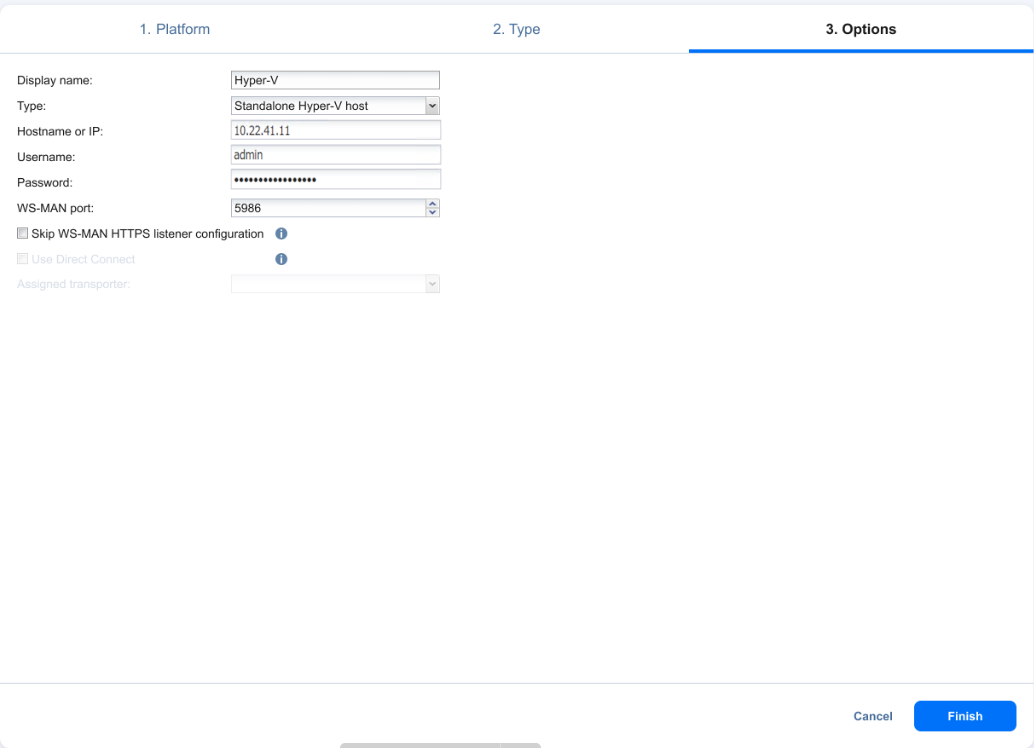Adding Microsoft Hyper-V Servers
Before adding Microsoft Hyper-V Servers, ensure your environment meets the platform and network requirements. Check the supported platforms and required TCP ports.
To add Microsoft Hyper-V servers to the product, follow the steps below:
-
In the main menu, click Settings.
-
Go to the Inventory page and click +.
-
On the Platform page, select Virtual and then click Next to proceed.
-
On the Type page, select Microsoft Hyper-V host or cluster and then click Next to proceed.
-
The Options page opens. Fill out the fields as follows:
-
Display name: Enter a name for the host. This name will be displayed in the Inventory.
-
Type: Select whether you want to add a standalone Microsoft Hyper-V server or a cluster.
For Hyper-V Failover Clusters, it's enough to add any cluster member by an IP address or domain name. The list of cluster members will be retrieved automatically.
-
Hostname or IP: Specify the hostname or IP address of the Microsoft Hyper-V server.
-
Username and Password: Specify the credentials of the Microsoft Hyper-V server that you want to add to the Inventory.
The credentials you specify should have full administrative privileges to the Hyper-V server.
-
WS MAN port: Specify the port number for WS MAN.
-
Skip WS-MAN HTTPS listener configuration: Select the checkbox to disable HTTPs configuration and use a manually configured connection with a custom certificate.
-
Optionally, you can enable the Use Direct Connect option for this item to discover a Microsoft Hyper-V host or cluster located in a remote environment using the Direct Connect functionality. To do this:
-
Select Use Direct Connect.
-
In the Assigned transporter drop-down list, choose the Transporter that was installed in the remote environment with Direct Connect enabled.
Note
This option is only available when there is a Transporter with Direct Connect enabled on a remote site. For details, refer to Enabling Direct Connect.
-
-
-
Click Finish. The successfully added physical machine is displayed on the Inventory list.
After the process has completed successfully, you can exit Settings and create jobs with the newly discovered VMs.
Notes
When adding a new Microsoft Hyper-V server to the Inventory, NAKIVO Backup & Replication automatically installs the Transporter service onto the server. This service is used to read data from source VMs during backup and replication.
Multiple Directors are not supported. If you add the same Microsoft Hyper-V host to the Inventory of an additional NAKIVO Backup & Replication instance, Transporter installation fails.
If the Hyper-V hosts or cluster has an already installed Transporter, that Transporter is used to discover and manage the Hyper-V hosts or cluster.
To ensure successful discovery of a Hyper-V cluster with an Active Direct Connect Transporter, the Transporter must be able to resolve the cluster's fully qualified domain name (FQDN). This can be achieved by:
Configuring the DNS settings on the Transporter VM to use a DNS server that can resolve the Hyper-V cluster’s domain.
Manually editing the hosts file on the Active Transporter VM to include the domain and IP address of the cluster.
For more information, refer to the Cannot Discover Hyper-V Cluster with Direct Connect Transporter.
Physical machine agents already installed on any selected Hyper-V hosts or cluster nodes can be upgraded to Universal Transporters that can be used to manage tape devices and discover and back up Hyper-V VMs, Oracle databases, and physical servers located on the same host.