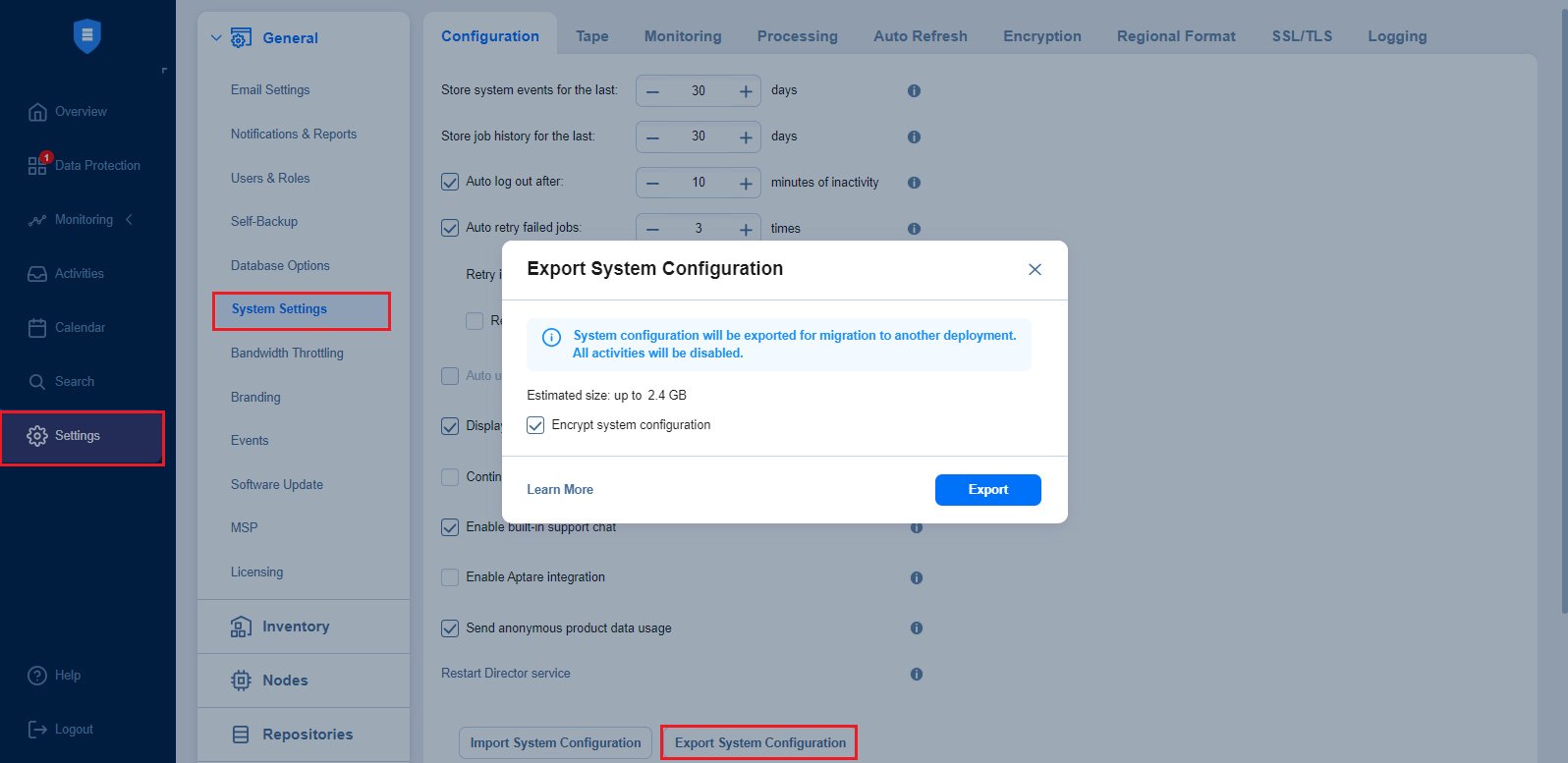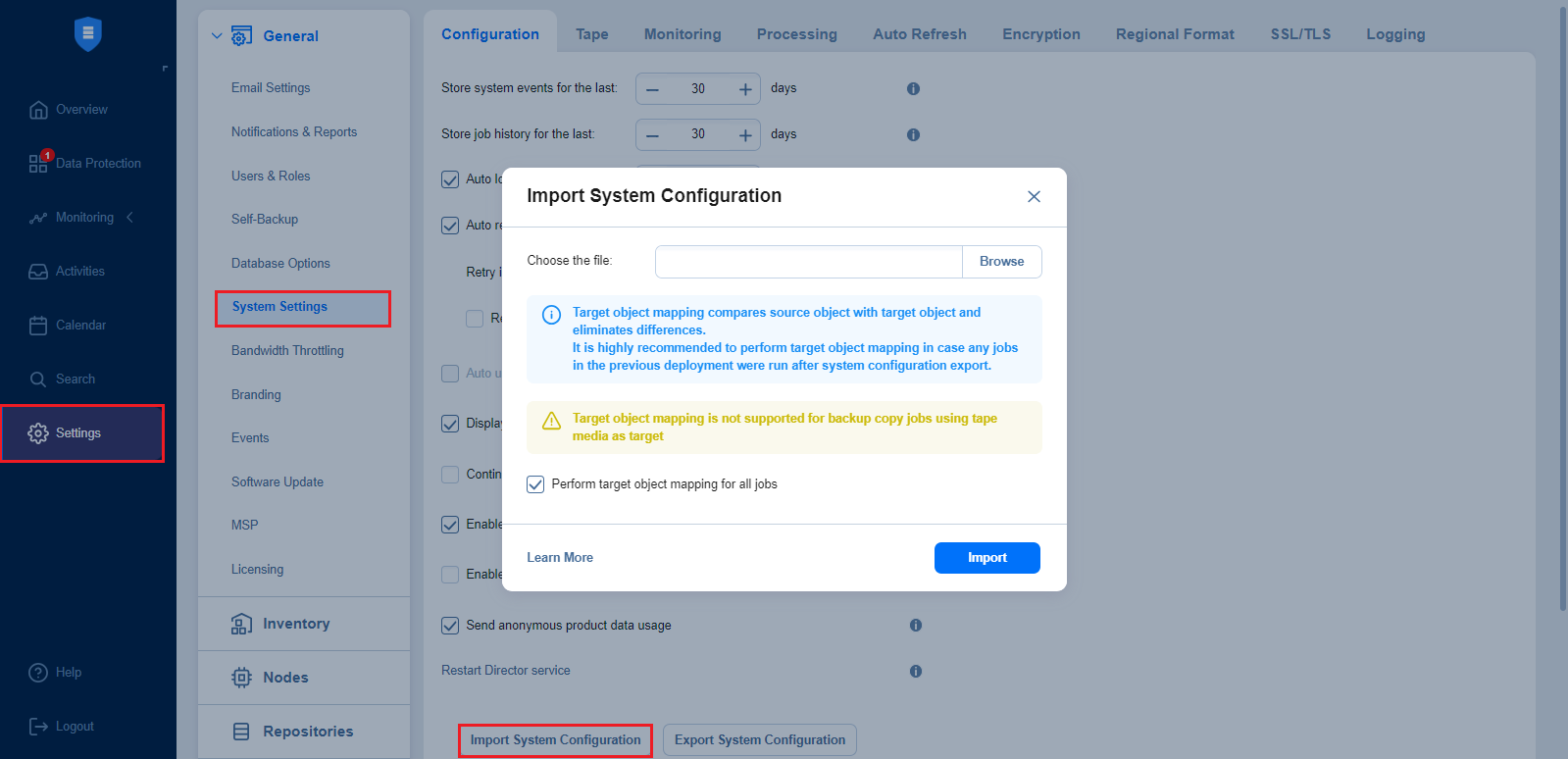System Migration
NAKIVO Backup & Replication provides you with the ability to migrate all your settings (including inventory, jobs, credentials, transporter settings, and so on) to a new instance (copy) of the product.
Important
System configuration export and import are designed for migration purposes only, and not to serve as a system configuration backup. After you have exported system configuration from an old instance of the product, do not run jobs in that old instance. Doing so results in failed jobs in the new instance after the migration. All jobs have to be recreated, and full initial job run is required.
See the topics below for more information:
Exporting System Configuration
To export system configuration from the old deployment, follow the steps below:
-
Click Settings in the left pane of the product.
-
Select System Settings tab in the General section.
-
On the Configuration tab, click Export System Configuration.
-
In the dialog window that appears, click Export.
Notes
-
Select the Include indexing data checkbox to include the indexing data into the package.
-
Selecting the Include indexing data checkbox displays the Estimated index data size label and includes the size of index data in the displayed data size.
-
Optionally, select the Encrypt system configuration checkbox.
-
-
Click Export to confirm the operation.
-
If the Encrypt system configuration checkbox is selected, clicking the Export button opens the Set a password dialog box. For more details, refer to Setting Password.
Notes
-
All activities in the old instance (such as jobs and recovery sessions) are automatically stopped and all jobs are disabled.
-
AWS Key Management Service is not applied to system configuration encryption.
-
-
Wait until the export is completed and download the export bundle.
-
Do not run jobs in the old instance.
Importing System Configuration
To import system configuration into a new instance of the product, follow the steps below:
-
Click Settings in the left pane of the product.
-
Select System Settings tab in the General section.
-
On the Configuration tab, click Import System Configuration.
-
In the dialog box that appears, locate the system configuration bundle using the Browse button.
-
Click Import.
Note
If the configuration bundle is encrypted, clicking on the Import button opens the Provide a password dialog box. In the dialog box that appears, select the needed password or create a new one. For more information, refer to Managing Passwords.
-
Click the Cancel or X button to close the dialog box without applying any changes.
-
Click Proceed to confirm the operation.
Important
-
If there is any existing data in the new instance, it will be overwritten with the import operation.
-
Target object mapping is skipped for backup copy jobs using tape media as target.
-
If a physical configuration of your source deployment differs from a target deployment, a Backup Repository may become inaccessible after the bundle import is completed.
-
-
Wait until the import is completed, and close the dialog window.
Notes
Backup Repositories are not migrated by the system configuration export and import. If you have a local Backup Repository on the old instance of the product, you may want to move it to the new location. After moving the Backup Repository, you may need to edit Backup Repository settings in the new instance so that the new settings refer to the actual Backup Repository location.
In case a custom TLS/SSL certificate of the Web server was used in the old instance, a manual service restart is required in the new deployment.