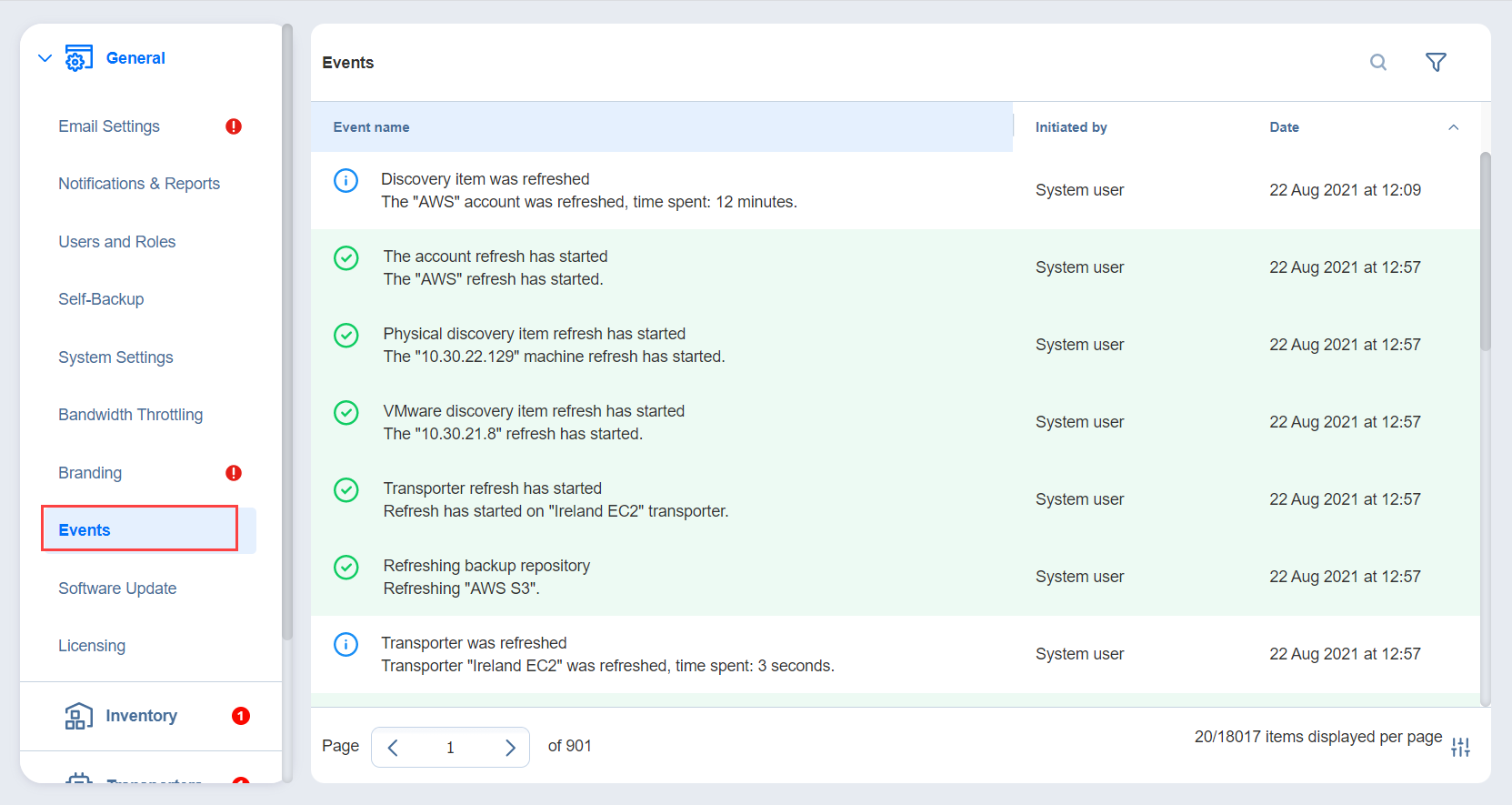Configuring Events
NAKIVO Backup & Replication can store and display system events. By default, events are stored for 60 days; you can change the time period in Settings.
To view events, follow the steps below:
-
Click Settings in the left pane of the product.
-
Open the General tab and click Events. The Events page opens, displaying the NAKIVO Backup & Replication system events.
-
Optionally, you can enter a search string to the Search box. This allows you to see events related only to NAKIVO Backup & Replication items – Transporters, repositories, jobs, backups, and replicas,– contained in your search string.
-
Optionally, you can select filter the events by the following parameters:
-
Initiated by: Select one of the users of the product in the dropbox
-
Event type: Choose among the following event types:
-
Info
-
Warning
-
Error
-
Debug
-
-
Date: After selecting this parameter, choose the start and end dates. This allows you to limit the events list within a specific time period.
-