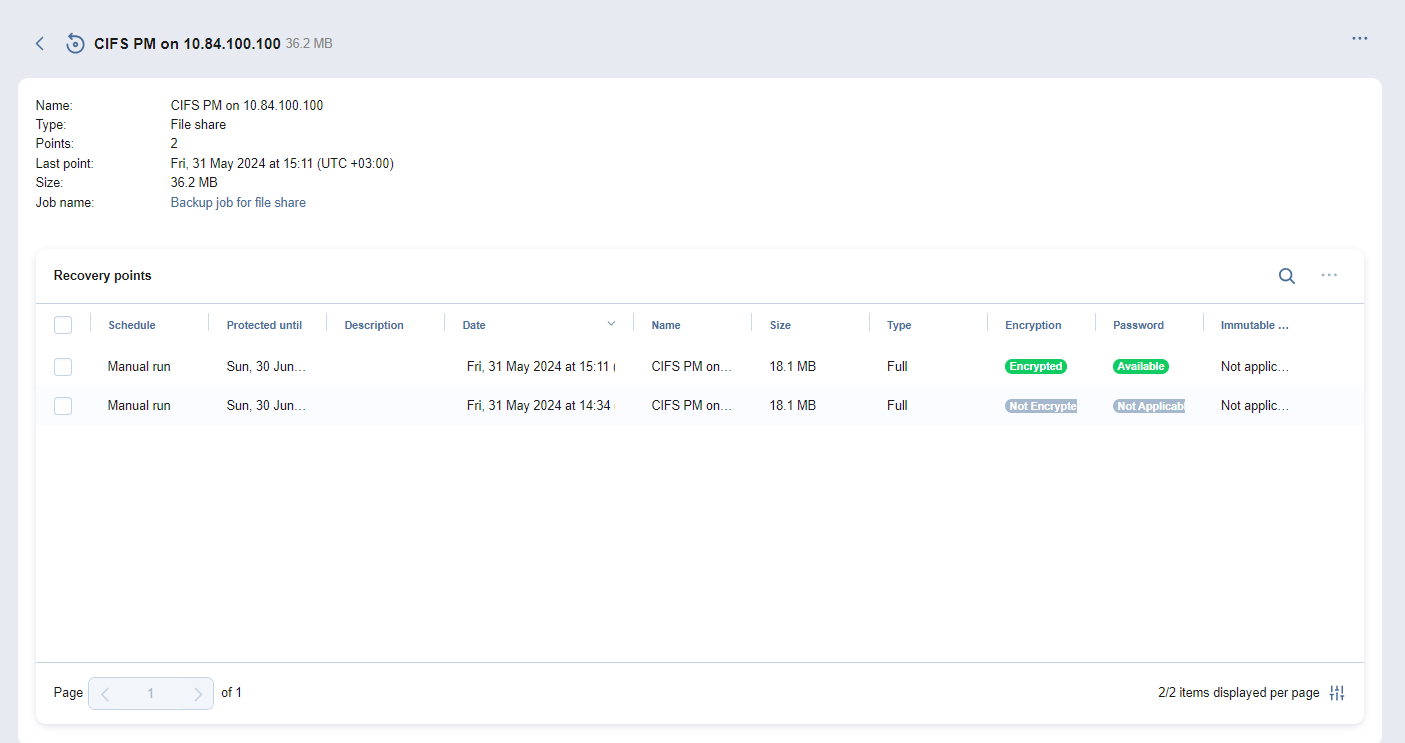Viewing Backup Details
To view the federated repository backup details, follow the steps below:
-
Go to the main menu of NAKIVO Backup & Replication and click Settings.
-
Go to the Repositories tab.
-
Select the Federated repository
 to open the Federated repository details dashboard.
to open the Federated repository details dashboard. -
Scroll down to the Backups table and click the backup name to open the backup details screen in a new view.
The following information is displayed:
-
Name: The name of the backup item
-
Type: The type of job
-
Points: The number of recovery points available
-
Last point: The date of the latest recovery point
-
Size: The total size of the backup
-
Job name: The name of the job
Notes
Backup details only contain the list of recovery points available in the selected backup object.
Large numbers of backups are separated into pages to reduce clutter. To find a specific backup, you can scroll through the pages manually or simply look it up using the Search bar.
You can view the details of a recovery point in the lower part of the screen. To find a recovery point for a specific date, you can use the Search bar on the right. The following information is displayed:
-
Date: The date when the recovery point was created
-
Size: The size of the recovery point
-
Type: Type of backup used to create the recovery point
-
Schedule: If applicable, the schedule that was used to create the recovery point
- Encryption: The state of encryption of the backup object, which can be one of the following:
Not encrypted: None of the recovery points of the backup object are encrypted.
Encrypted: All the recovery points of the backup object are encrypted.
-
Password: The state of the backup object password, which can be one of the following:
-
Available:The recovery point is encrypted and the corresponding password hash required for its decryption is available.
-
Not available: The recovery point is encrypted, and the corresponding password hash required for its decryption is not available.
-
Not applicable: The recovery point is not encrypted.
-
-
Immutable until: If applicable, the date when the recovery point immutability expires
-
Protected until: The date until which the recovery point is retained, displayed only for recovery points belonging to jobs that use the schedule retention approach
-
Description: The description of the recovery point if one was provided
Notes
For recovery points belonging to jobs using legacy retention settings, Use job retention is displayed under Protected until instead.
Date, Type, and Description can also be viewed when selecting recovery points in the Recovery Job Wizard.
Optionally, hover over the name of the recovery point and click the ellipsis Manage button on the right side to select one of the following options:
-
Recover: Select this option to proceed with recovery.
-
Edit: Select this option to edit the recovery point. Do the following:
-
Optionally, you can add a Description to your recovery point.
-
Choose the date until which the recovery point should be kept. The following options are available:
-
Use job retention: Choose this option to use the retention settings configured in the job for this recovery point.
-
Keep forever: Choose this option to keep this recovery point forever.
-
Protect until: Choose this option to keep this recovery point until a specific date. After selecting this option, choose the date in the calendar pop-up.
-
-
-
Delete: Select this option to delete the recovery point from the repository. Refer to Deleting Recovery Points for more details.