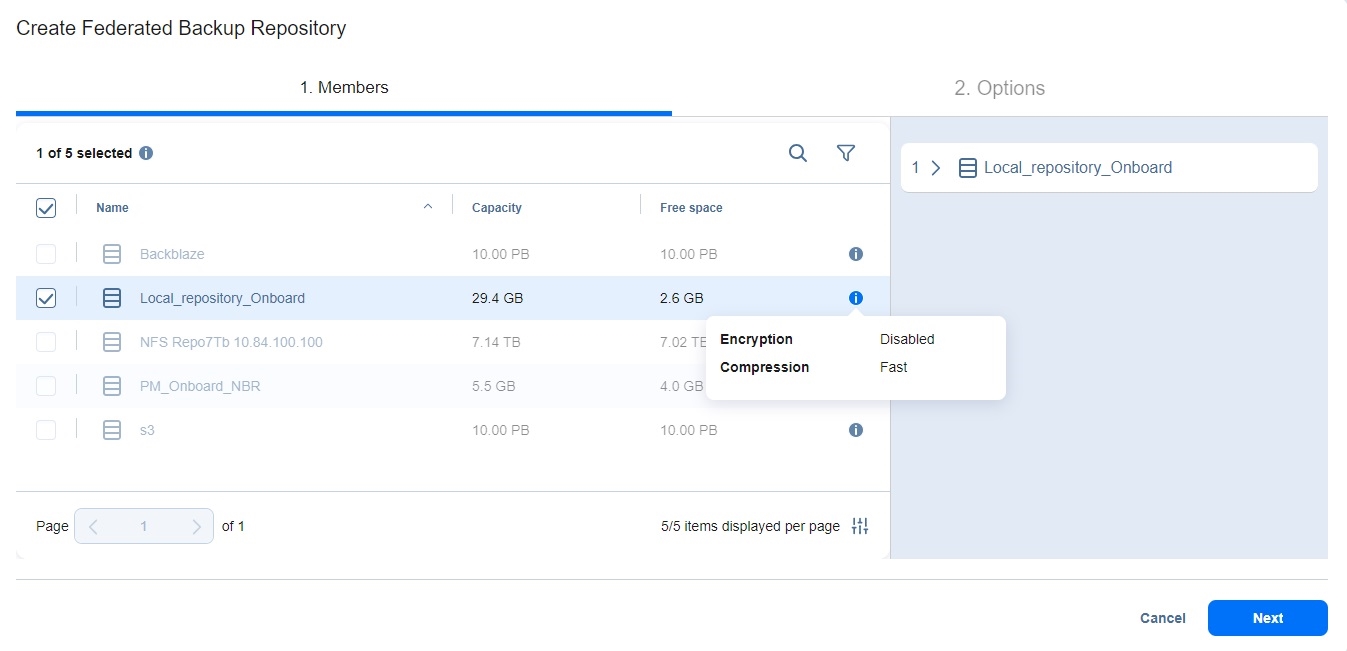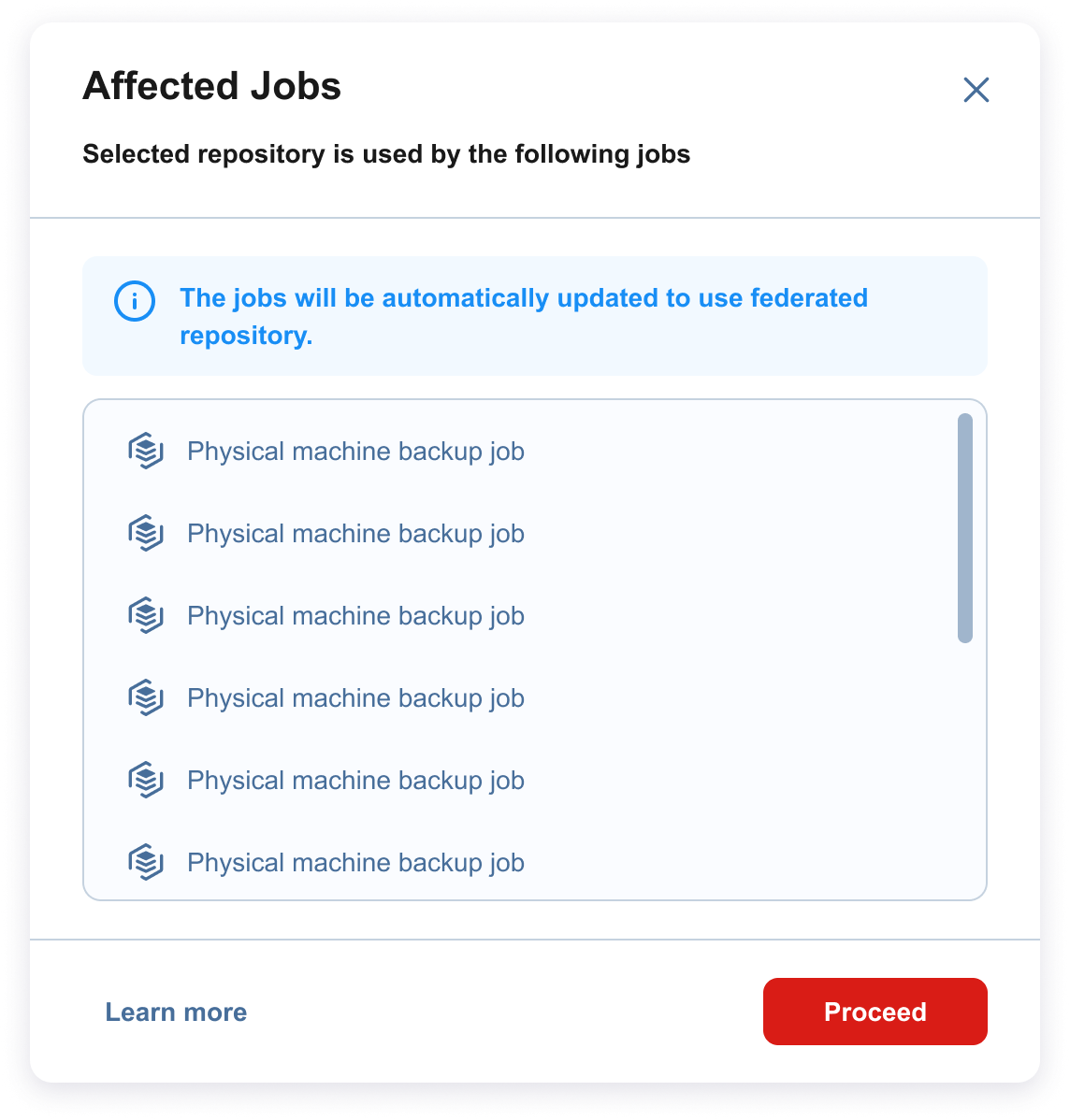Creating Federated Backup Repository: Members
On the Members page of the Create Federated Backup Repository wizard, use the table of available standalone repositories to choose and define one or more existing backup repositories (members) to be added to a federated repository.
The table displays all available repositories with the following columns:
-
Repository name: The name of the repository
-
Capacity: The repository capacity in GB (gigabytes)
-
Free space: The repository free space in GB (gigabytes)
Click the Info icon next to the repository to open a popup displaying the following information about the following supported federated repository member attributes:
Encryption (Enabled or Disabled)
Compression (Disabled, Fast, Medium, or Best)
Notes
Only Incremental with full backups repositories are available for selection.
Repositories that are already used as members of other federated repository(ies), repositories (and their members) containing a self-backup or selected as a self-backup storage, and those assigned to tenants are disabled.
You cannot simultaneously select:
the members that support immutability and contain at least one immutable object or are associated with job(s) configured to create an immutable recovery point(s) and
the members that do not support immutability
Selecting either type disables the member(s) of the other type.
Federated repository members can use different transporters.
To choose and/or define one or more existing backup repositories (members) to be added to your federated repository, follow the steps below:
-
Select the needed repository item(s) by placing a checkmark to the left of the item(s).
-
Optionally, click the Select All checkbox to select all the enabled repositories listed.
-
The selected item(s) appear in the right pane of the page. You can remove a selected repository member in one of the following ways:
-
Deselect the item in the left pane. This removes the repository member from the right pane; OR
-
In the right pane, hover the pointer over the item you want to remove and click the "X" icon. This deselects the repository member in the left pane.
Notes
-
If a federated repository is selected as the destination, the product automatically assigns an available federated repository member during the job run.
-
Optionally, you can search members by clicking the Search button. This displays the search field where you can enter the partial or full name of the member.
-
Click on the Filter button to filter the repository tree items by Name or Type (Local folder, NFS share, or CIFS share).
-
Federated repository members can be later added/removed to/from the federated backup repository or managed/refreshed individually.
-
-
-
If the selected member is used as a destination for existing jobs, the Affected Jobs dialogue is displayed with the list of jobs using the selected repository as a destination or source. Click Proceed to lock the selected repository before adding it as a new member and update the jobs after the federated repository is created.
Notes
-
After a backup repository is added as a member to a federated repository, it cannot be selected as a target for a new backup/backup copy job.
-
After a federated repository is saved, the jobs using the repositories now selected to be part of the federated repository are automatically reconfigured to use this federated repository as a target.
-
-
Click Next to move to the next page of the wizard.