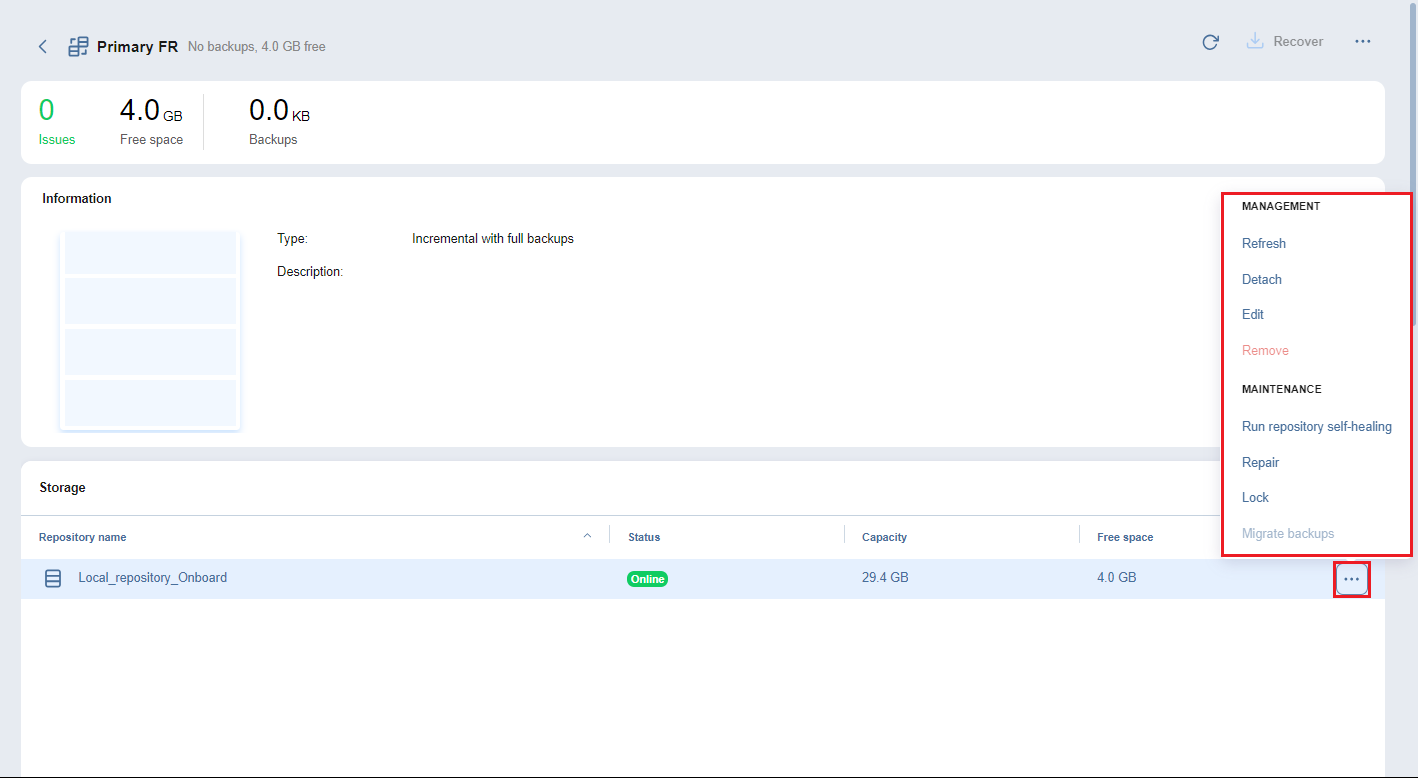Managing Federated Repository Members
If needed, you can manage the standalone repositories used as members of federated repositories, add new members to, or remove them from the federated repository.
Managing Members in a Federated Repository
To manage/maintain members of a federated repository, follow the steps below:
-
In the main menu of NAKIVO Backup & Replication, click Settings.
-
Go to the Repositories tab.
-
Click a Federated repository to open the Storage table.
-
In the Storage table, hover over the needed federated repository member.
-
On the right side, click the ellipsis Manage button.
-
Select the needed option from the dropdown.
The following action buttons are available:
-
Refresh: Opens the Refresh repository dialog box
-
Detach/Attach: Opens the Detach/Attach dialog box
Note
If the federated repository member is currently detached, the Attach option is available. Select it to reattach this member.
-
Edit: Brings up the option to edit the repository member
-
Remove: Brings up the option to remove the repository member
-
Run repository self-healing: Starts the repository self-healing process
-
Repair: Opens the Repair Repository dialog box
-
Lock/Unlock: Opens the Lock the member dialog box. Select it to suspend saving new recovery points to this repository member
Note
If the federated repository member is currently locked, the Unlock option is available. When you select Unlock, the Unlock the member? dialog box opens. Select it to resume saving new recovery points to this member.
-
Migrate Backups: Brings up the option of migrating backups between federated repository members.
Notes
-
Actions not applicable to a federated repository member are disabled.
-
The option to migrate backups is disabled if the member is not locked or if the federated repository runs out of sufficient space for storing migrated data.
-
Adding Members to Federated Repository
To add members to a federated repository, follow the steps below:
-
In the main menu of NAKIVO Backup & Replication, click Settings.
-
Go to the Repositories tab.
-
Hover over a Federated repository.
-
On the right side, click Manage.
-
Click Edit.
-
Add a repository member from the list of available standalone repositories.
Notes
-
After the changes to the federated repository are saved, the jobs using the repositories and now selected to be part of the federated repository are automatically reconfigured to use this federated repository as a target.
-
Closing the federated member edit wizard opens the parent federated repository details screen.
-
-
Save the changes.
Deselecting Federated Repository Members
To deselect members in a federated repository, follow the steps below:
-
In the main menu of NAKIVO Backup & Replication, click Settings.
-
Go to the Repositories tab.
-
Hover over a Federated repository.
-
On the right side, click Manage.
-
Click Edit.
-
In the Storage table, deselect a federated repository member.
Note
A federated repository member cannot be deselected if it contains at least one backup object referenced by existing jobs.
Removing Members from Federated Repository
To remove members from a federated repository, follow the steps below:
-
In the main menu of NAKIVO Backup & Replication, click Settings.
-
Go to the Repositories tab.
-
Hover over a Federated repository.
-
On the right side, click Manage.
-
Click Edit.
-
In the Storage table, select a federated repository member.
-
Click Manage, then click Remove.
Notes
The federated repository member can only be removed at the federated repository level.
Removing a member that is not referenced by any existing jobs but contains recovery points from a backup object chain distributed across several members may break these backup chain(s). Consider migrating the backup objects before removing this member.