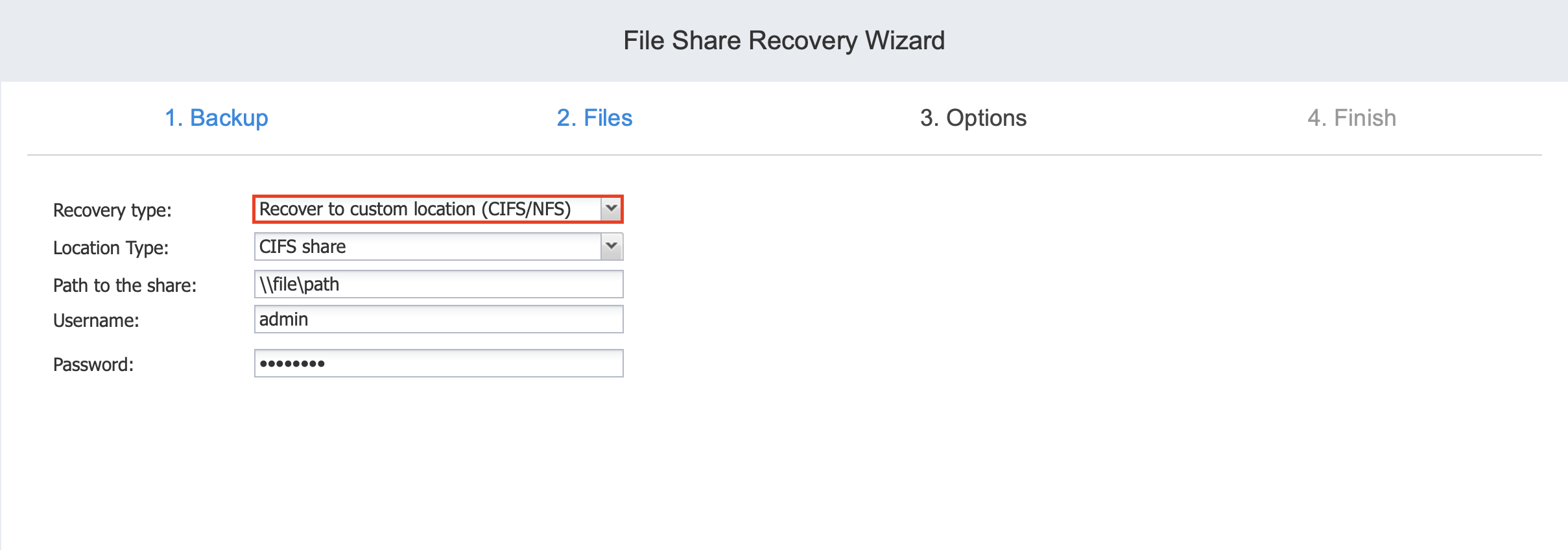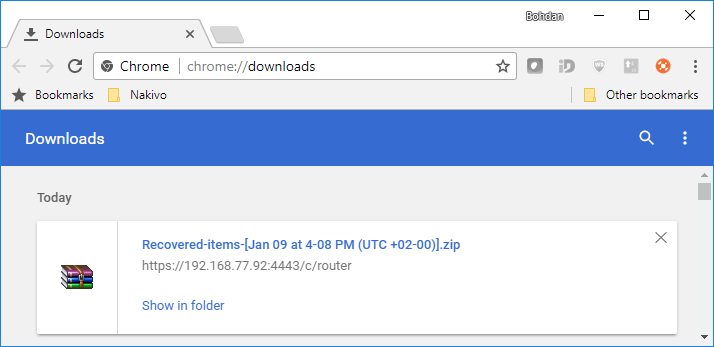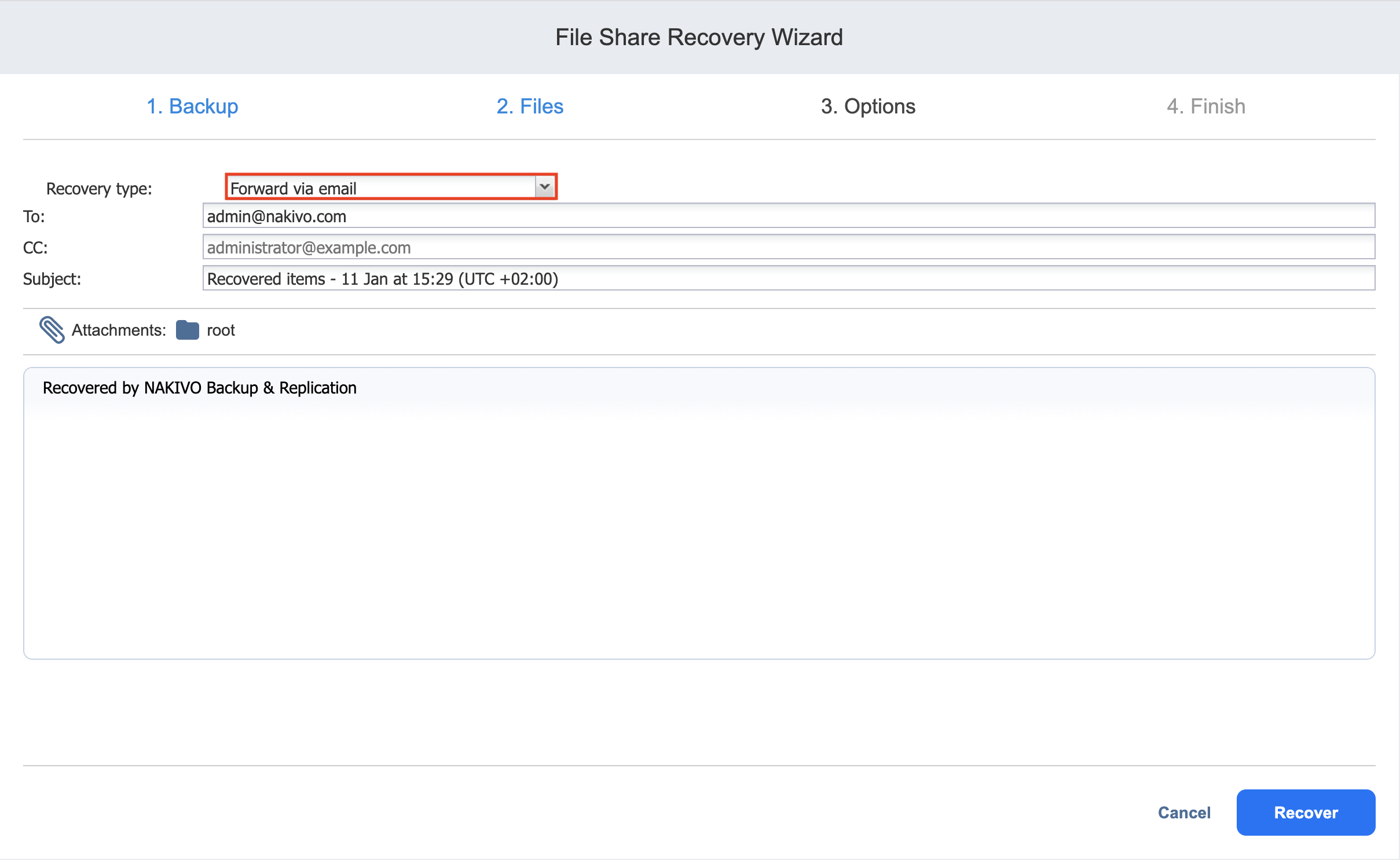Recovery Job Wizard for File Share: Options
On the Options page, select a recovery and location type. Proceed as described in these sections:
Recovering to a Custom Location
To recover file shares to a custom location, do the following:
-
From the Recovery type drop-down list, select Recover to custom location.
-
Select a location type from the Location type drop-down list:
-
CIFS share
-
NFS share
-
-
Enter a path to the share.
-
If a CIFS share location type is selected, enter the username and password to the share.
-
Click Recover.
Downloading to Browser
To download file shares for recovery to browser, do the following:
-
In the Recovery Type drop-down list, select Download.
-
Click Recover.
When the download has finished successfully, the archive with the recovered items appears in the browser downloads folder.
Forwarding via Email
To use this recovery type, your Email settings must be properly configured in the NAKIVO Backup & Replication Configuration. Refer to Email Settings for details.
To forward file shares for recovery via email, do the following:
-
In the Recovery type list, choose Forward via email.
-
A number of boxes open to set the options required for forwarding recovery files via email. Do the following:
-
In the To box, enter one or more email addresses to be the primary recipients of the recovery files. Use semicolons to separate multiple email addresses. The recipient’s email address is mandatory.
-
Optionally, in the CC box, enter one or more email addresses of secondary recipients.
-
-
Optionally, enter a subject in the Subject box.
-
Click Recover.