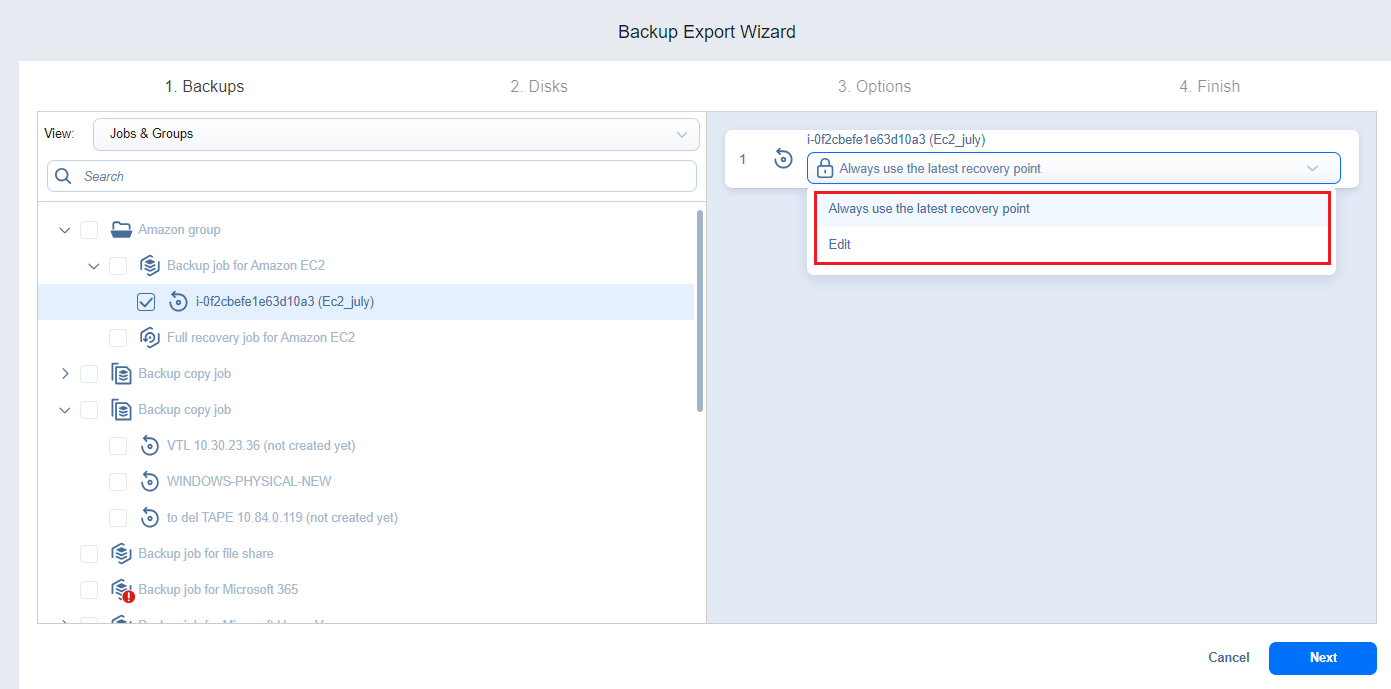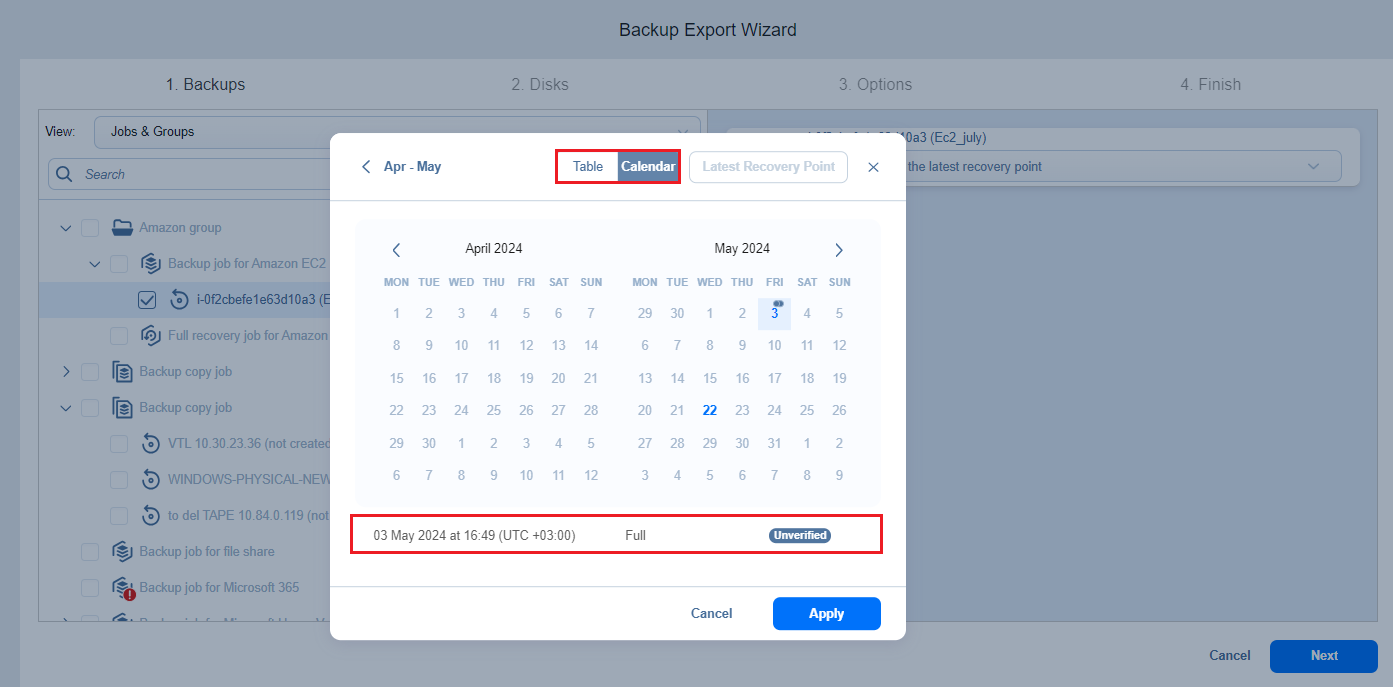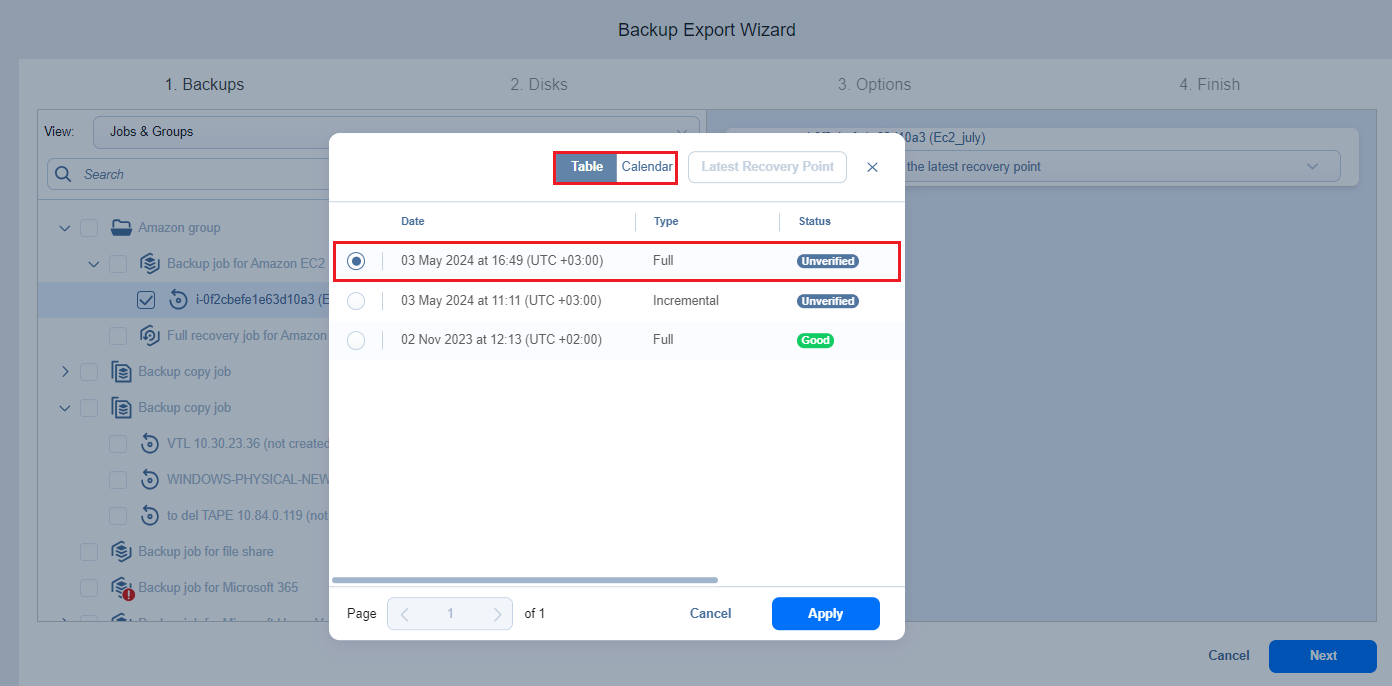Backup Export Wizard: Backups
On the Backups page of the wizard:
-
In the left pane, select one or more backups using either a Backup Repositories or Jobs & Groups view in the left pane.
Both federated and standalone (not used as members of federated repositories) backup repositories can be selected.
Notes
-
You cannot select a federated repository member as a source for recovery jobs.
You cannot perform recovery from recovery points located in an inaccessible federated repository member or those that depend on inaccessible recovery points.
Selecting an item in the tree adds the parent item and all children items to the right pane.
Notes
-
You can search for a specific backup, job, group, or repository (depending on the selected view) by entering its name into the Search field.
-
Selecting a single backup object opens the Calendar view of the date picker if this view was the last user-selected view. Selecting a single backup object opens the Table view if this was the last view the user selected.
-
You can select a backup object with the corrupted, inaccessible, or pending removal recovery points, but you cannot select the backup objects of the detached repository.
-
-
In the drop-down list of the selected item on the right pane, select one of the options:
-
Always use the latest recovery point (displayed by default).
-
Edit to open the Recovery points picker dialog box in the Calendar or Table view and pick a date.
-
-
If necessary, toggle between the Calendar and Table views:
-
In the Calendar view, select a date or click Latest Recovery Point to select the date with the latest recovery point.
Notes
-
A small dot is displayed on the top of the date if there is at least one recovery point on that date.
-
The selected recovery point has a preview displayed under the calendar showing the recovery point status:
-
green – verified recovery points
-
red – inaccessible/corrupted/pending removal recovery points
-
dark grey – unverified recovery points
-
-
The corrupted, inaccessible, or pending removal recovery points cannot be recovered.
-
The selected date becomes highlighted.
-
-
In the Table view, select a date or click Latest Recovery Point to select the date with the latest recovery point.
Notes
-
Clicking the Latest Recovery Point option selects the date with the latest recovery point that is not corrupted, inaccessible, or pending removal.
-
The Latest Recovery Point option is disabled if:
-
The latest recovery point is currently selected.
-
All the recovery points of the backup object are corrupted, inaccessible, or pending removal.
-
-
If the selected recovery point is encrypted and the corresponding password hash is not available, the Always use the latest recovery point or the recovery point timestamp is highlighted in red with a red lock icon. To add such a recovery point to the job, you need to provide the password manually. See Providing Passwords for encrypted recovery points.
-
-
Click Next to go to the next page of the wizard.
Note
You cannot proceed to the next step if there is at least one selected recovery point to which a password has not been provided.