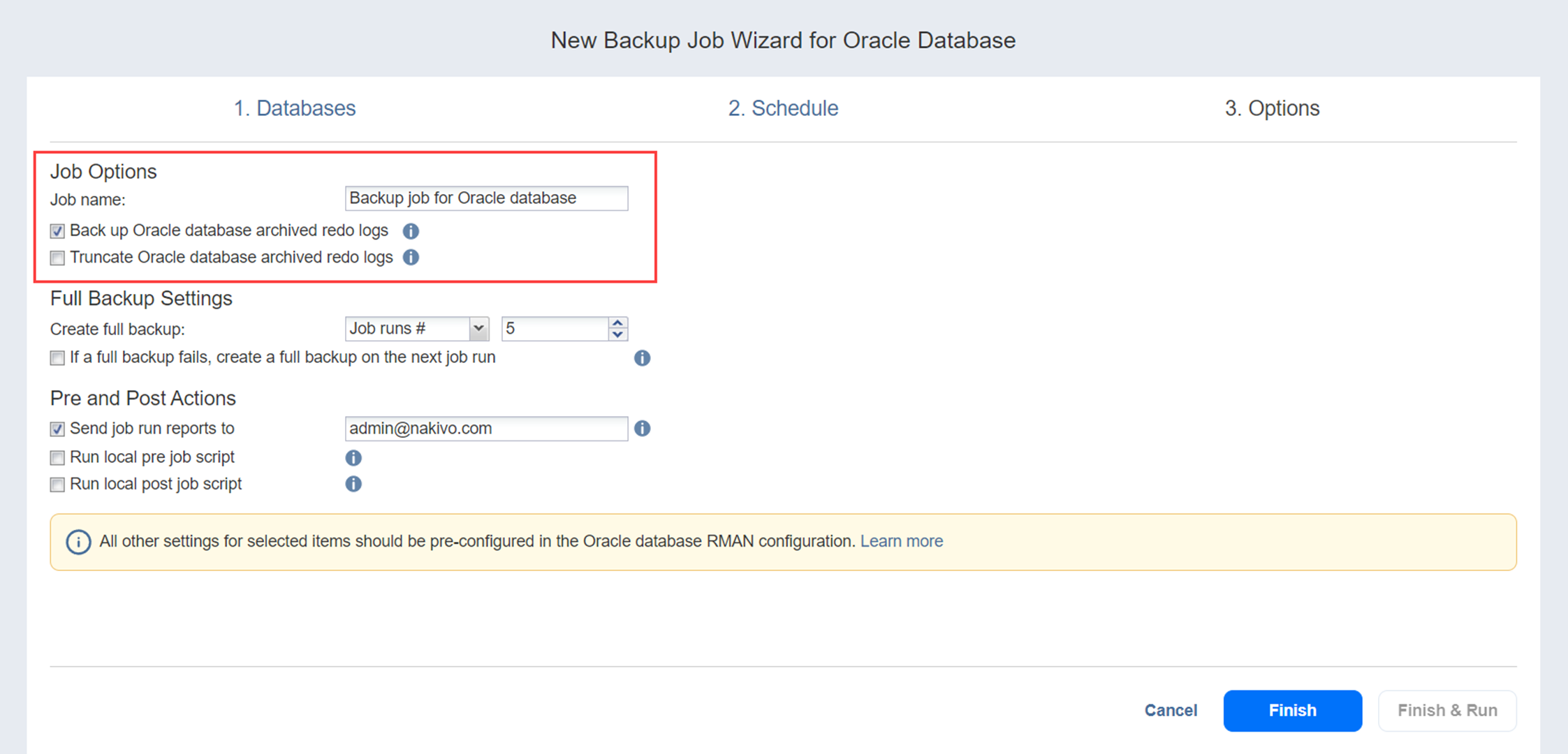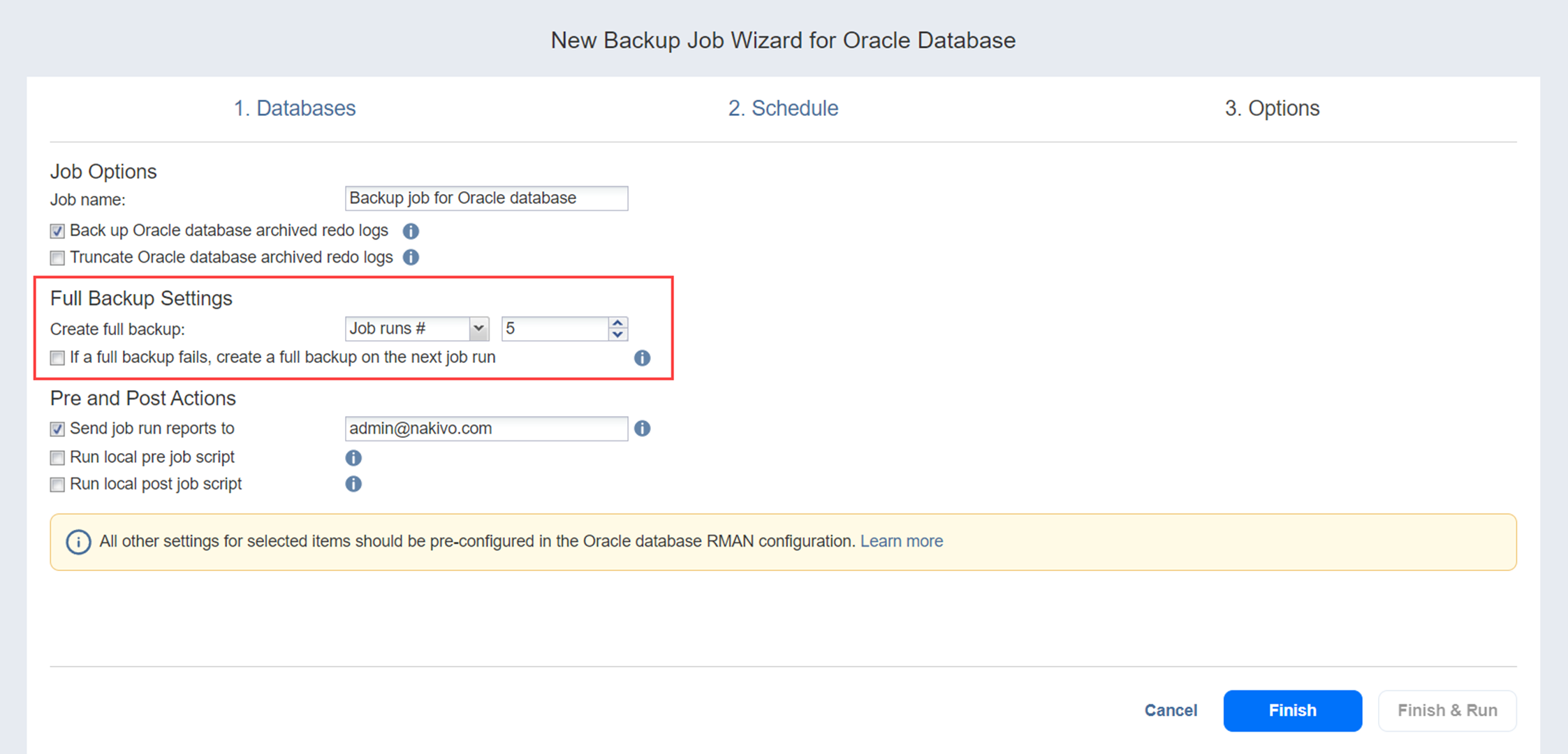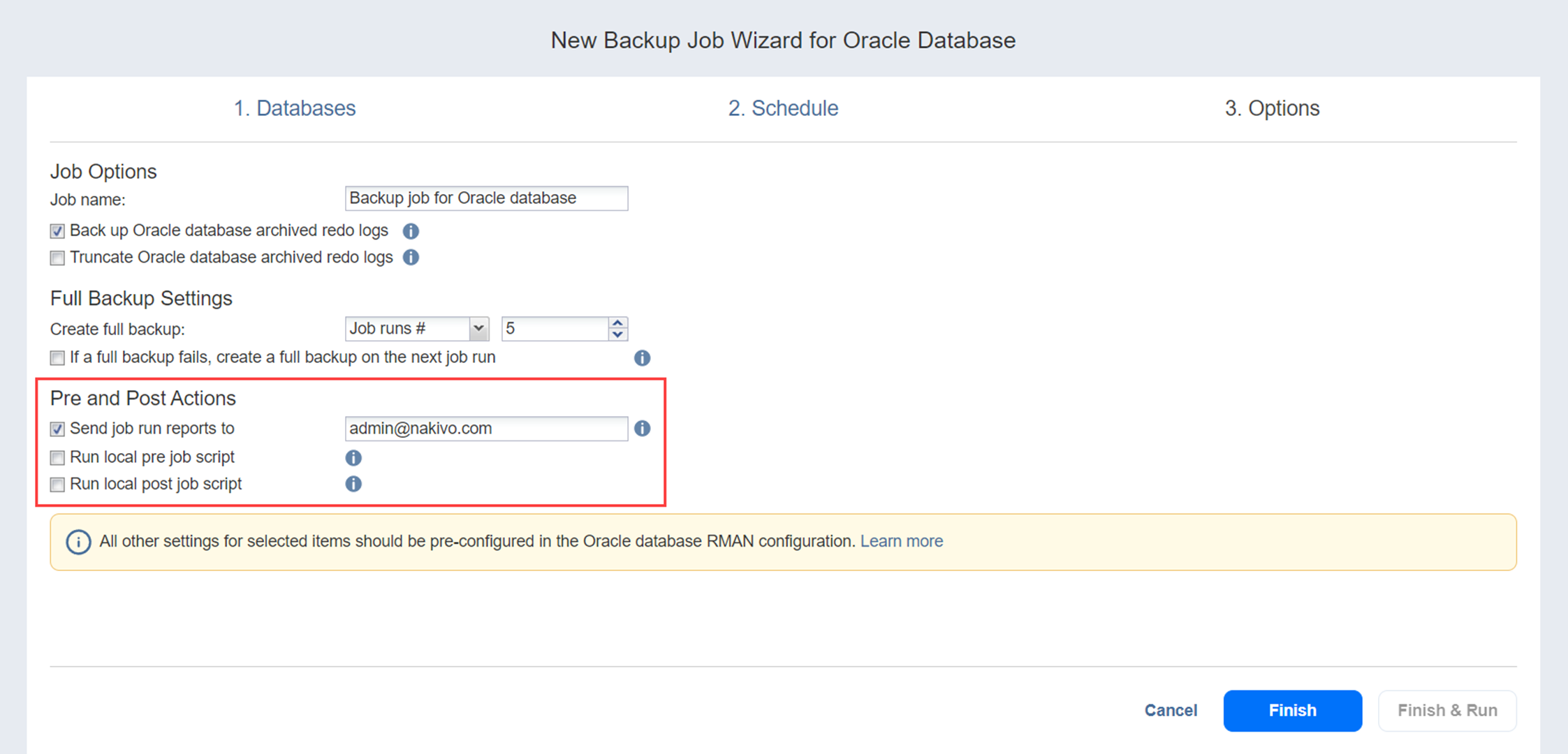Backup Job Wizard for Oracle Database: Options
On the Options page of the wizard, you can name the job, choose to back up and truncate Oracle database archived redo logs, set full backups as well as pre and post job actions.
Job Options
In this section, you can set the following options:
-
Job name: Specify a name for the backup job.
-
Back up Oracle database archived redo logs: If selected, the Oracle database archived redo logs will be backed up on the specified databases.
Full Backup Settings
In this section, you can set time and frequency for full backups.
Select one of the following options:
-
Always: If selected, the product will always make full backups
-
Every Monday/Tuesday/Wednesday/Thursday/Friday/Saturday/Sunday.
-
Every 2nd Monday/Tuesday/Wednesday/Thursday/Friday/Saturday/Sunday.
-
First Monday/Tuesday/Wednesday/Thursday/Friday/Saturday/Sunday of the month.
-
Second Monday/Tuesday/Wednesday/Thursday/Friday/Saturday/Sunday of the month.
-
Third Monday/Tuesday/Wednesday/Thursday/Friday/Saturday/Sunday of the month.
-
Fourth Monday/Tuesday/Wednesday/Thursday/Friday/Saturday/Sunday of the month.
-
Last Monday/Tuesday/Wednesday/Thursday/Friday/Saturday/Sunday of the month.
-
Day#: Specify the day when you would like the product to make a full backup.
-
Job run#: Specify the number of the job run when you would like the product to make a full backup.
With the If a full backup fails, create a full backup on the next job run option selected, the next job run creates a full backup if the current job run fails to do so.
Note
If your current job or the immediate parent job does not run daily/weekly at least once a week, only the Always and Job run# options will be available.
Pre and Post Actions
NAKIVO Backup & Replication provides you with the ability to enable certain actions before a backup job begins and after it has been completed. You can choose to send job run reports, and run local pre and post job scripts.
Email Notifications
NAKIVO Backup & Replication can send email notifications on job completion status to specified recipients. This feature complements global notification and provides you with the ability to configure notifications on a per-job level.
Note
To enable this option, configure your email settings.
To send email notifications, select Send job run reports to and specify one or more email addresses in the text box. The semi-colon character (;) should be used to separate multiple email addresses.
Pre Job Script
To run a script before the product begins backing up databases, do the following:
-
Place a script file on the machine on which the Director is installed.
-
Select the Run local pre job script option.
-
Specify the following options in the dialog box that opens:
-
Script path: Specify a local path to the script on the machine on which the Director is installed. Script interpreter should be specified.
-
Job behavior: Choose either of the following job behaviors in relation to script completion:
-
Wait for the script to finish: If this option is selected, the backup will not be started until the script is completed.
-
Do not wait for the script to finish:If this option is selected, the product will run the script and will start backing up databases at the same time.
-
-
Error handling: Choose either of the following job behaviors in relation to script failure:
-
Continue the job on script failure: If this option is selected, the job will perform backup even if the script has failed.
-
Fail the job on script failure: If this option is selected and the script fails, the job will be failed and backup will not be performed.
-
-
Post Job Script
To run a script after the product has finished backing up all databases, do the following:
-
Place a script file on the machine on which the Director is installed.
-
Select the Run local post job script option.
-
Specify the following options in the dialog box that opens:
-
Script path: Specify a local path to the script on the machine on which the Director is installed. Script interpreter should be specified.
-
Job behavior: Choose either of the following job behaviors in relation to script completion:
-
Wait for the script to finish: If this option is selected, the job will be in the “running” state until the script is completed.
-
Do not wait for the script to finish: f this option is selected, the job will be completed even if the script execution is still in progress.
-
-
Error handling: Choose either of the following job behaviors in relation to script failure:
-
Continue the job on script failure: If this option is selected, script failure will not influence the status of the job.
-
Fail the job on script failure: If this option is selected and the script has failed, the job status will be set to “failed” even if the backup has been successful.
-
-
Completing the New Backup Job Wizard for Oracle Database
Click Finish or Finish & Run to complete the job creation.
Note
If you click Finish & Run, you will have to define the scope of your job. Please refer to Running Jobs on Demand for details.