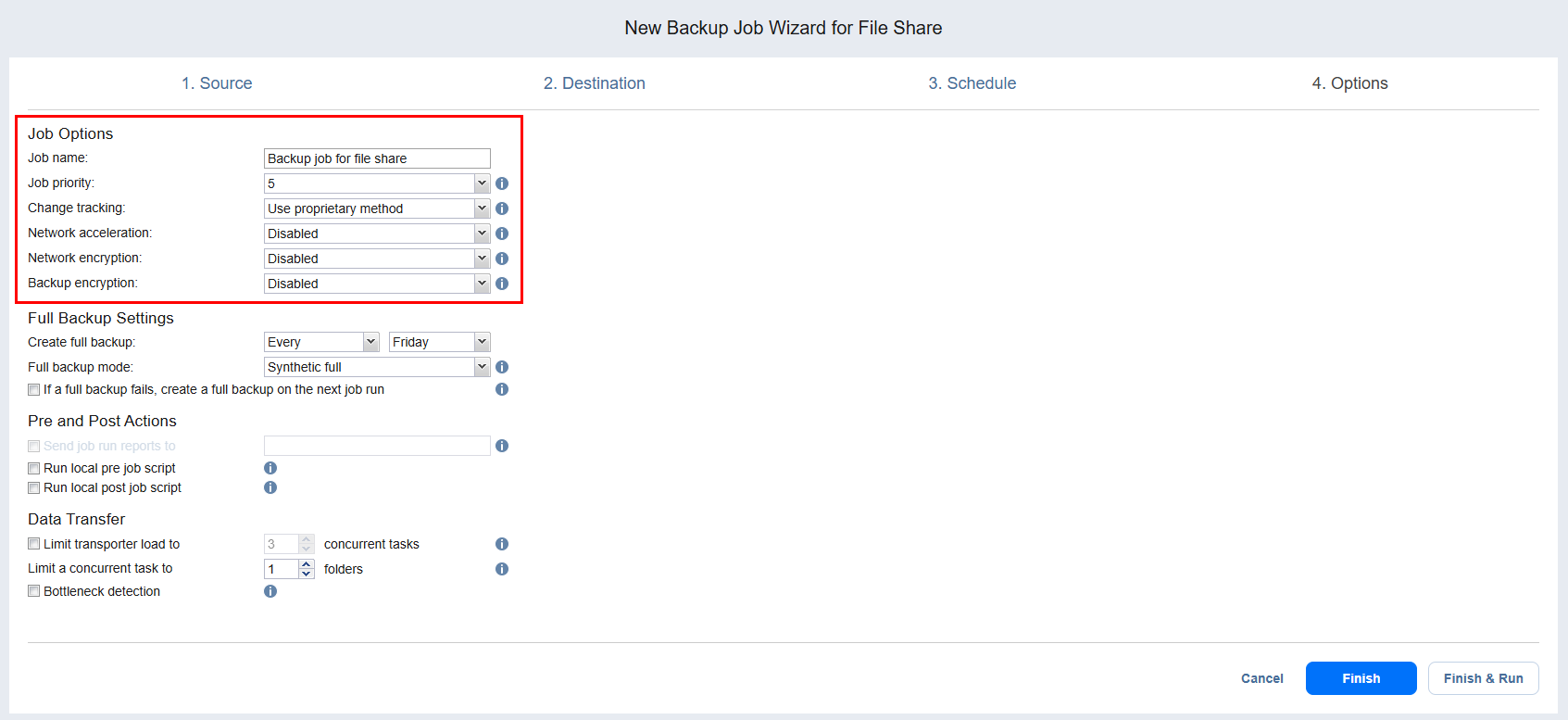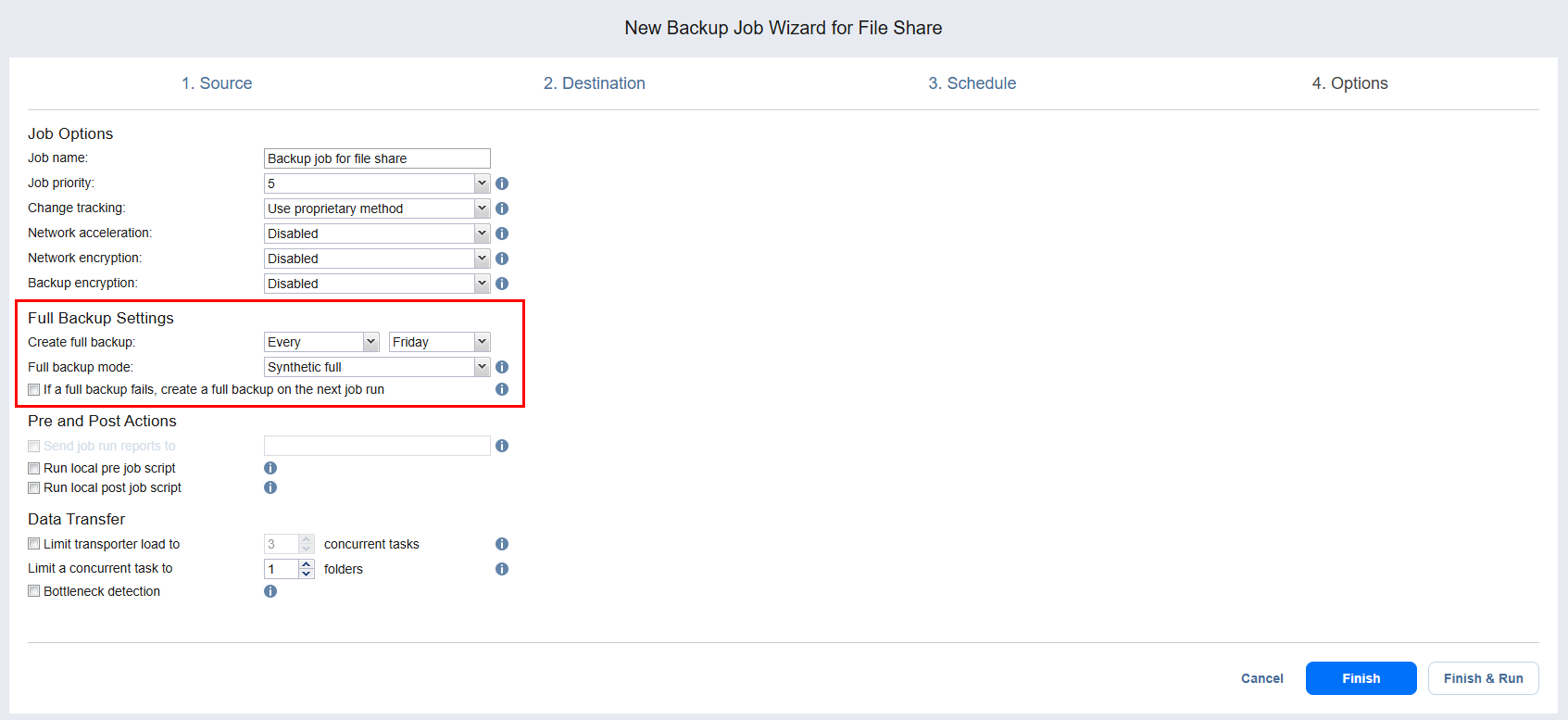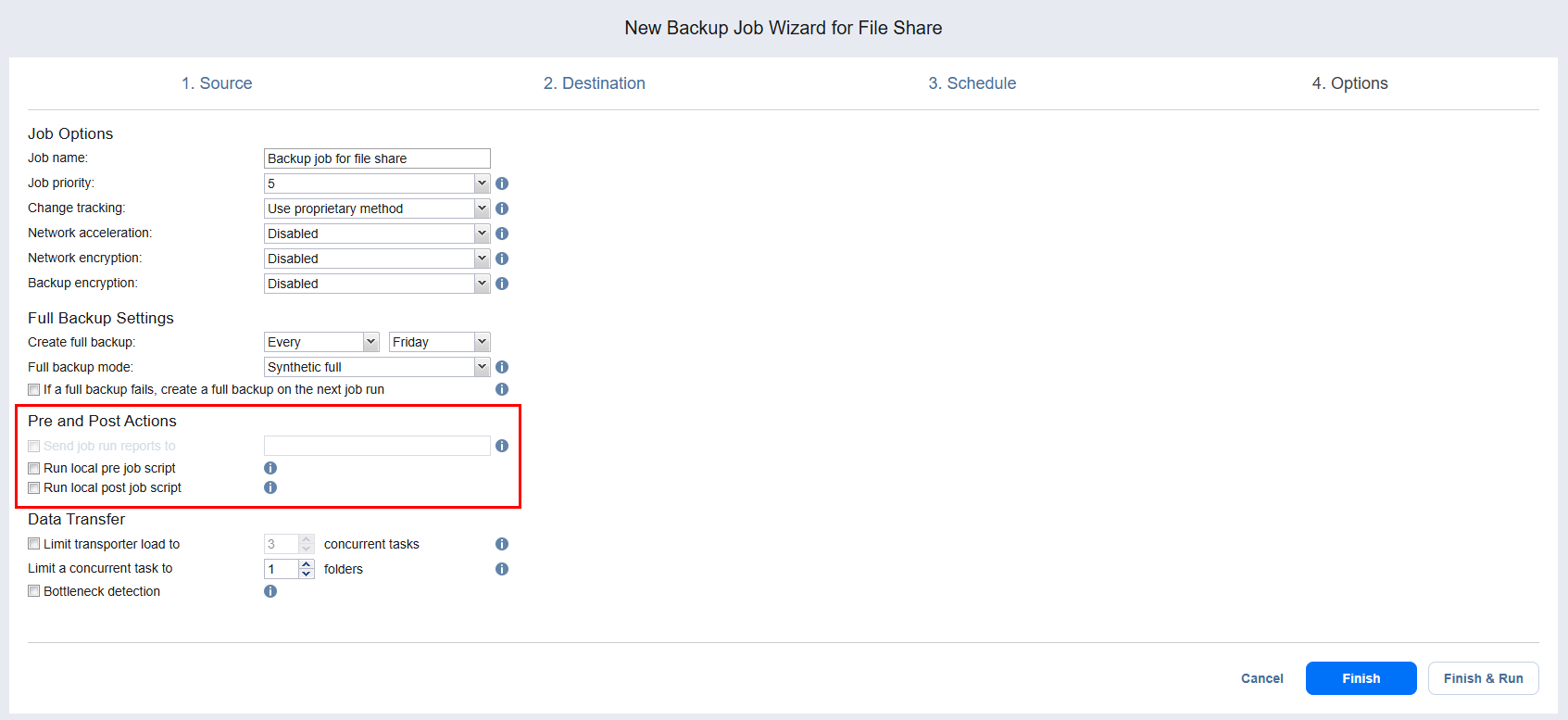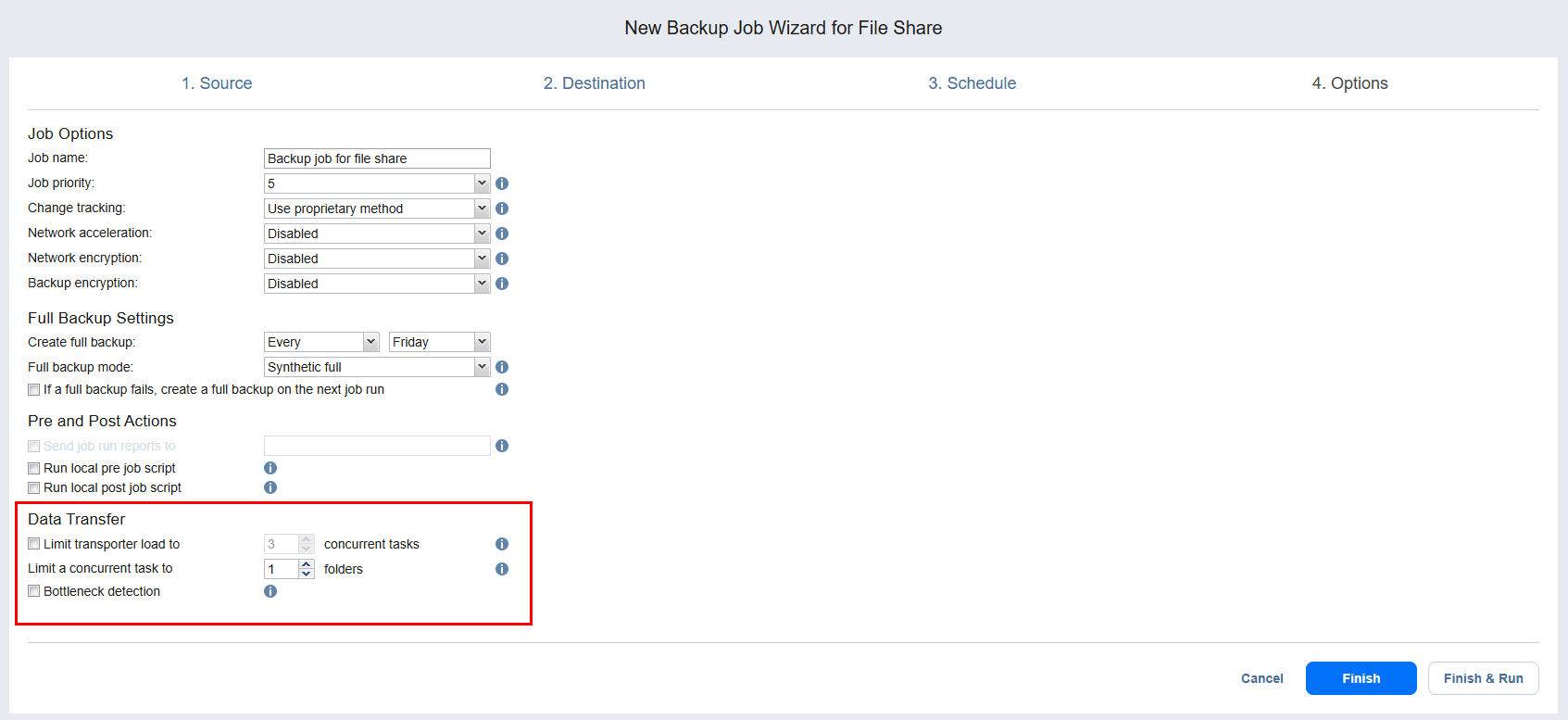Backup Job Wizard for File Share: Options
On the Options page, set the job options and configure transporter load for the backup job. Proceed as described in these sections:
Job Options
In this section, do the following:
-
Job name: Enter a name for the backup job.
-
Job priority: Select a job priority level between 1 and 5, with 1 being the highest priority. Jobs with higher priority levels are prioritized by Transporters during job processing.
Note
This option is only available in the Enterprise, Enterprise Essentials, Enterprise Plus, MSP Enterprise, and MSP Enterprise Plus editions. -
Change tracking: Choose one of the following options:
-
Use proprietary method: When this option is selected, NAKIVO Backup & Replication performs incremental backups using proprietary change tracking technology. This feature requires the reading of contents of all file shares to determine which data blocks have changed since the last job run.
-
No change tracking (always full): When this option is selected, the full data set is transferred on every job run.
-
-
Network acceleration: When enabled, NAKIVO Backup & Replication uses compression and traffic reduction techniques to speed up data transfer. Select this option to back up over WAN or slow LAN links. For more information, refer to Network Acceleration.
Note
The Network acceleration option is not available if the Backup encryption option is enabled.
-
Network encryption: When enabled, file share data is protected with AES 256 encryption while traveling over the network. For more information, refer to Encryption in Flight and at Rest.
Note
You need at least one transporter at source and target sites to enable encryption. -
Backup encryption: When enabled, backup data is protected with AES 256 block cipher encryption with a 256-bit key length. You can protect the backup file by creating a new password or selecting an existing one. For more information, refer to Enabling Backup Encryption.
Notes
-
This option is available only if the Disk or Tape destination type was chosen on the Destination page of the wizard.
-
The Backup encryption option is not available if the Network acceleration option is enabled.
-
If enabled, the created recovery points are encrypted.
-
The Backup encryption option is not displayed for a backup job where forever incremental repositories are selected as the only target repositories.
-
Backup encryption cannot be enabled if multiple targets with a mix of supported and unsupported (SaaS repositories or forever incremental repositories) repositories are selected as destinations.
-
Backup encryption cannot be enabled if all source backups are encrypted.
-
It’s recommended that you enable the (AWS) Key Management Service. If KMS is enabled, all backup encryption passwords encrypted with the Key Management Service cryptographic key are available for recovery in case of product re-installation. For more information, refer to Enabling KMS.
-
Full Backup Settings
If the type of the Backup Repository that you selected on the Destination page is set to Incremental with full backups (Store backups in separate files option is selected), you can specify the following options:
-
Create full backup: Specify how often full backups should be created.
-
Full backup mode: Specify how the full backup should be created. You can choose between the following options:
-
Synthetic full: If this option is selected, NAKIVO Backup & Replication will first perform an incremental backup (that is, will transfer only the data that changed since the last backup) and will then transform the available data into a full backup file. This approach has the following benefits:
-
The synthetic full backup is usually faster than the active full backup.
-
The load on the network is lower, as less data is transferred.
-
The load on the source datastores running your production VMs is lower.
-
-
Active full: If this option is selected, NAKIVO Backup & Replication will read all data from the source and transfer it to the Backup Repository.
-
-
If a full backup fails, create a full backup on the next job run: With this option selected, the next job run creates a full backup if the current job run fails to do so.
Pre and Post Actions
NAKIVO Backup & Replication allows you to set up certain actions before a backup copy job begins and after it has completed. You can choose to send job run reports to the email provided and run local pre and post job scripts.
Email Notifications
NAKIVO Backup & Replication can send email notifications on job completion status to specified recipients. This feature complements global notifications and provides the ability to configure notifications on the per-job level.
To enable this option, configure your Email settings.
To send email notifications, do the following:
-
In this section, select the Send job run reports to option.
-
Specify one or more email addresses in the text box. The semi-colon character should be used to separate multiple email addresses.
Pre and Post Job Scripts
NAKIVO Backup & Replication allows you to run a script before Instance backup begins (a pre-job script) and after the backup of all Instances in the job has completed (a post-job script). The scripts can be executed only on the machine on which the Director is installed. Do the following:
Running a Pre-Job Script
To run a script before the product begins backing up Instances, do the following:
-
Place a script file on the machine on which the Director is installed.
-
In this section, select the Run local pre job script option.
-
In the dialog box that opens, specify the following parameters:
-
Script path: Specify a local path to the script on the machine on which the Director is installed. Script interpreter should be specified.
Example (Windows): cmd.exe /c D:\script.bat
Example (Linux): bash /root/script.sh -
Job behavior: Choose either of the following job behaviors in relation to script completion:
-
Wait for the script to finish: If this option is selected, Instance backup will not be started until the script is completed.
-
Do not wait for the script to finish: If this option is selected, the product will run the script and will start backing up Instances at the same time.
-
-
Error handling: Choose either of the following job behaviors in relation to scrip failure:
-
Continue the job on script failure: If this option is selected, the job will perform Instance backup even if the script has failed.
-
Fail the job on script failure: If this option is selected and the script fails, the job will be failed and Instance backup will not be performed.
-
Running a Post-Job Script
To run a script after the product has finished backing up all Instances, do the following:
-
Place a script file on the machine on which the Director is installed.
-
In this section, select the Run local post job script option.
-
In the dialog box that opens, specify the following parameters:
-
Script path: Specify a local path to the script on the machine on which the Director is installed. Script interpreter should be specified.
-
Example (Windows): cmd.exe /c D:\script.bat
-
Example (Linux): bash /root/script.sh
-
-
Job behavior: Choose either of the following job behaviors in relation to script completion:
-
Wait for the script to finish: If this option is selected, the job will be in the “running” state until the script is completed.
-
Do not wait for the script to finish: If this option is selected, the job will be completed even if the script execution is still in progress.
-
-
Error handling: Choose either of the following job behaviors in relation to script failure:
-
Continue the job on script failure: If this option is selected, script failure will not influence the status of the job.
-
Fail the job on script failure: If this option is selected and the script has failed, the job status will be set to “failed” even if Instance backup has been successful.
-
Data Transfer
In this section, you can limit the maximum number of transporter tasks and configure bottleneck detection.
Transporter Load
You can limit the maximum number of Transporter tasks used by the job. By default, this number is set to 3 concurrent tasks.
To change the default number of tasks, do the following:
-
In the Data Transfer section, select the Limit transporter load to checkbox.
-
Specify the number of concurrent tasks in the corresponding box.
Maximum number of processed folders
You can limit the maximum number of folders being simultaneously processed by the Transporter within a single task. By default, this number is set to 1 folder.
To change the number of folders, navigate to the Data Transfer section and specify the number of folders in Limit a concurrent task to [ ] folders.
Note
When Backup encryption is enabled, the Backup job may fail if it processes too many folders at once.
Bottleneck detection
When the Bottleneck detection option is enabled, additional information is collected and recorded in NAKIVO Backup & Replication logs in the course of data transfer for the purpose of bottleneck detection. Check this option to enable the Bottleneck detection capability of the Transporters engaged in the job.
Completing New Backup Job Wizard for File Share
Click Finish or Finish & Run to complete the job creation.
Note
If you click Finish & Run, you will have to define the scope of your job. Please refer to Running Jobs on Demand for details.