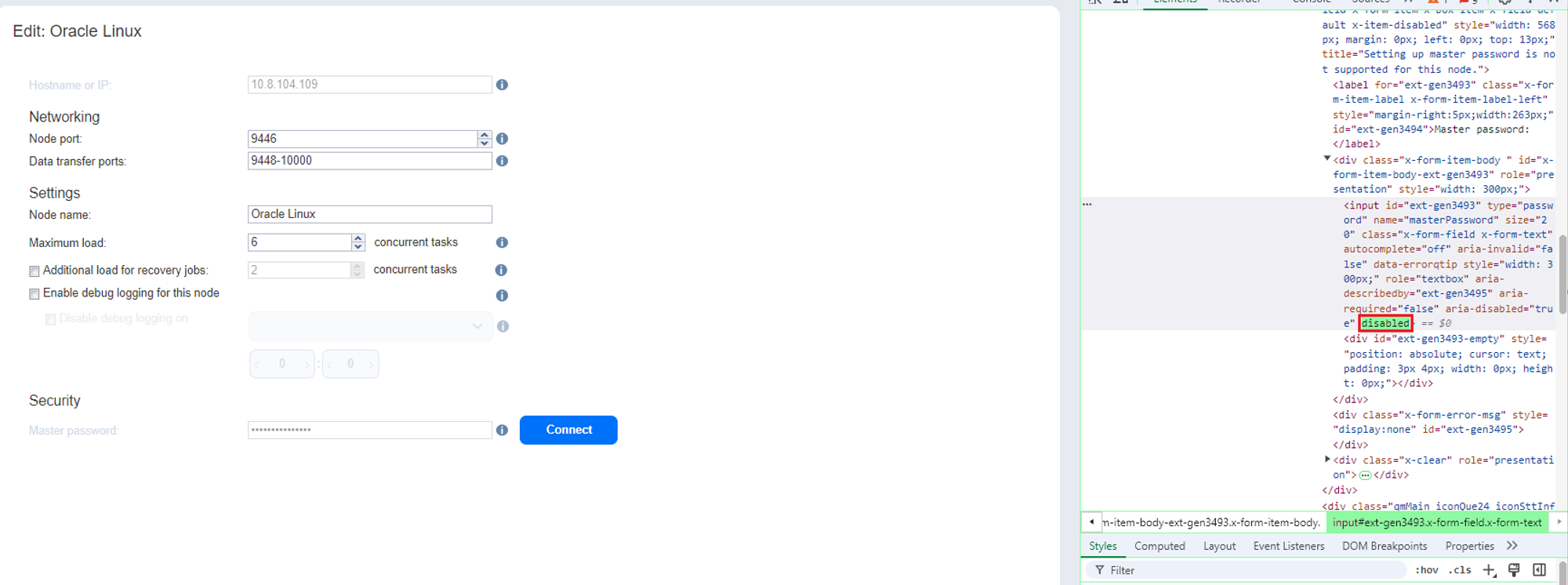Updating Master Password on Transporter
Product version: All
Last modified: 10 June 2025
Problem
How to update the master password on a Transporter due to a credential change policy or password rotation procedure?
Background
The master password is used to secure stored credentials on Transporters. If the password needs to be updated, you must stop the Transporter services, apply the new password at the OS level, and then update the UI configuration.
The password must meet the following criteria:
-
Minimum length: 5 characters
-
Maximum length: 50 characters
Solution
Follow these steps to change the master password:
-
Log in to the machine where the Transporter is installed (via local access or SSH).
-
Stop the Transporter Services. Refer to the Starting and Stopping Product Services.
-
Navigate to the Transporter Folder:
-
On Windows (CMD):
C:\Program Files\NAKIVO Backup & Replication\transporter
-
On Linux (Terminal or SSH):
/opt/nakivo/transporter
-
On Synology with Full NAKIVO Backup & Replication installed (Terminal or SSH):
/"volumenumber"/@appstore/NBR
-
On Synology with Transporter only (Terminal or SSH):
/"volumenumber"/@appstore/NBR-Transporter
-
On QNAP with Full NAKIVO Backup & Replication installed (Terminal or SSH):
/share/CACHEDEV1_DATA/.qpkg/NBR/
-
On QNAP with Transporter only (Terminal or SSH):
/share/CACHEDEV1_DATA/.qpkg/NBR-Transporter
Note
On QNAP devices, when volumes 2 and 3 are added, their corresponding data folder names are CACHEDEV2_DATA and CACHEDEV3_DATA, respectively.
-
Replace new_master_password with the new password of your choice. Make sure the password meets the complexity requirements listed above.
-
On Windows (CMD):
bhsvc.exe -b new_master_password
-
On Linux (Terminal or SSH):
./bhsvc -b new_master_password
-
Restart Transporter services. Refer to Starting and Stopping Product Services.
-
Navigate to Settings > Nodes to edit the appropriate Transporter.
-
Click ellipsis (...) and select Edit. This opens the Transporter editing window.
-
Enter the new master password.
-
If the Master password field is disabled, and you cannot enter the new password:
-
Right-click the Master password field in your browser.
-
Select Inspect to open developer tools.
-
Locate the corresponding HTML element and remove the disabled attribute.
-
Press Enter to apply the change.
-
You should now be able to enter the new master password in the UI.
-