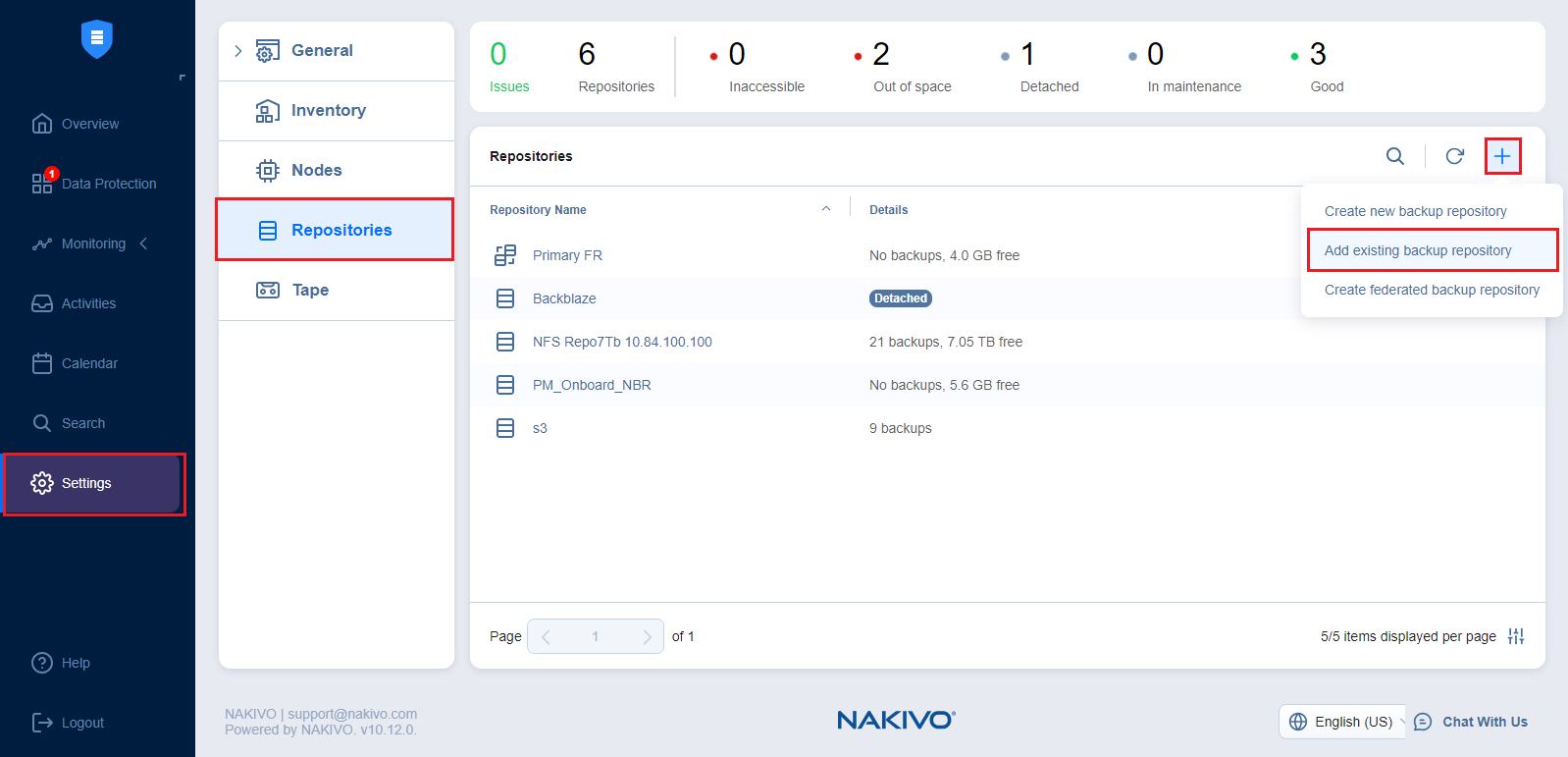Adding Existing Backup Repositories
NAKIVO Backup & Replication allows you to add an existing Backup Repository to a new copy of the product.
Note
During the import process, NAKIVO Backup & Replication searches for the NakivoBackup folder in the specified location. If your Backup Repository is located in E:\backup\NakivoBackup, you should specify the following path: E:\backup
To import an existing Backup Repository, do the following:
-
In the main menu, click Settings.
-
Go to the Repositories tab and click +.
-
Click Add existing backup repository in the dialog box that opens.
-
The Add Existing Backup Repository wizard opens. On the Type page of the wizard, select the following Backup Repository :
-
SaaS
-
-
When you select Cloud, the Vendor page opens. Select the cloud storage vendor from the following options:
-
Amazon S3
-
Microsoft Azure
-
Wasabi
-
Backblaze
-
Amazon EC2
-
Generic S3-compatible storage
-
-
When you select Deduplication Appliance, the Device page opens. Select the device from the following options:
-
Dell EMC Data Domain Boost
-
HPE StoreOnce Catalyst
-
NEC HYDRAstor
-
-
On the Name & Location page of the wizard, fill out all the necessary fields as described in the article for the corresponding Backup Repository type.
-
On the Options page of the wizard, the following options can be available for configuration:
-
Backup verification is a time-consuming process and consumes CPU of the Transporter assigned to the Backup Repository. It is recommended to schedule backup verification during non-working hours.
-
Detach this repository on schedule: Select this option if you want to detach and then reattach the Backup Repository based on a schedule. Detaching a Backup Repository saves its data and metadata in a consistent state and stops the product interaction with the Backup Repository (so that it can be copied or moved). You can use this feature, for example, for the disk-to-disk-to-tape (D2D2T) data protection approach: backups are stored on a disk for fast operational recovery and copied to a tape (while the repository is detached) for archiving and long-term storage.
-
Delete and re-create the repository on attach: When this option is selected, all data in the Backup Repository is erased prior to attaching it to the product. As a result, jobs that write to this Backup Repository create full VM backups. You can use this option, for example, to create full daily, weekly, or monthly VM backups and write them to tape or removable media.
-
-
Click Finish. The Backup Repository is imported to the list.