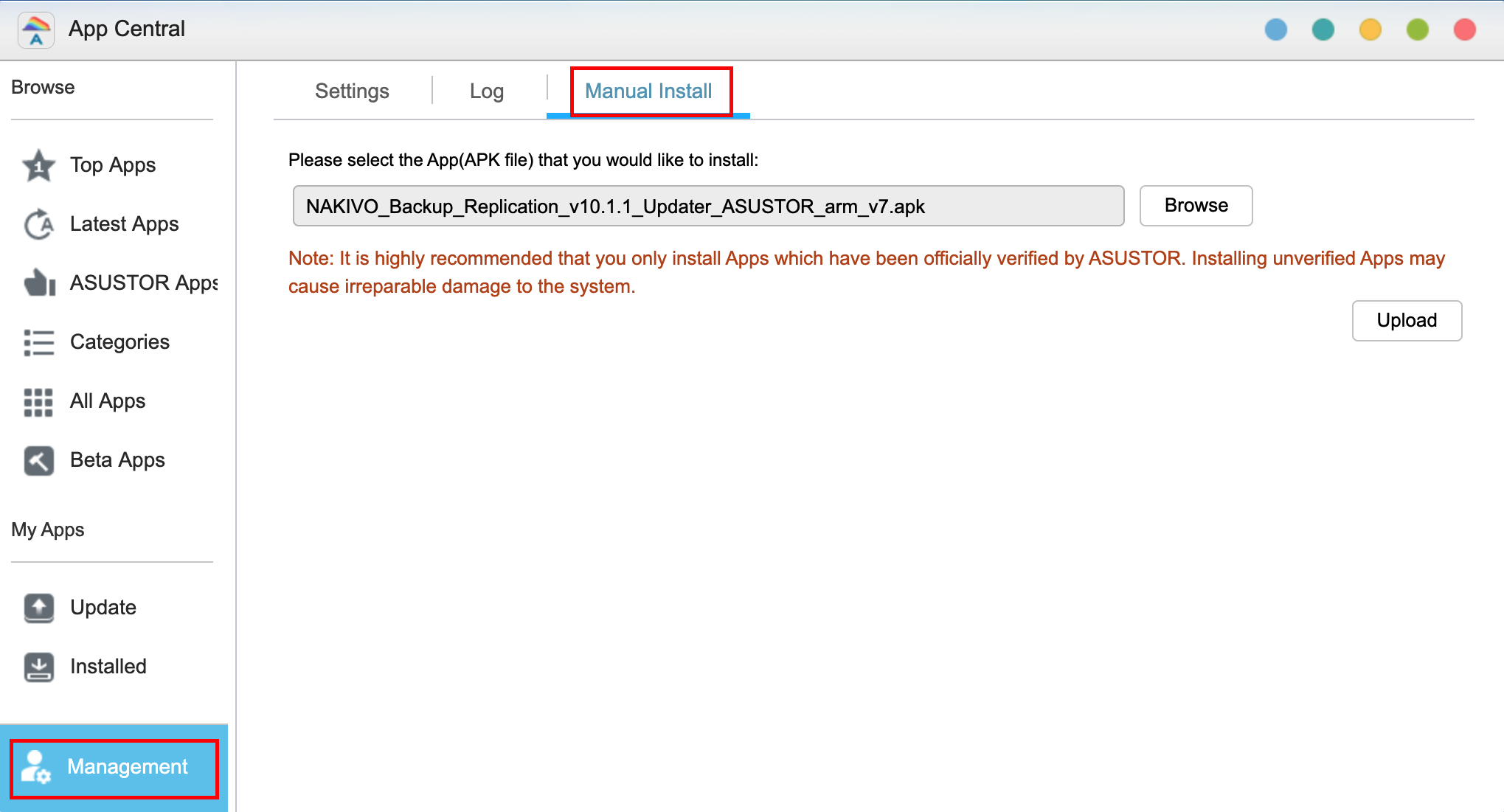Updating on ASUSTOR NAS
Updating on ASUSTOR NAS Manually
Prior to updating NAKIVO Backup & Replication on ASUSTOR NAS manually, make sure the following requirements are met:
-
You have access to the ASUSTOR NAS.
-
NAKIVO Backup & Replication installer is available for your ASUSTOR NAS.
Note
Installing updates of NAKIVO Backup & Replication on your NAS-based backup appliance requires accurate knowledge of the hardware system information.
Refer to the following page to learn how to identify your ASUSTOR device CPU model: How to Identify the CPU Architecture of an ASUSTOR NAS Processor.
Follow the steps below to update NAKIVO Backup & Replication on ASUSTOR NAS manually:
-
Make sure that no jobs or repository maintenance tasks are running in the product.
-
Open the App Central from the ASUSTOR NAS Desktop.
-
Click Management in the bottom left corner and click Manual Install.
-
The Manual Install pane opens to the right of the App Central. Click Browse.
-
The Open dialog box opens. Locate your copy of NAKIVO Backup & Replication installer for ASUSTOR NAS and click the Open button.
-
The Open dialog closes, and the Upload button becomes enabled. Click the Upload button.
-
When the upload finishes, the About This App dialog opens. If you are sure the requirements are met, click the Next button.
-
The About This App dialog opens a message asking you to review the summary of the NAKIVO Backup & Replication update. Select the checkbox I understand the risks associated with installing unverified Apps and click Install.
-
The About This App dialog closes, and the Installed pane of the App Central opens.
-
Wait until the update of NAKIVO Backup & Replication is complete.
Updating on ASUSTOR NAS via App Central
Follow the steps below to update NAKIVO Backup & Replication on ASUSTOR NAS via App Central:
-
Open the App Central from the ASUSTOR NAS Desktop.
-
In the Browse menu to the left, click All Apps. The list of applications available in the App Central opens in the right pane.
-
In the search box in the upper right corner of the pane, enter "Nakivo". Installations of the NAKIVO Backup & Replication application that are available at App Central are now displayed.
-
Click the Update button below the required NAKIVO Backup & Replication application to start uploading the update.
-
When the update is uploaded successfully, the About This App dialog opens. Click the Update button if you are sure that all the requirements are met.
-
The About This App dialog closes, and the Installed pane of the App Central opens. Wait until the update of the NAKIVO Backup & Replication is completed.