Flash Boot Job Wizard for Physical Machines: Options
On the Options page of the wizard, specify a job name, set up recovered VM options, and choose data routing.
Job Options
In this section, specify a job name.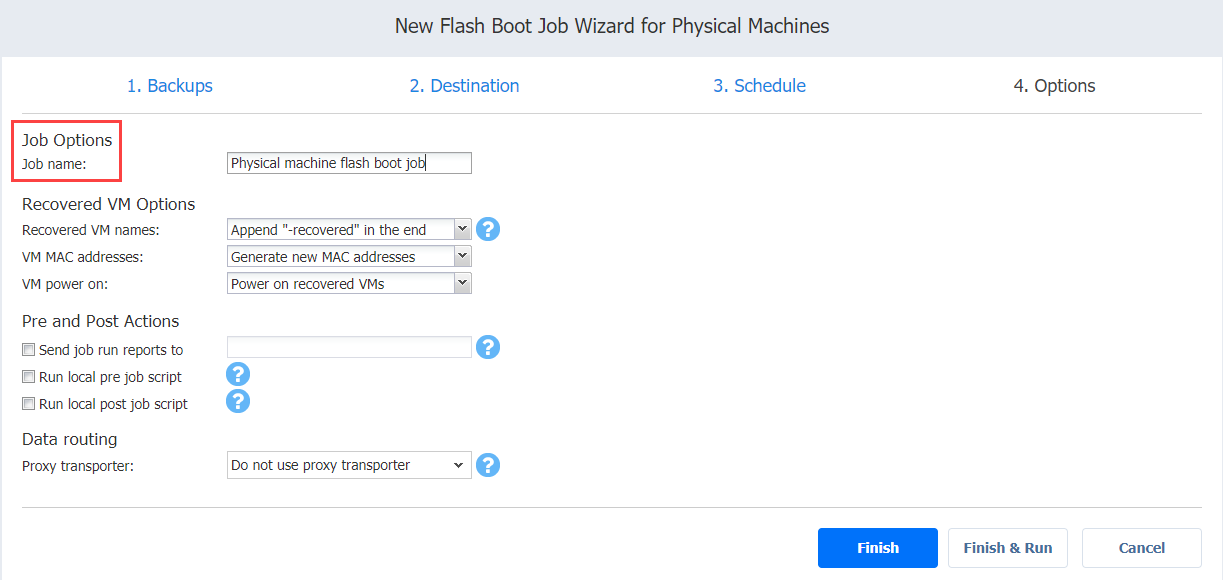
Recovered VM Options
In this section, specify VM names, generate VM MAC addresses, and choose whether you want to power on recovered VMs or not.
Specifying VM Names
NAKIVO Backup & Replication allows you to change the names of recovered VMs so that you can distinguish between recovered VMs and the source physical machines. By default, the text “- recovered” is appended to the end of the recovered VM name.
To change VM names, choose one of the following options in the Recovered VM Options section:
-
Append “-recovered” in the end: Source machine names are used for recovered VM names and “-recovered” is added after the recovered VM name.
-
Leave recovered VM names as is: Recovered VM names are identical to the source machine names.
-
Enter custom recovered VM names: Allows you to enter custom names for recovered VMs.
Generating VM MAC Addresses
In the Recovered VM Options section, choose one of the following options in relation to recovered VM MAC addresses:
-
Generate new MAC addresses: A new MAC address is generated for each recovered VM.
-
Do not generate new MAC addresses: The recovered VMs have the same MAC address as the source machines.
Powering Recovered VMs
To power on the recovered VMs, choose the VM power on option.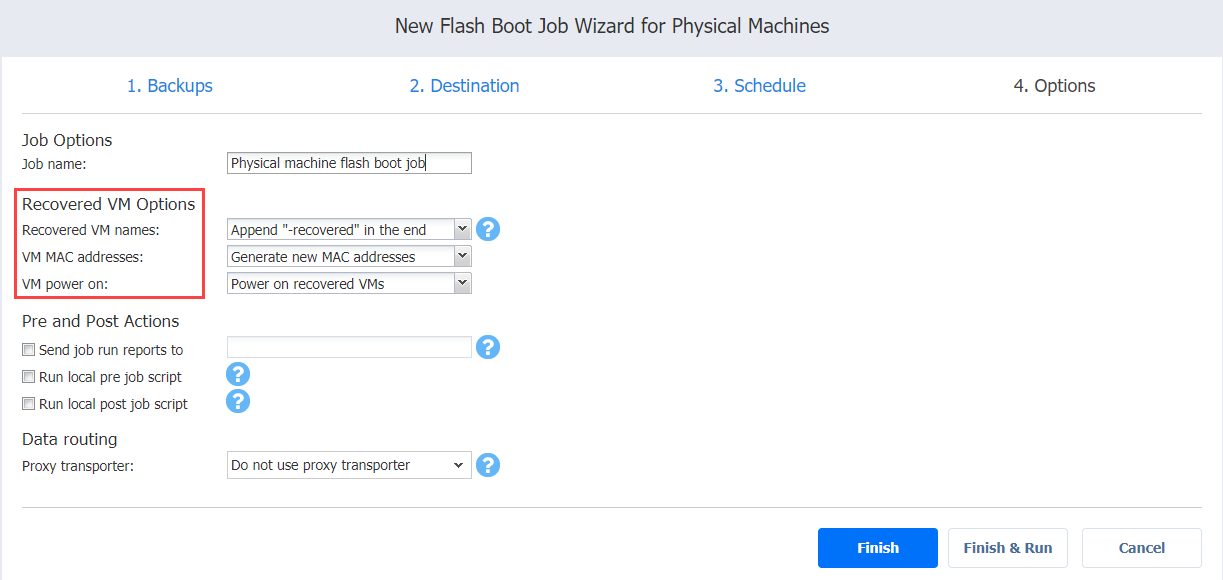
Pre and Post Actions
NAKIVO Backup & Replication allows you to run a script before Flash VM boot begins (a pre-job script) and after the boot of all VMs in the job has completed (a post-job script). The scripts can only be executed on the machine where the Director is installed. Also, you can set up email notifications for the job. Refer to
Append “-recovered” in the end: Source machine names are used for recovered VM names and “-recovered” is added after the recovered VM name. Leave recovered VM names as is: Recovered VM names are identical to the source machine names. Enter custom recovered VM names: Allows you to enter custom names for recovered VMs. In the Recovered VM Options section, choose one of the following options in relation to recovered VM MAC addresses: Generate new MAC addresses: A new MAC address is generated for each recovered VM. Do not generate new MAC addresses: The recovered VMs have the same MAC address as the source machines. To power on the recovered VMs, choose the VM power on option. NAKIVO Backup & Replication allows you to run a script before Flash VM boot begins (a pre-job script) and after the boot of all VMs in the job has completed (a post-job script). The scripts can only be executed on the machine where the Director is installed. Also, you can set up email notifications for the job. Refer to Email Notifications for details. NAKIVO Backup & Replication can send email notifications about the job completion status to specified recipients. This feature complements global notifications and allows you to configure notifications on a per-job level. Note
To send email notifications, do the following: In the Pre and Post Actions section: Select Send job run reports to. Specify one or more email addresses in the text field. Use semicolons to separate multiple email addresses. To run a script before the product begins replicating VMs: Place a script file on the machine where the Director is installed. In the Pre and Post Actions section, select the Run local pre job script option. Script path: Specify a local path to the script on the machine where the Director is installed. A script interpreter should be specified. Example (Linux): bash /root/script.sh Job behavior: Choose one of the following job behaviors in relation to script completion: Do not wait for the script to finish: With this option selected, the product runs the script and starts replicating VMs at the same time. Wait for the script to finish: With this option selected, VM replication is started only after the script is completed. Error handling: Choose one of the following job behaviors in relation to script failure: Fail the job on script failure: With this option selected, the job is failed and VM replication is not performed if the script has failed. Continue the job on script failure: With this option selected, the job performs VM replication even if the script has failed. Specify the following parameters in the dialog box that opens: To run a script after the product has finished backing up all VMs: Place a script file on the machine where the Director is installed. In the Pre and Post Actions section, select the Run local post job script option. Specify the following parameters in the dialog box that opens: Script path: Specify a local path to the script on the machine where the Director is installed. A script interpreter should be specified. Example (Linux): bash /root/script.sh Job behavior: Choose one of the following job behaviors in relation to script completion: Wait for the script to finish: With this option selected, the job is in the “running” state until the script is completed. Do not wait for the script to finish: With this option selected, the job is completed even if the script execution is still in progress. Error handling: Choose one of the following job behaviors in relation to script failure: Continue the job on script failure: With this option selected, script failure does not influence the status of the job. Fail the job on script failure: With this option selected, if the script has failed, the job status will be set to “failed” even if VM replication has been successful.
In case the Transporter assigned to a Backup Repository cannot use iSCSI port 3260 because the port is occupied by other services, you can set data routing: a proxy Transporter can be used to forward the iSCSI target exposed from the Backup Repository to the target host. To set data routing, go to the Data routing section and choose a proxy Transporter from the list of available Transporters.
Click Finish or Finish & Run to complete the job creation. Note
Generating VM MAC Addresses
Powering Recovered VMs
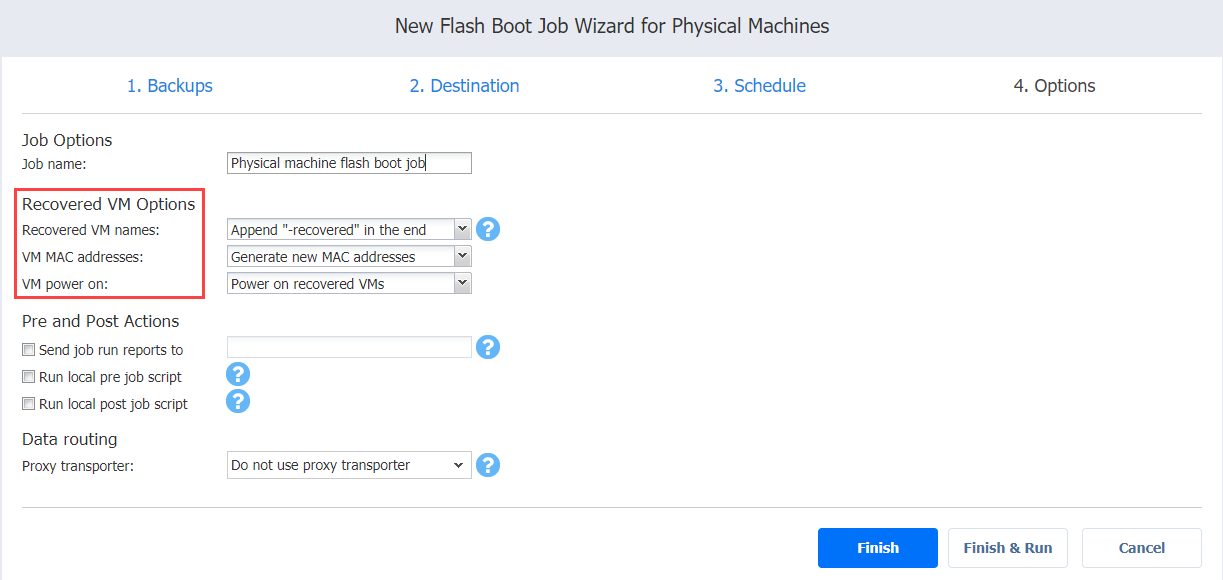
Pre and Post Actions
Setting Up Email Notifications
To enable this option, make sure your Email settings are configured.
Setting Up a Pre Job Script
Example (Windows): cmd.exe /c D:\script.bat
Setting Up a Post Job Script
Example (Windows): cmd.exe /c D:\script.bat
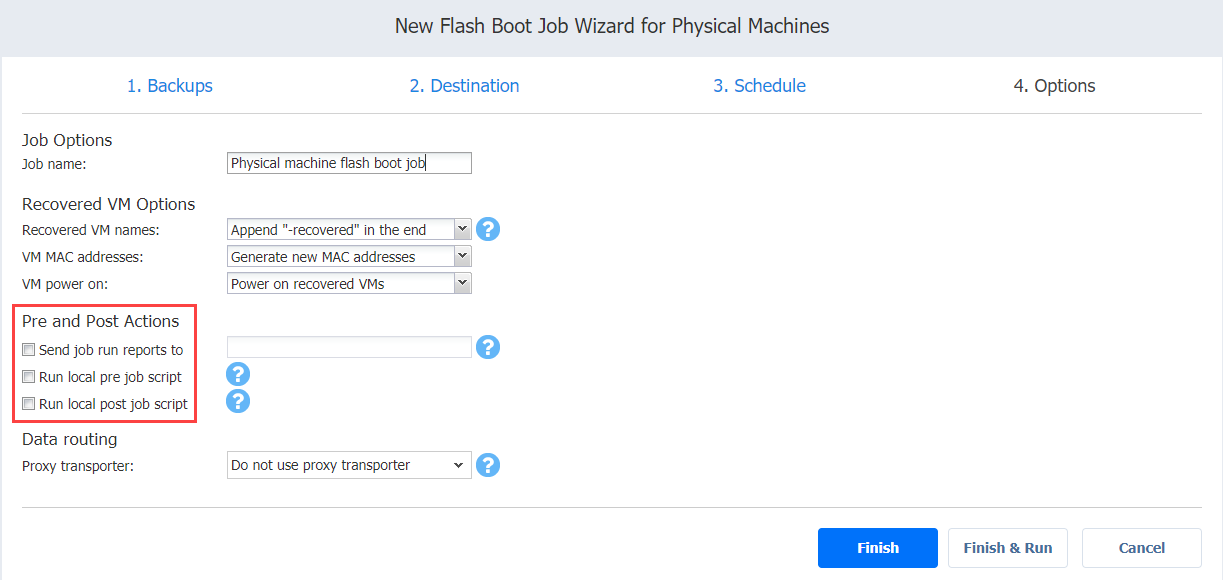
Data Routing
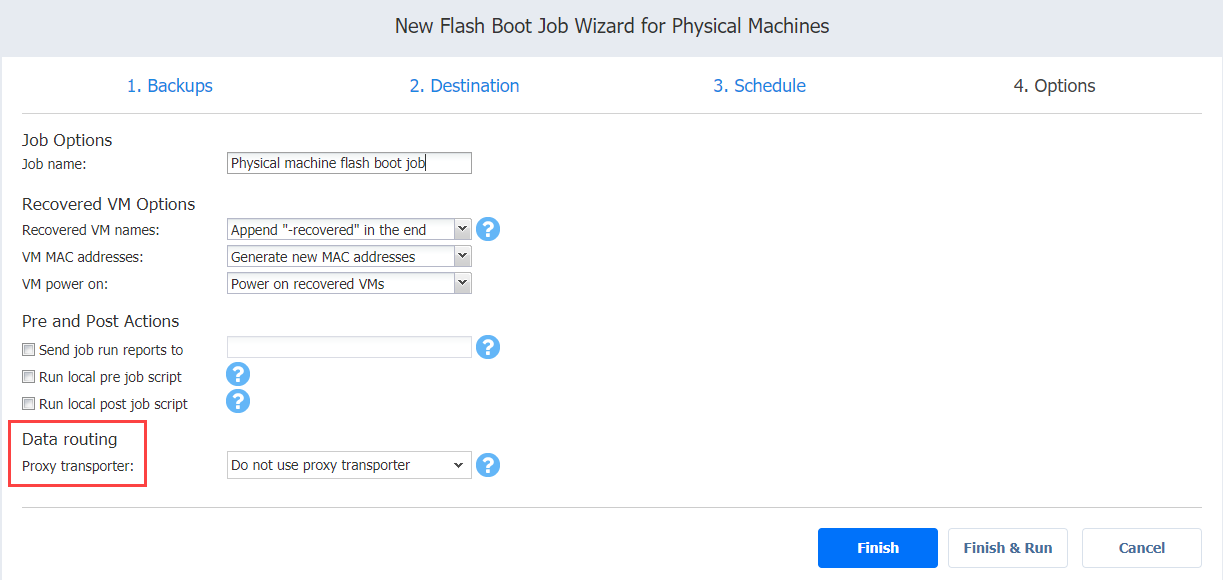
Completing Flash Boot Job Wizard for Physical Machines
If you click Finish & Run, you will have to define the scope of your job. Refer to Running Jobs on Demand for details.