Email Notifications
NAKIVO Backup & Replication can send notifications and reports over email.
To receive automatic notifications, configure email settings by following the steps below:
-
Log in to NAKIVO Backup & Replication.
-
Click Settings in the left pane of the product.
-
Go to the General tab.
-
Click Email notifications to configure email settings, email notifications, and automatic reports section on the page that opens.
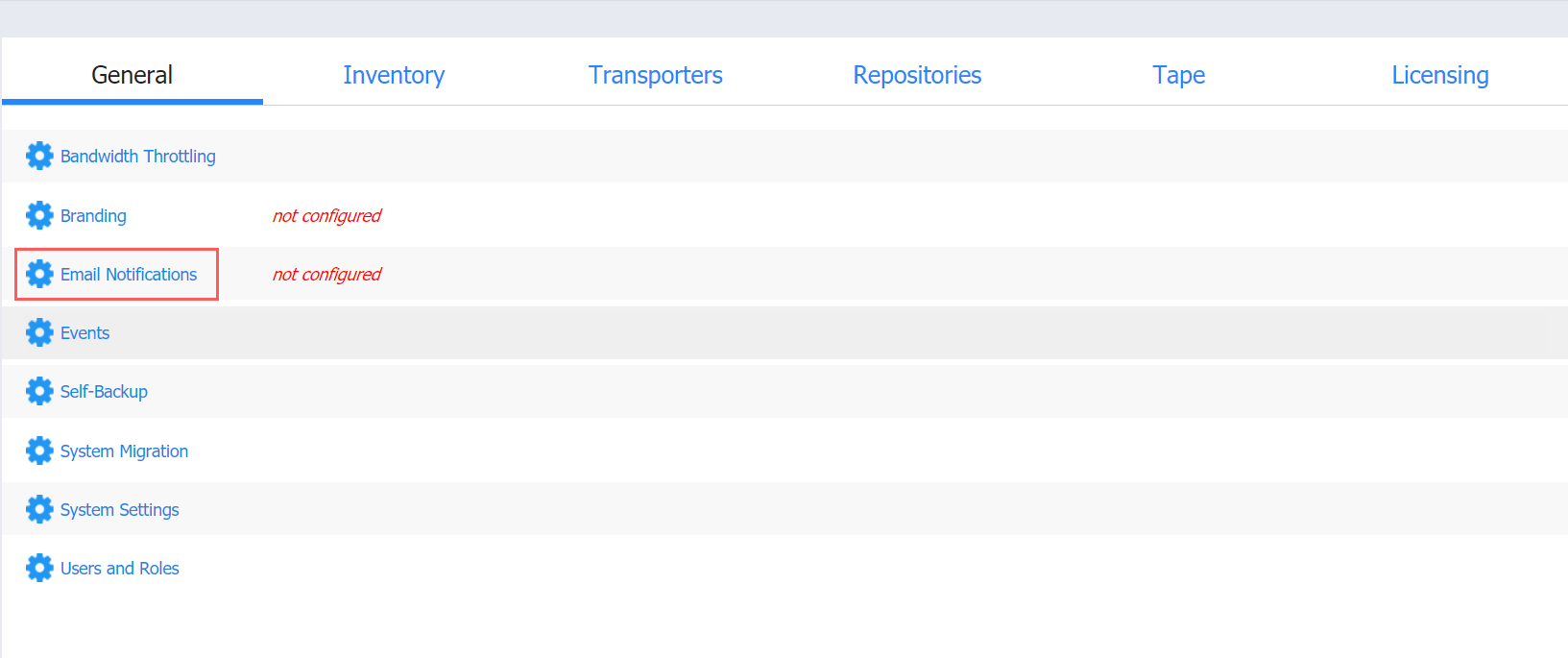
Email Settings
Important
If you use an email with two-factor authentication, grant access permissions to NAKIVO Backup & Replication via your account security settings and generate a unique password. As an example, use instructions for Google accounts provided in the Create & use App Passwords article. When configuring email setting of the product, enter this password in the SMTP password box.
-
To set email settings, fill out the fields in the Email settings section:
-
SMTP server: The address of the server responsible for sending emails.
-
SMTP username: The username on the server (usually the same as the email username).
-
SMTP password: Usually the same as the password to your email.
-
SMTP port: Depends on encryption type.
-
Encrypted connection: Select the type of encryption:
-
Never: Always use a plaintext connection. Not recommended.
-
TLS, if possible: Start with plaintext, then use STARTTLS to switch to secure connection if supported by the server.
-
TLS, required: Start with plaintext, then use STARTTLS to switch to secure connection; drop the connection if not supported by the server.
-
SSL, required: Use the SSL-encrypted connection.
-
-
-
Click Send Test Email to verify that the settings are correct.
Note
If you want to use a Gmail account to receive email notifications, turn on the Less secure apps access setting by navigating to Manage your Google Account>Security in your Google account.
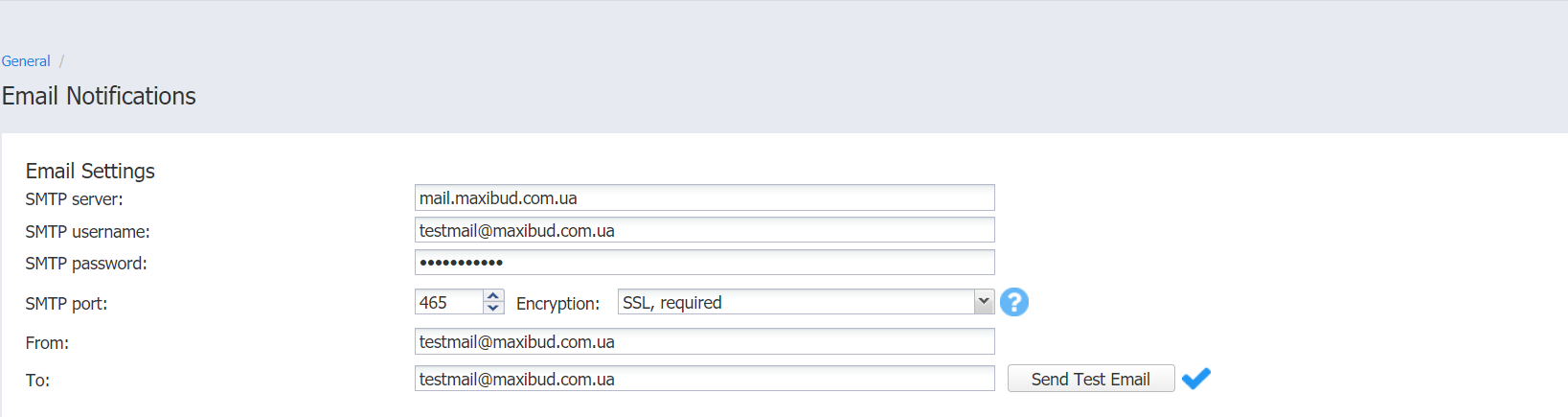
Email Notifications
To set Email notifications, fill out the fields in the Email notifications section:
-
Send alarm (error) notifications: If this option is selected, NAKIVO Backup & Replication will send email notifications to the specified recipients in case an error (for example, a job failure) occurs in the product.
-
Send warning notifications: If this option is selected, NAKIVO Backup & Replication will send email notifications to the specified recipients in case the product generates a warning message (for example, lost connection to a host or Backup Repository).
-
Limit email notification frequency: This option provides you with the ability to set up a notification email frequency and hourly limit. If notification emails exceed the hourly limit, all new notifications will be delivered the next hour. If deselected, notification emails will be sent every 5 minutes with no hourly limit.
-
Email notification recipients: Specify the recipients who will be receiving alarm and warning notifications (if enabled).
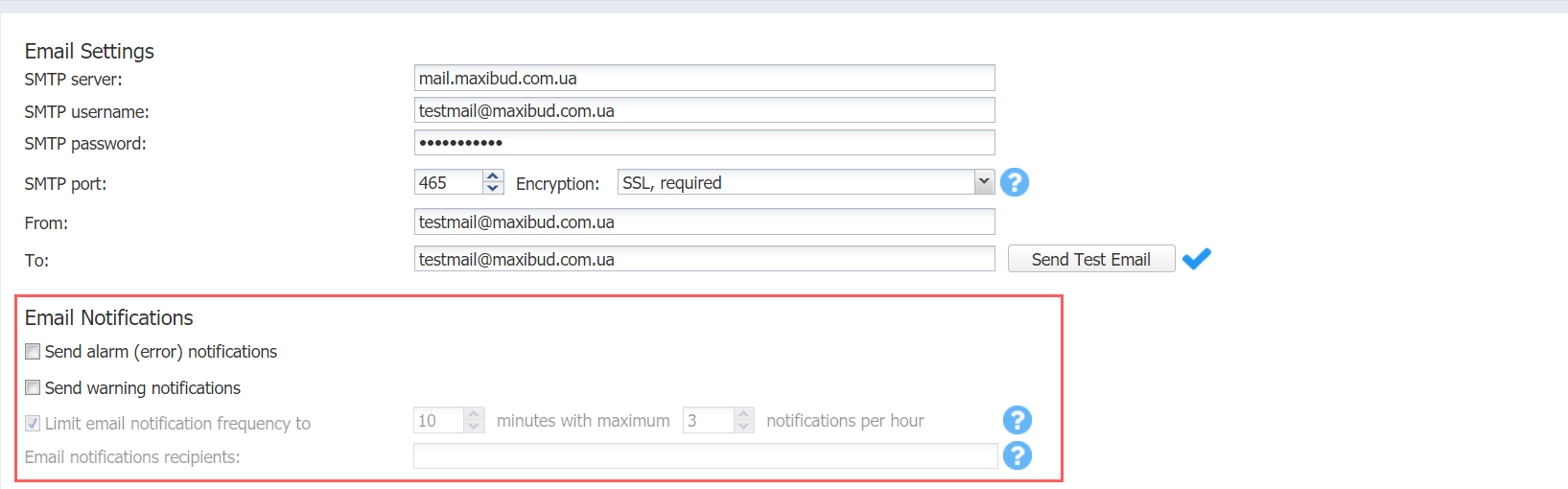
Automatic Reports
To set automatic reports, fill out the fields in the Automatic Reports section:
-
Attach PDF copy to all automatic reports: If selected, a PDF copy of the report will be attached to each automatic job report and to the Overview report. Note that this increases the size of email messages.
-
Send job reports on each job completion: If this option is selected, NAKIVO Backup & Replication will send an HTML report after the completion of every job (regardless of the job success or failure) to email addresses specified in the text field. Use a semi-colon to separate multiple email addresses.
-
Send Overview report on schedule to: If this option is selected, NAKIVO Backup & Replication will generate the Overview report (which includes information about all jobs and groups in the product) on the date and time specified in the scheduler and will send the report to the recipients specified in the text field. Use a semi-colon to separate multiple email addresses.
-
Send Protection Coverage report on schedule to: If this option is selected, NAKIVO Backup & Replication will generate the Protection Coverage report. This includes information about all VMs & instances protected by backup and/or replication jobs as well as the information about all unprotected VMs & instances. The report will be sent to the recipients specified in the text field on the date and time specified in the scheduler. Use a semi-colon to separate multiple email addresses.
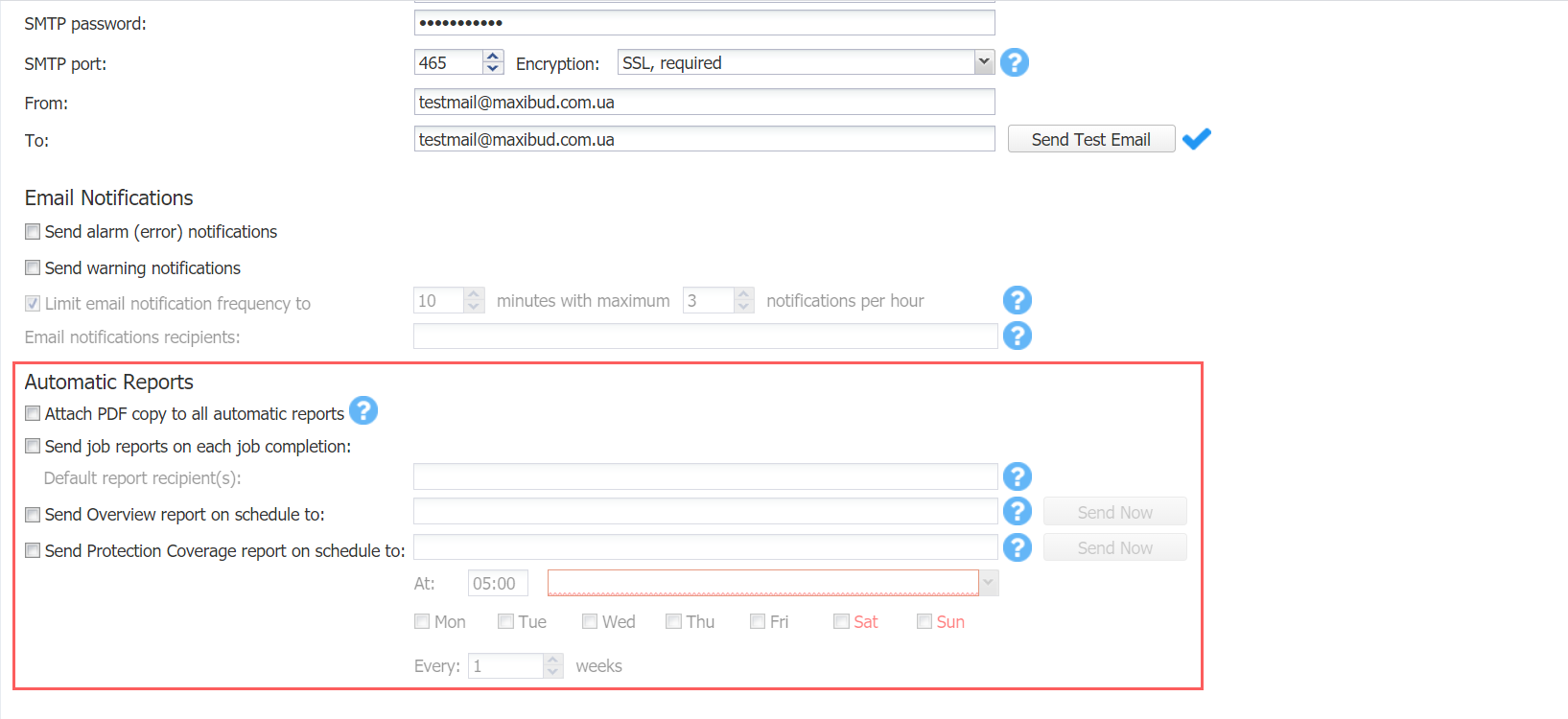
Click Apply when all settings are configured.