Backup Job Wizard for Amazon EC2: Source
On the Source page of the wizard, you can add EC2 Instances to your backup job. Proceed as follows:
-
In the left pane of the page, choose either of the following inventory views:
-
AWS Accounts: If chosen, the inventory tree opens in the left pane and shows you AWS accounts along with their Regions and available Amazon EC2 instances. Proceed as follows:
-
Optionally, filter the inventory tree by entering a string to the Search box. You can enter a part or the entire item name.
-
Select Amazon EC2 items by ticking the checkbox next to the item.
Note
If you add a paid AWS EC2 instance, you may be double-charged for that instance for the duration of the backup. For more information, refer to the Knowledge Base article.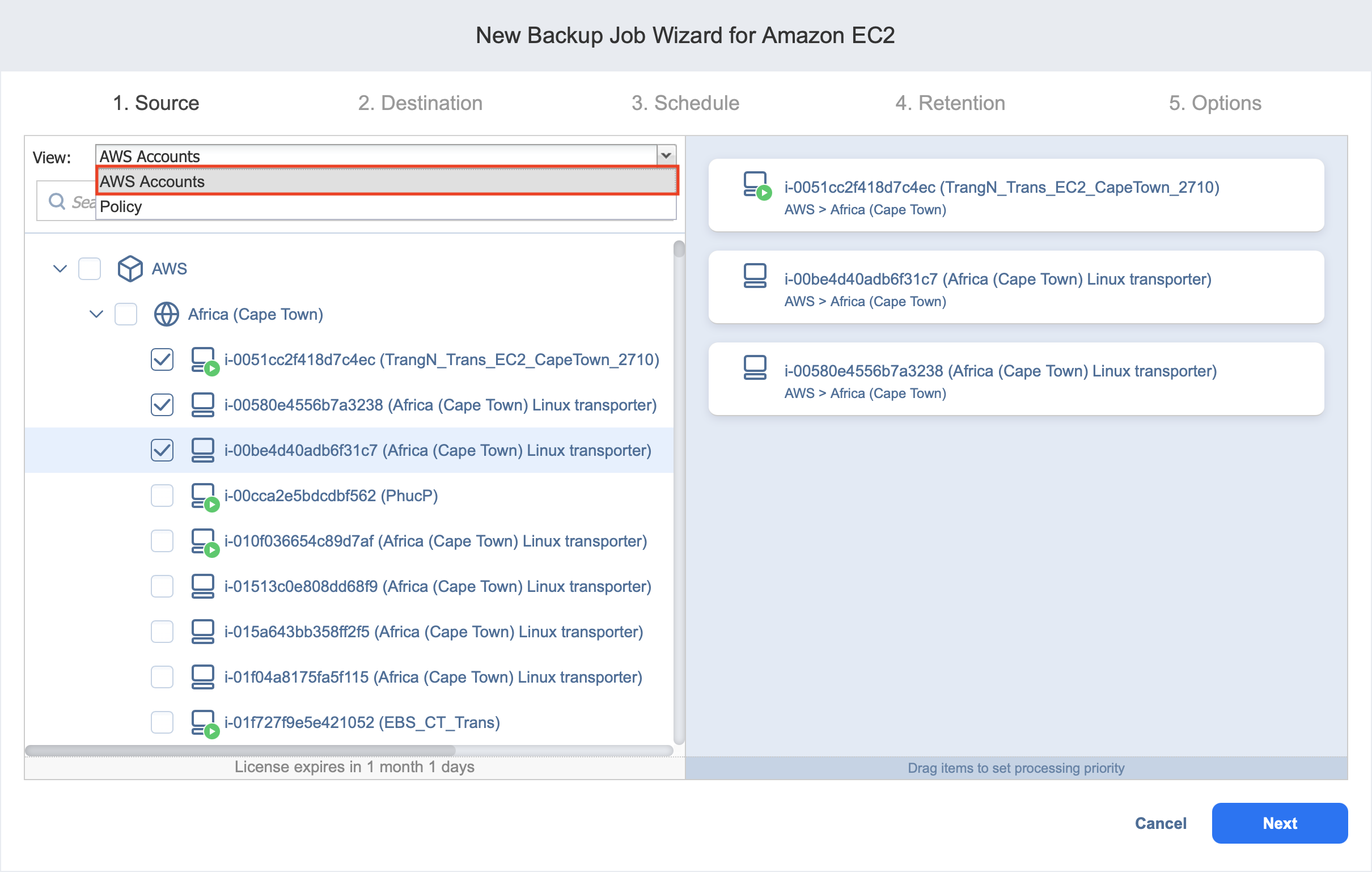
-
The selected items appear in the right pane of the page. If necessary, reorder the selected items by dragging an Instance, Region, or Account to a new position. By doing so, you can specify that you wish to back up the most important Instances first.
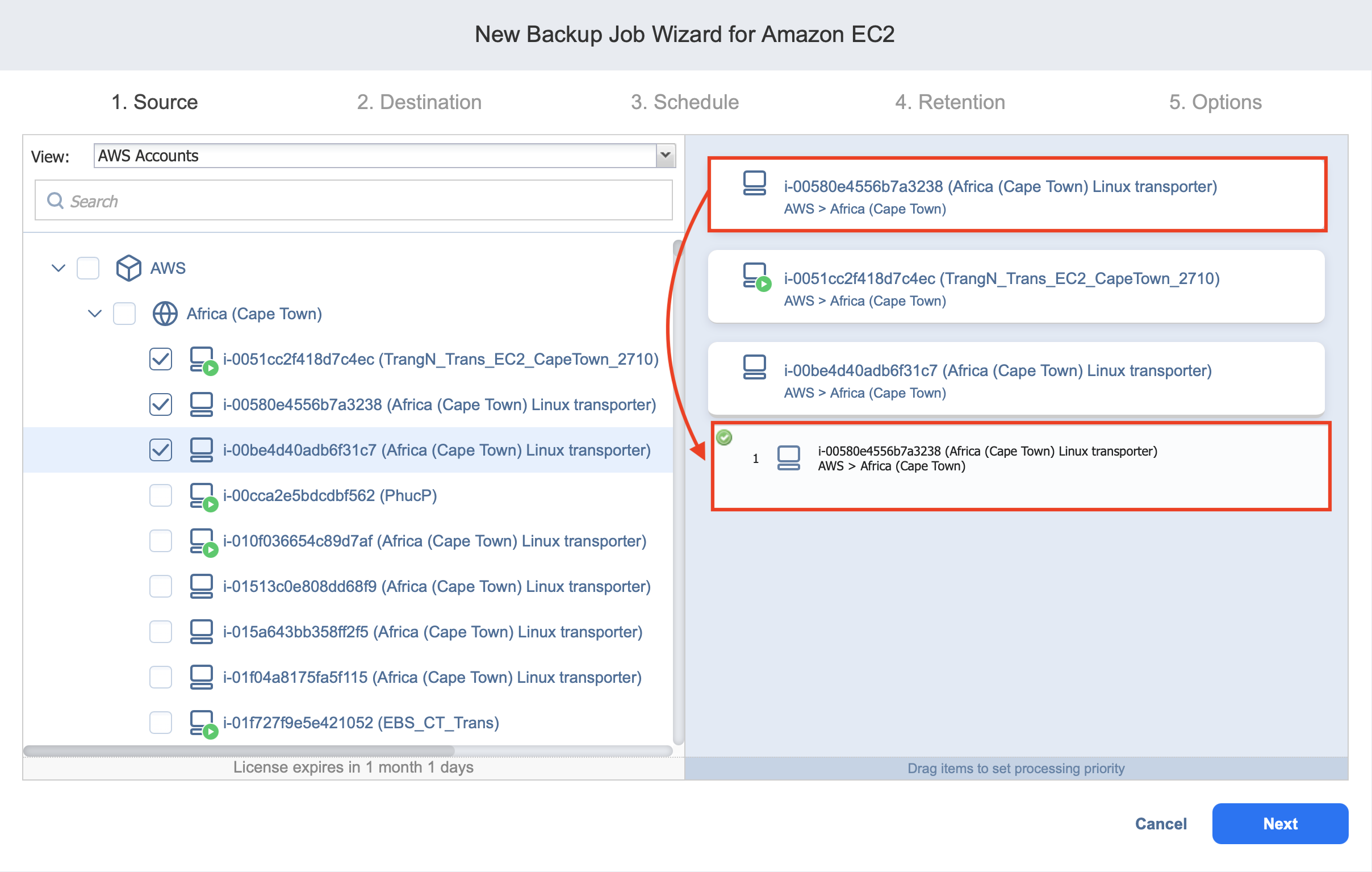
-
Review the list of selected Amazon EC2 items. If needed, remove a selected Image or a Region from the backup job in either of the following ways:
-
Deselect the item in the left
-
-
-