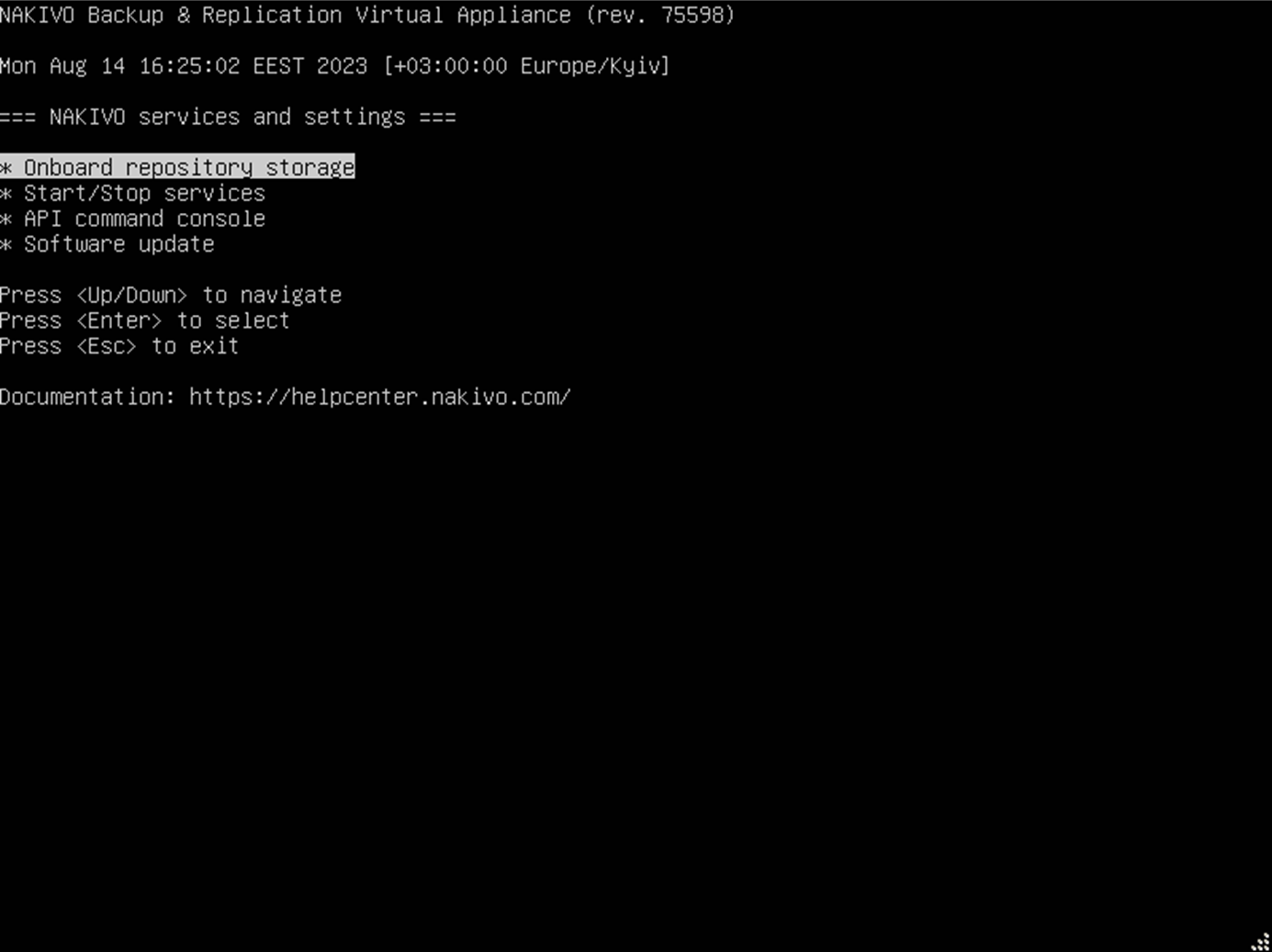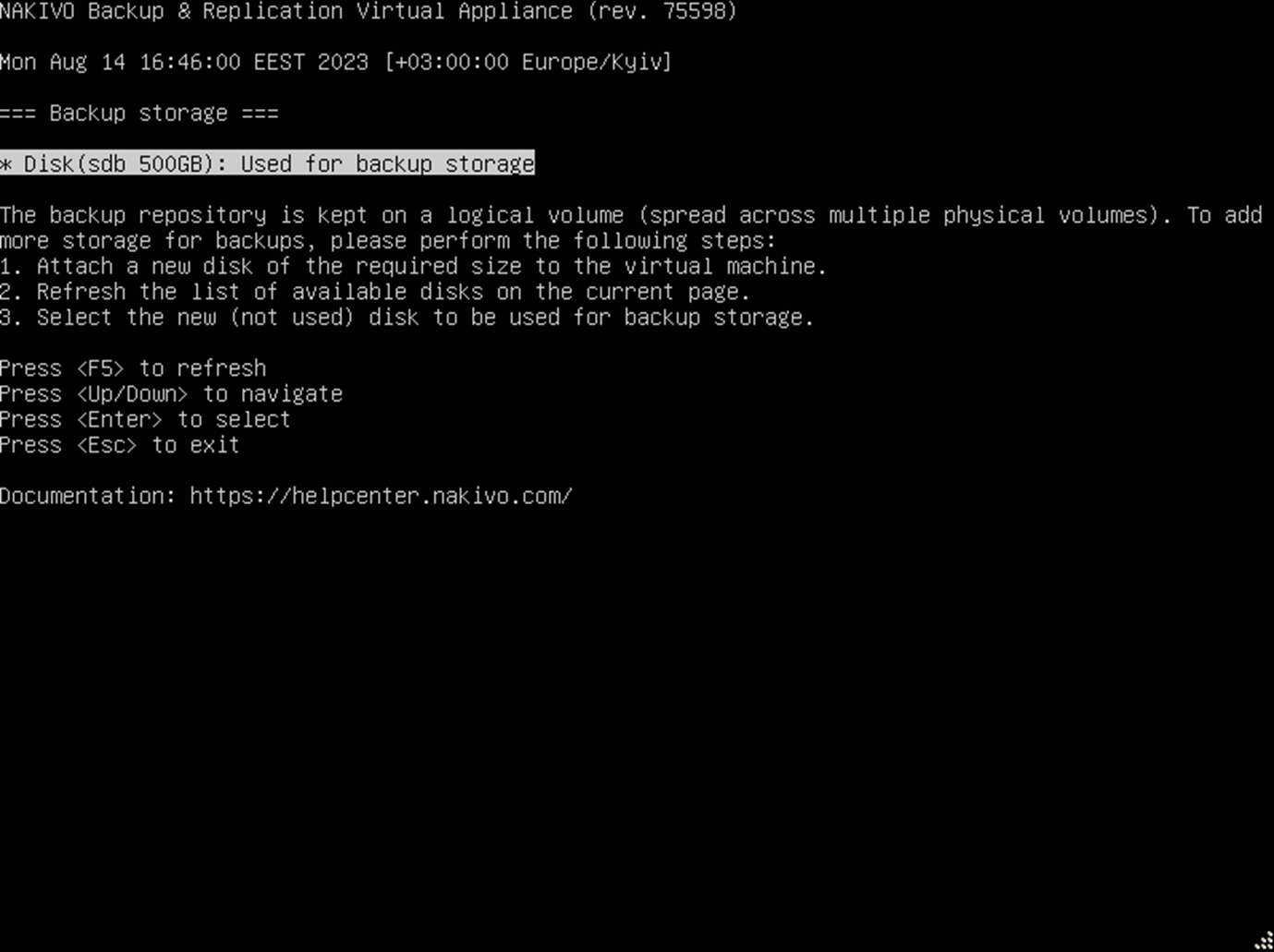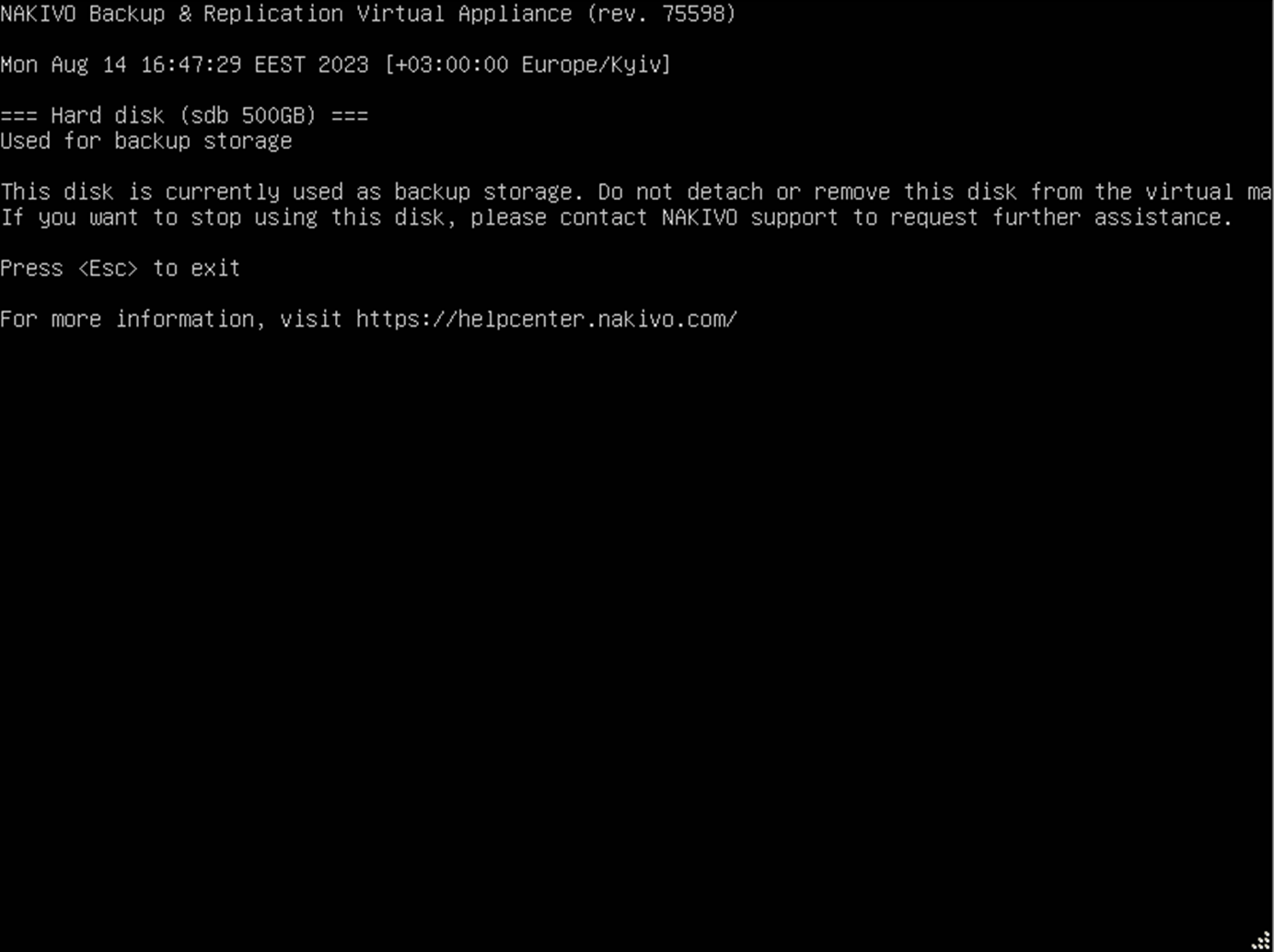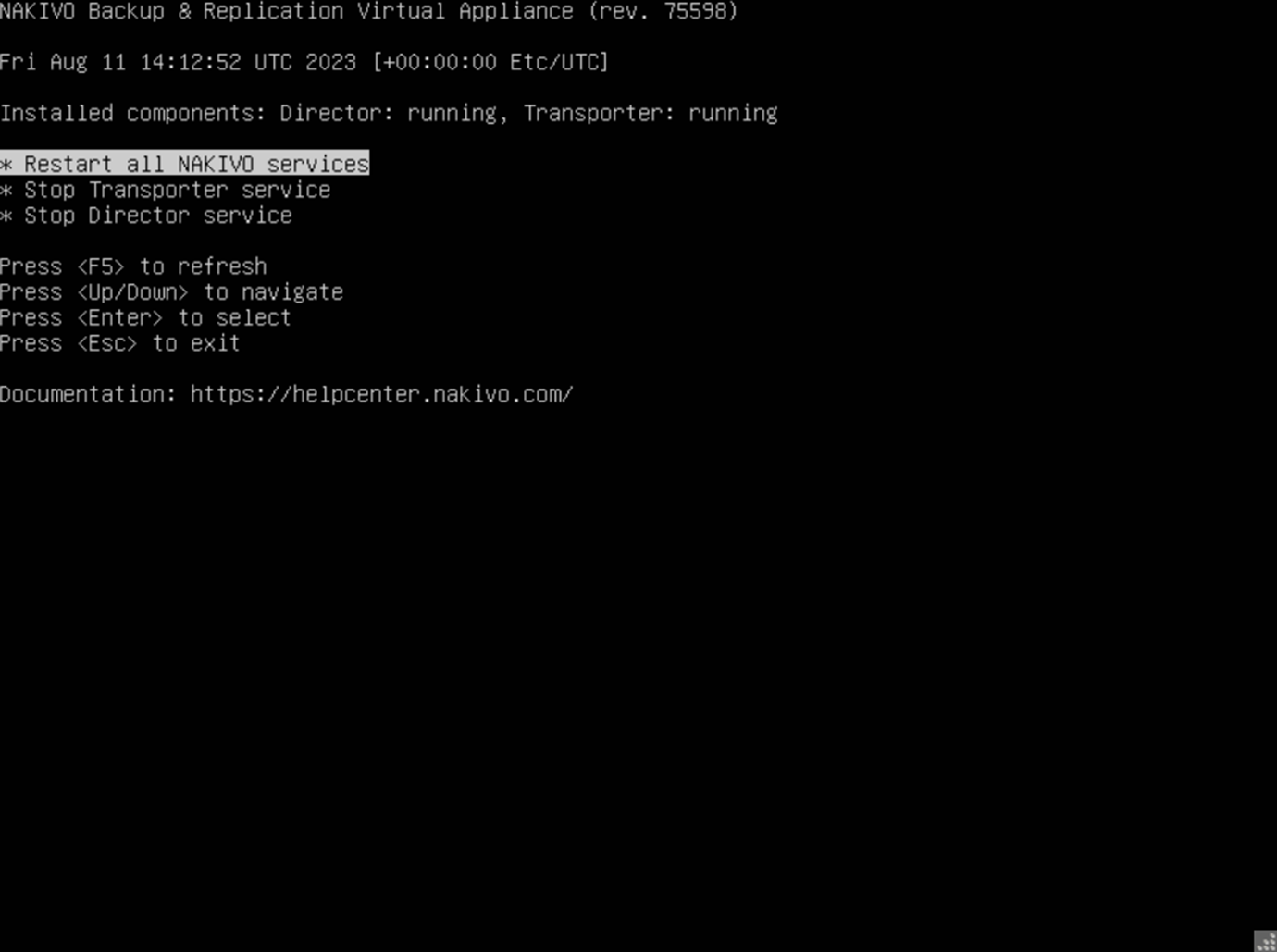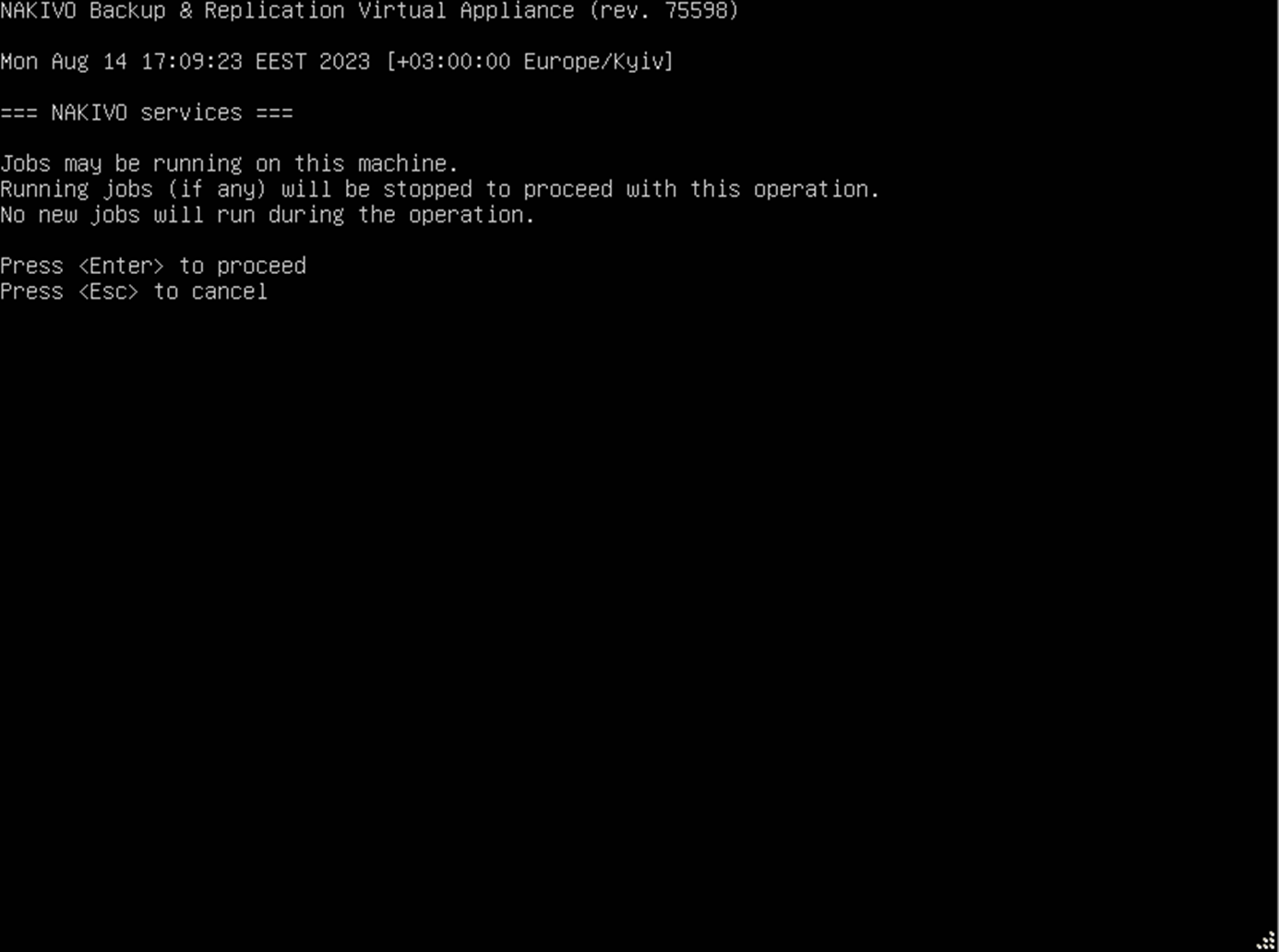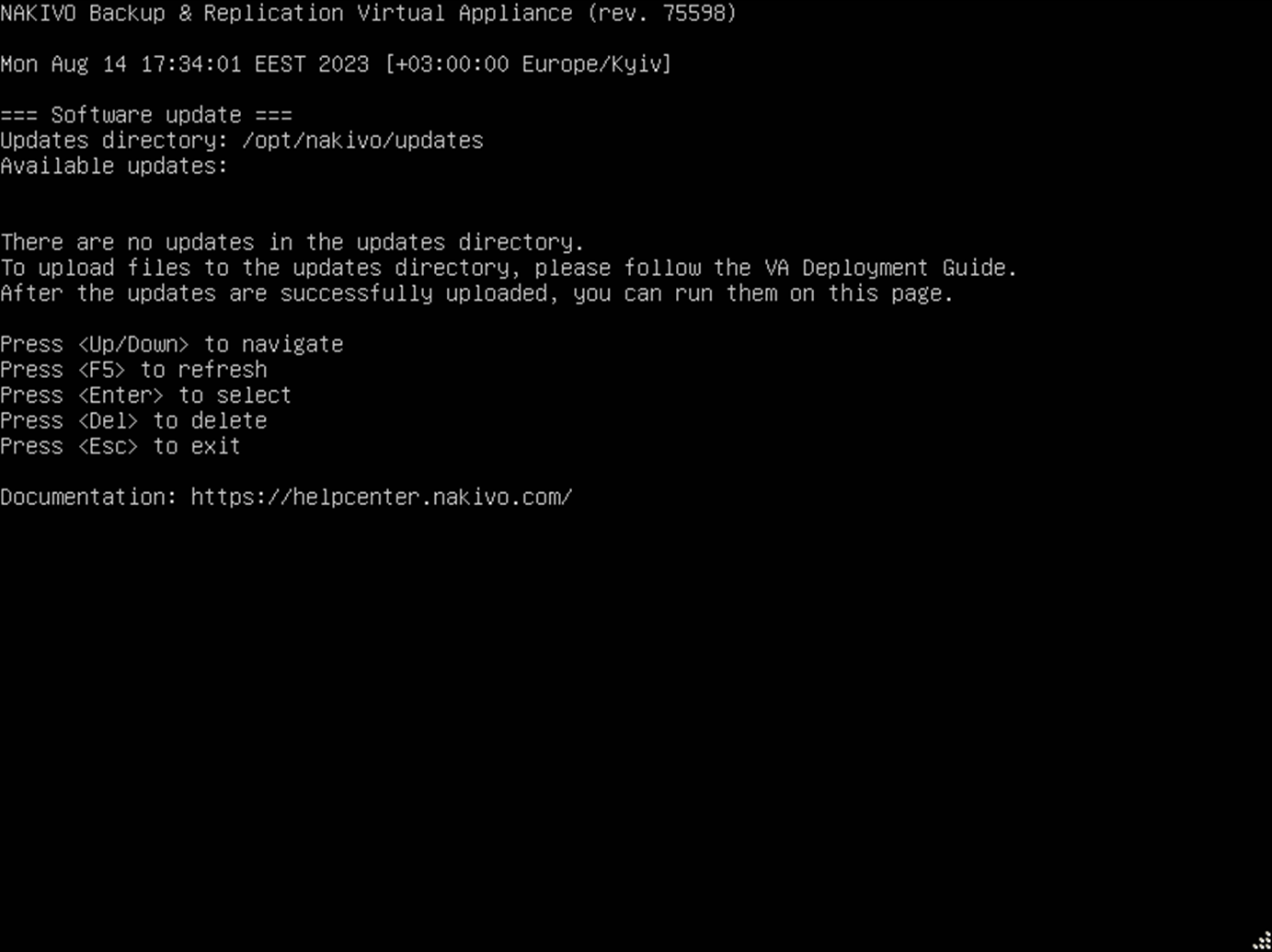Manage NAKIVO Backup & Replication Services
Click on Manage NAKIVO services opens the NAKIVO services and settings menu where you can select between four options:
Onboard repository storage
Select to view information about the VM Appliance backup repository disk(s) kept on a logical volume (spread across multiple physical volumes).
In this screen, you can also attach a new disk to your VA and then configure it for further use as backup storage by following the instructions on the screen.
To add more storage for backups, perform the following steps:
-
Attach a new disk of the required size to the virtual machine.
-
Refresh the list of available disks on the current page.
-
Select the new (not used) disk to be used for backup storage.
Notes
The screen is not available if the Transporter component is not installed.
Creation of a logical structure for backup storage is supported.
For example, if the Disk option is selected, the screen with the hard disk details opens.
Important
Do not detach or remove the disk currently used for backup storage from the virtual machine.
If you want to stop using this disk, please contact NAKIVO support to request further assistance.
If you select to use the disk that is not currently used for backup storage, it will be formatted and appended to the existing logical volume.
If there is no logical volume structure yet, it will be created automatically.
Start/Stop services
Select to manage the NAKIVO Backup & Replication Virtual Appliance services. The menu offers to select between three options:
-
Restart all NAKIVO services
-
Stop Transporter service
-
Stop Director service
Note that if you decide to select any option, you are asked to confirm your selection.
API command console
Select to open the system console and run commands in the interactive mode from the Nakivo Command line interface.
To exit this screen, type Exit and click <Enter>.
Notes
The screen is not available if the Director component is not installed.
If user credentials are configured in the Director, providing the credentials is required.
Software update
Select to check for available software updates in a certain directory and manage the available updates (if any).
If you decide to start the software update, upload files to the updates directory by following the VA Deployment Guide (available at www.nakivo.com/documentation.htm).
After the updates are uploaded, you can apply them on the current page.