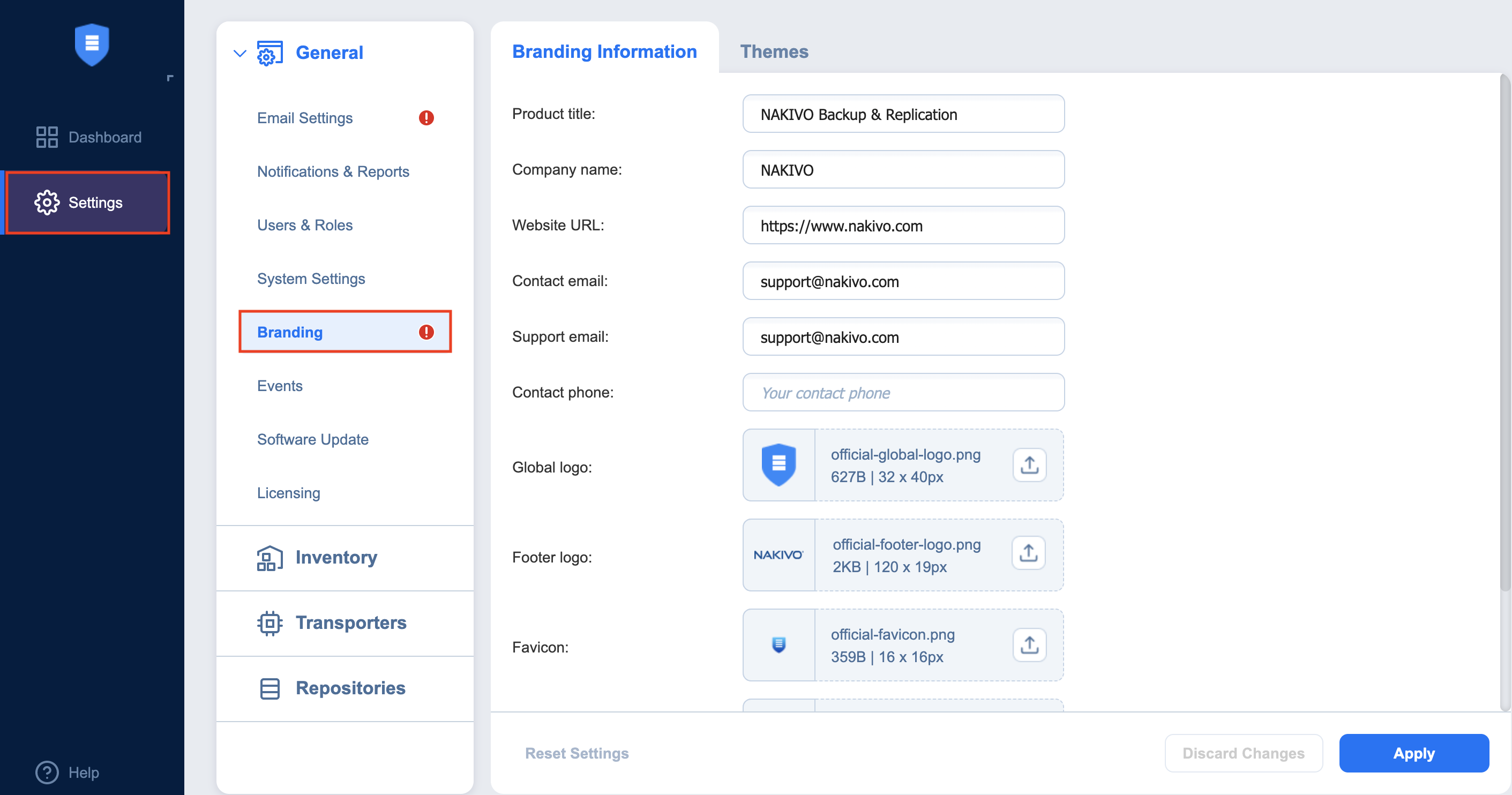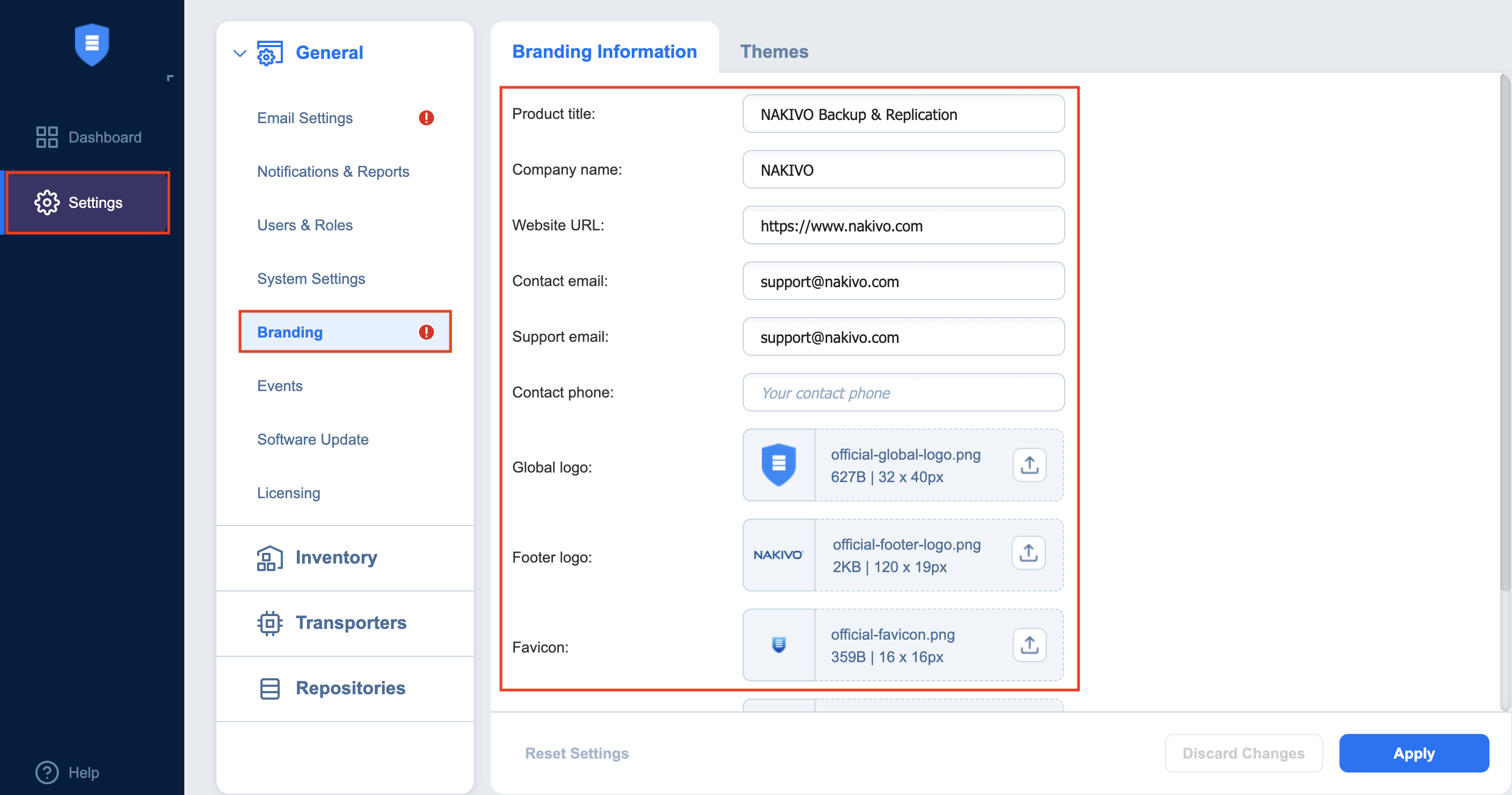Configuring Branding Settings in Multi-Tenant Mode
In the multi-tenant mode, you can change the product branding settings such as product name, logo, background, and so on. To configure the system settings, follow the steps below:
-
Log in to NAKIVO Backup & Replication as a Master Admin.
-
Click Settings in the left pane of the product.
-
Go to the General tab and click Branding.
-
Do the following:
-
Click Apply.
Note
During upload, the logo and bookmark icon images are resized internally while preserving the aspect ratio. The background image is used as it is. To get the best image quality, follow the recommendations below:
|
Image |
Best format |
Best resolution |
|
Global logo |
.png |
40x40 |
|
Page background |
.jpeg |
1920x1440 |
|
Bookmark icon |
.png |
16x16 |
|
Default tent logo |
.png |
120x95 |