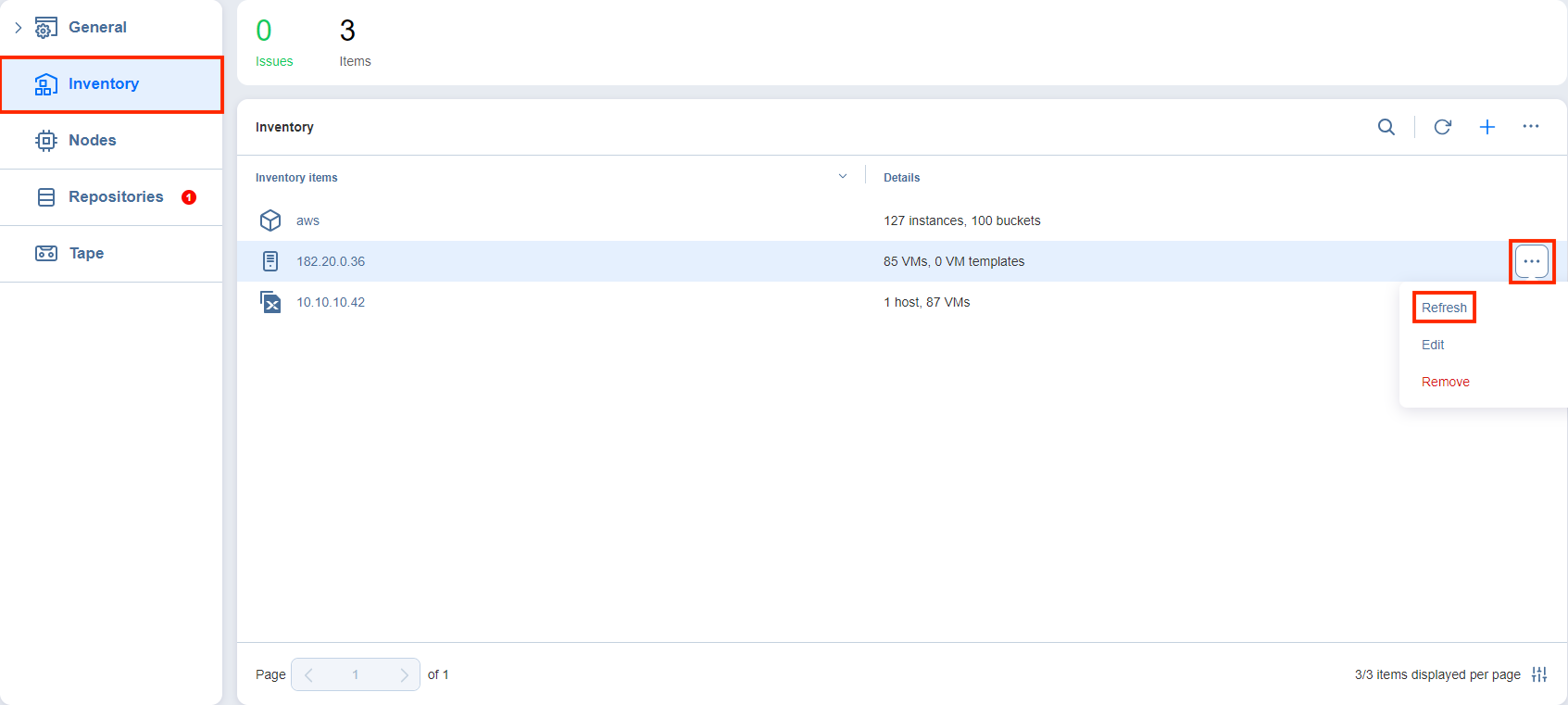Refreshing Inventory
NAKIVO Backup & Replication keeps the information about the discovered infrastructure in its internal database, which is refreshed every 1 hour by default. During the Inventory refresh, the product collects all required information about your virtual infrastructure, such as a list of hosts and VMs, their power state, and so on.
Only one item can be refreshed at a time. If you have added multiple items to the inventory, they will remain in the queue until they are able to be refreshed. Refer to the sections below to learn how to refresh the discovered infrastructure.
Changing Inventory Refresh Frequency
-
Click Settings in the left pane of the product.
-
Go to the System setting > Auto refresh tab.
-
Do either of the following:
- To prevent the product from automatically refreshing the Inventory, deselect the Refresh inventory every X [time period] checkbox.
- To change the inventory refresh frequency, enter a new value in the Refresh inventory every X [time period] field (from 1 to 60 minutes or from 1 to 24 hours).
Note
New settings are applied instantly and do not need to be saved.
Manually Refreshing the Entire Inventory
To refresh all Inventory items, follow the steps below:
-
Click Settings in the left pane of the product and go to the Inventory tab.
-
Click the Refresh All button.
Manually Refreshing an Inventory Item
To refresh a single Inventory item, follow the steps below: