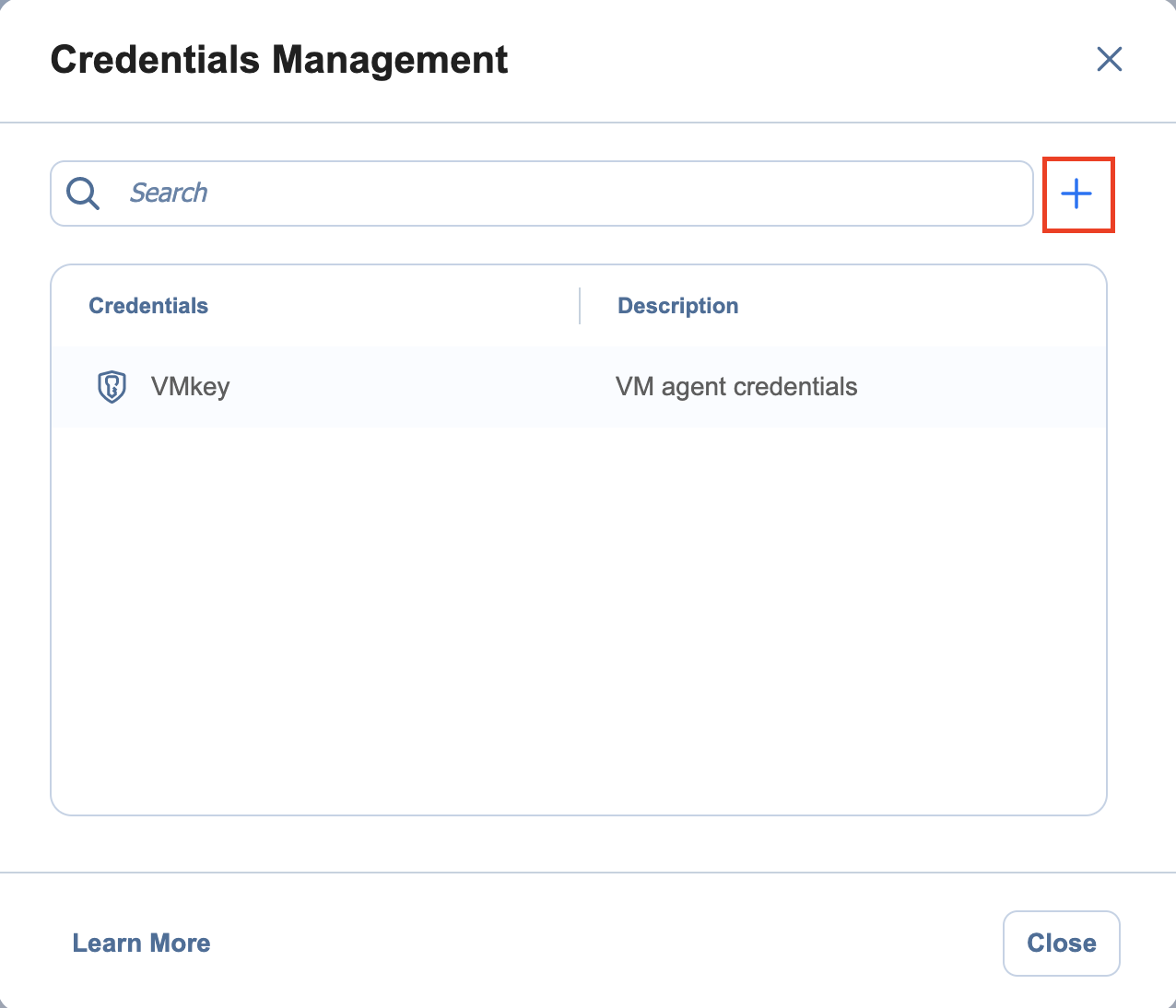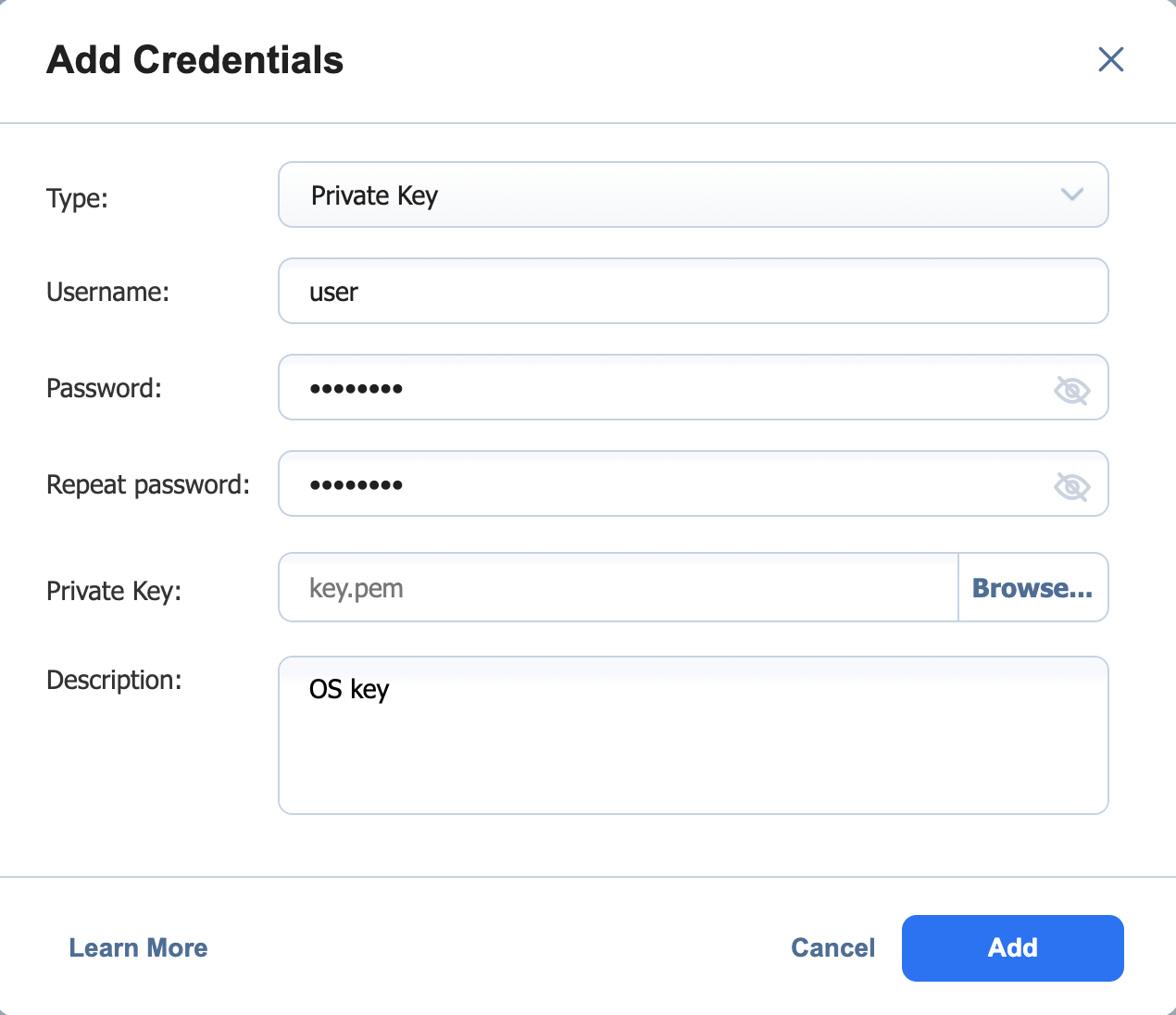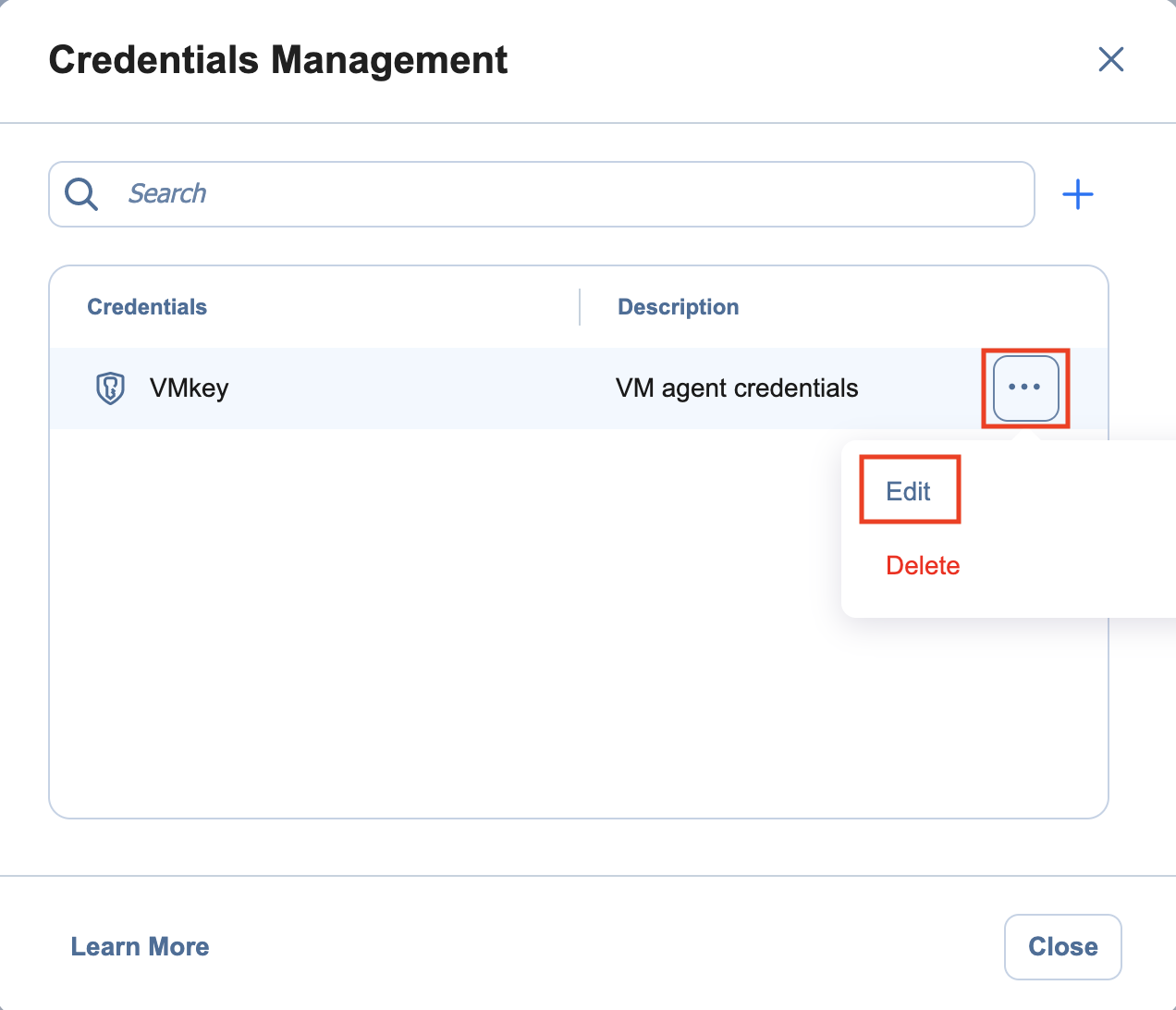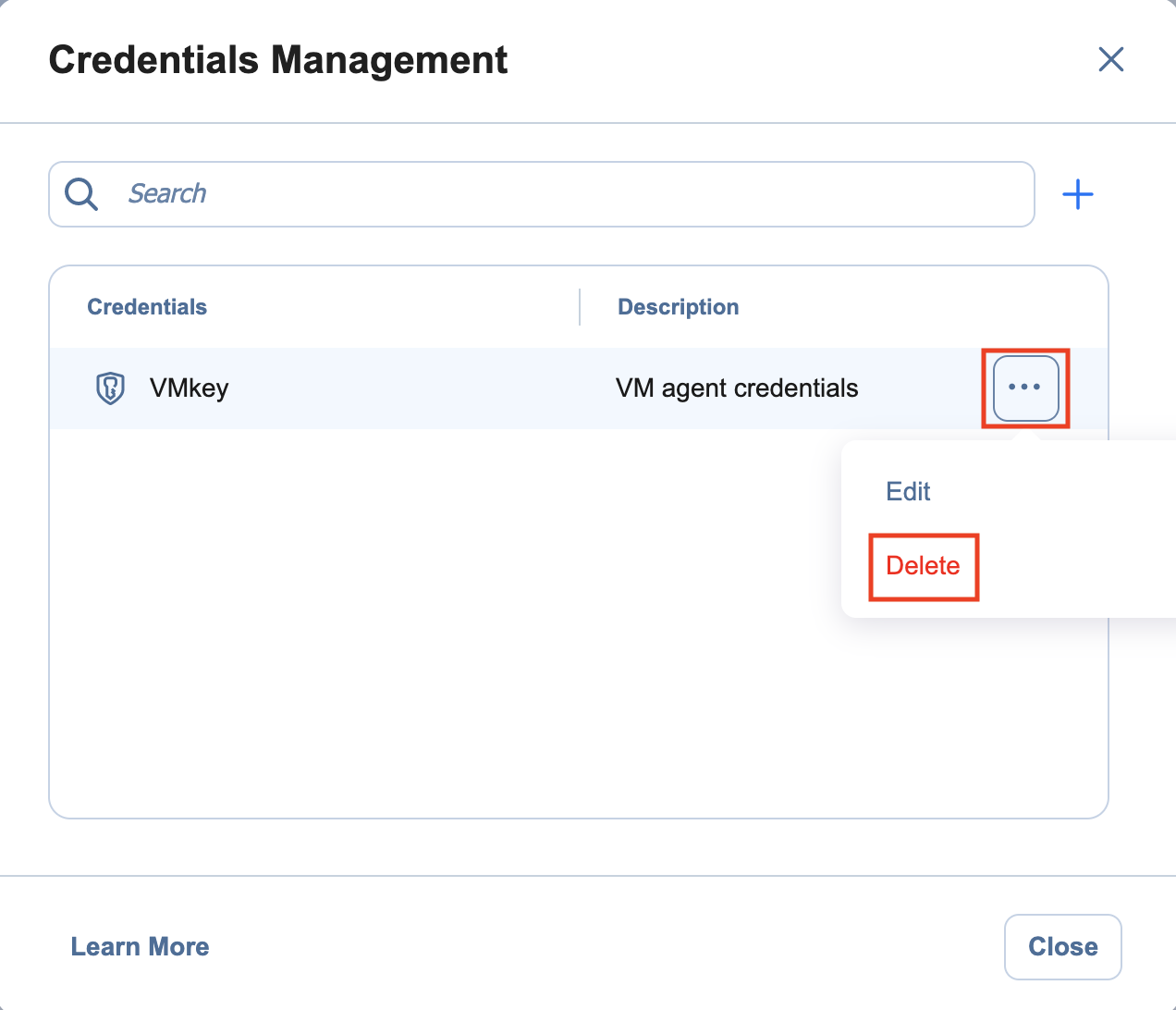Managing Credentials
NAKIVO Backup & Replication provides you with the ability to store your OS login and password, Amazon EC2 instance private keys, and SSH keys to your Linux machines. Refer to the following topics:
Adding Credentials
To add new credentials, do the following:
-
Click Settings in the left pane of the product.
-
Go to the Inventory tab.
-
Click Manage.
-
In the dialog box that opens, click Credentials.
-
In the Manage Credentials dialog box that opens, click Add Credentials.
-
Then, do the following:
- Type: Select the type of credentials:
To set up a basic username and password, fill out the Username, Password, and (optionally) Description fields and click Save.
To set up a master password, select Master password from the drop-down list and fill out the Name, Password, and (optionally) Description fields and click Save.
To add a private key to an Amazon EC2 instance or a Linux physical machine, do the following:
Private key: Select Private Key from the Type menu.
Username: Enter a username for the private key.
Password: Create a password for the private key.
Repeat password: Repeat password.
Note
If you generated your key with a passphrase, you have to enter this passphrase into the Password and Repeat password boxes.Locate and select the private key.
Notes
Supported key formats: RSA, DSA
By default, newer versions of ssh-keygen generate keys with the unsupported -----BEGIN OPENSSH PRIVATE KEY----- format. To generate a key with the -----BEGIN RSA PRIVATE KEY----- format, include -m PEM in your ssh-keygen command.
Supported file extensions: no extension,
.pem,.key,.cer,.der, .txt
Fill out the Description box.
Click Save.
- Type: Select the type of credentials:
You can now assign the credentials while creating jobs or setting up VM agents.
Editing Credentials
To edit credentials, do the following:
-
Click Settings in the left pane of the product.
-
Go to the Inventory tab.
-
Click Manage.
-
In the dialog that opens, click Credentials.
-
Hover over the record that you would like to edit and click Manage > Edit.
-
Make any required changes, and then click Save.
Deleting Credentials
To delete credentials, do the following: