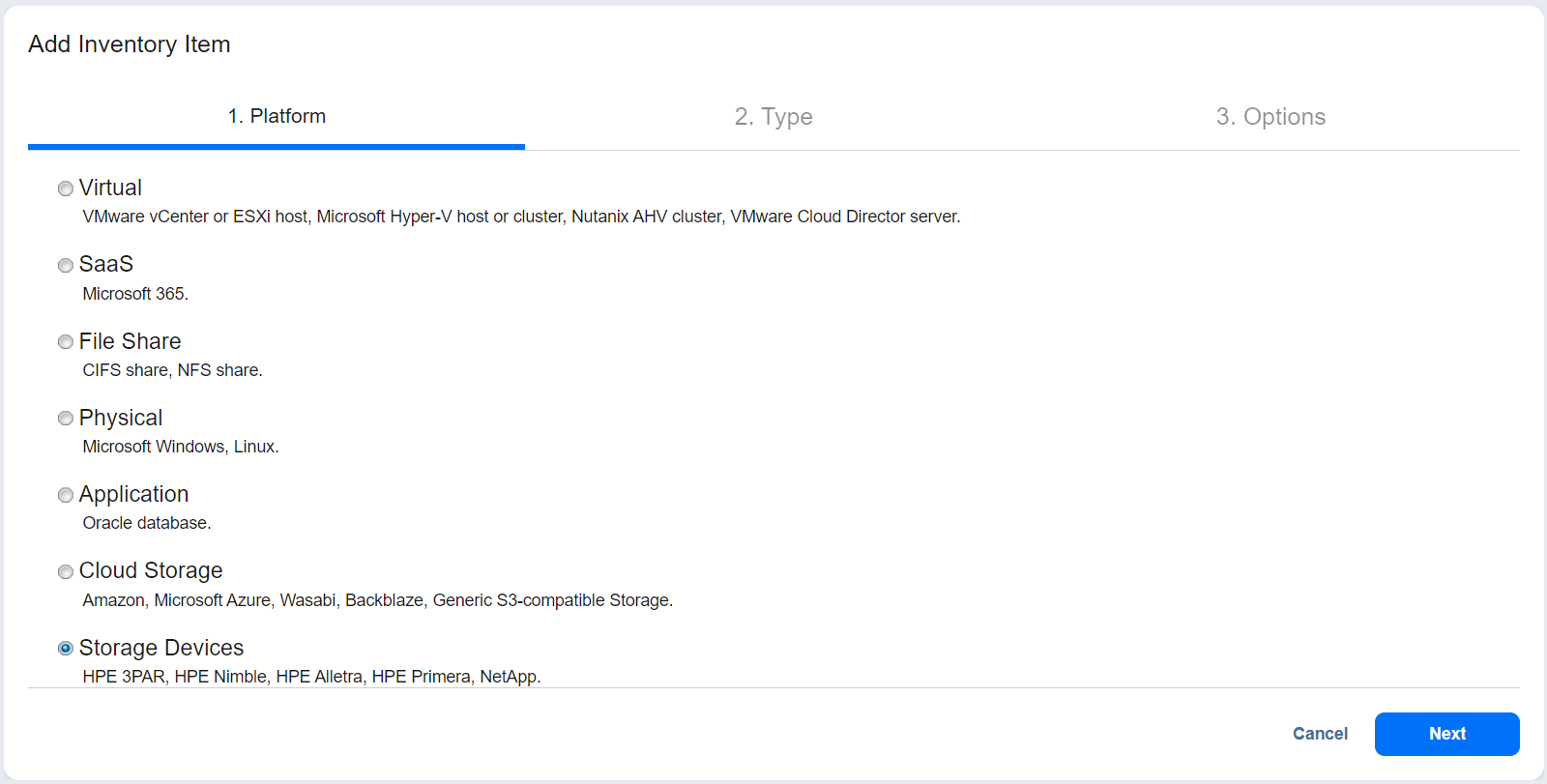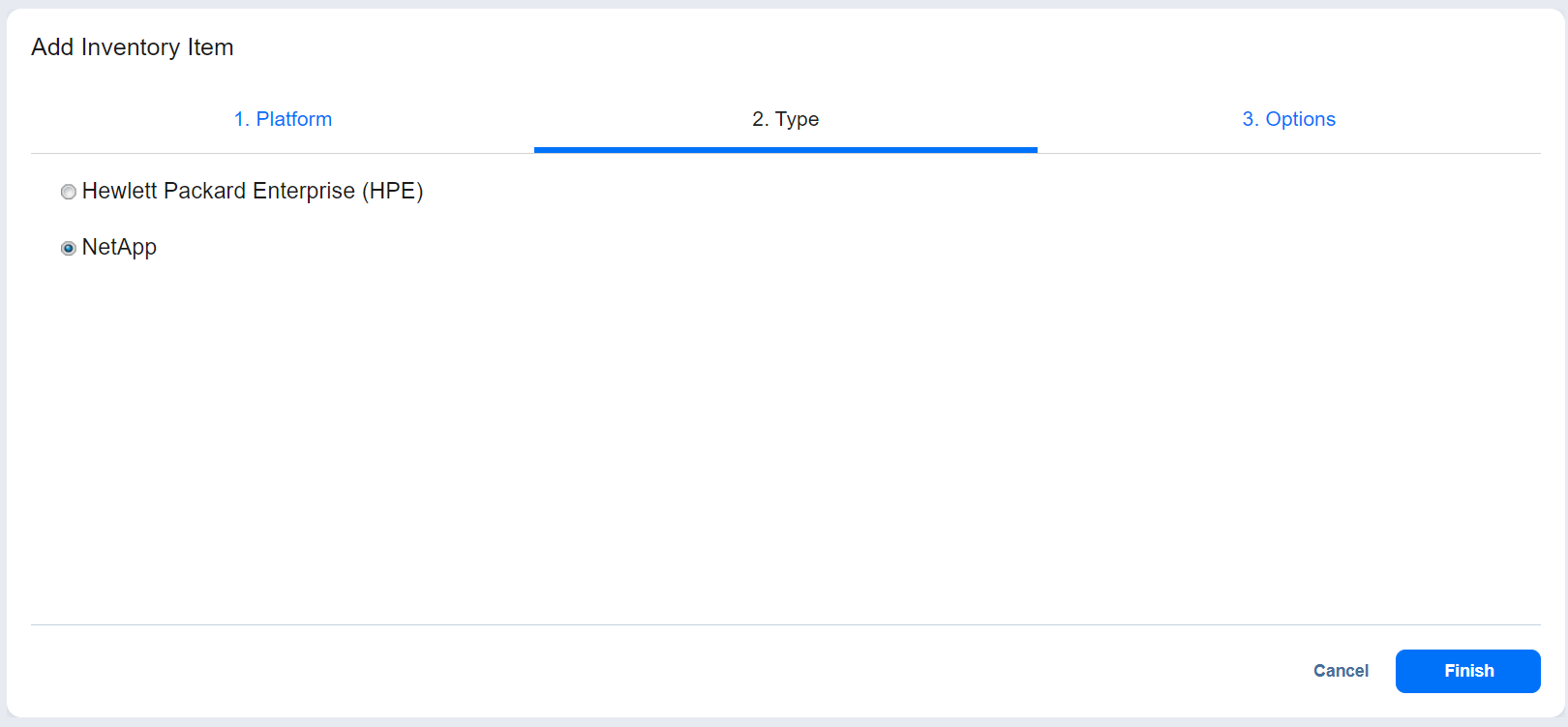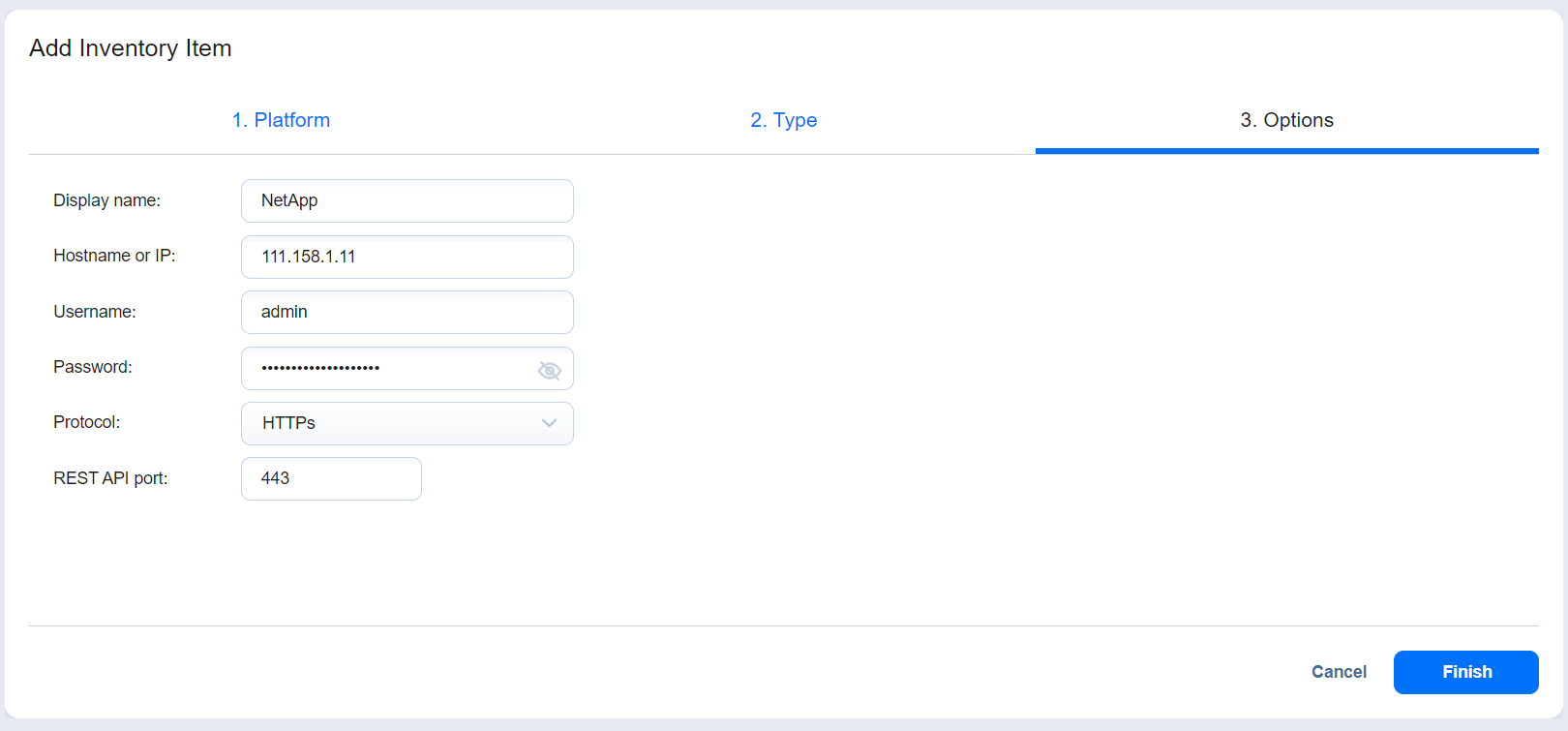Adding NetApp Storage Devices to Inventory
To add a NetApp storage device to the Inventory in NAKIVO Backup & Replication, follow the steps below:
-
Verify that the NetApp device meets the integration requirements.
-
Click Settings in the main menu of NAKIVO Backup & Replication.
-
Go to the Inventory page and click +.
-
On the Platform page of the wizard, select Storage Devices and click Next to proceed.
-
On the Type page of the wizard, select NetApp and click Next.
-
On the Options page of the wizard, provide the following information:
-
Display name: Specify a name for the NetApp storage device. This name will be displayed in the Inventory.
-
Hostname or IP: Specify the hostname or the IP address of the NetApp device that you want to add to the Inventory.
-
Username: Provide a username for the NetApp storage device.
-
Password: Provide a password to the NetApp storage device.
-
Protocol: Select one of the following:
-
HTTPs
-
HTTP
-
-
REST API port: Specify the port number for REST API. Note that the default port is 443 if HTTPs protocol was selected. Alternatively, if HTTP protocol was specified, the default port is 80.
-
-
Click Finish when you are done.