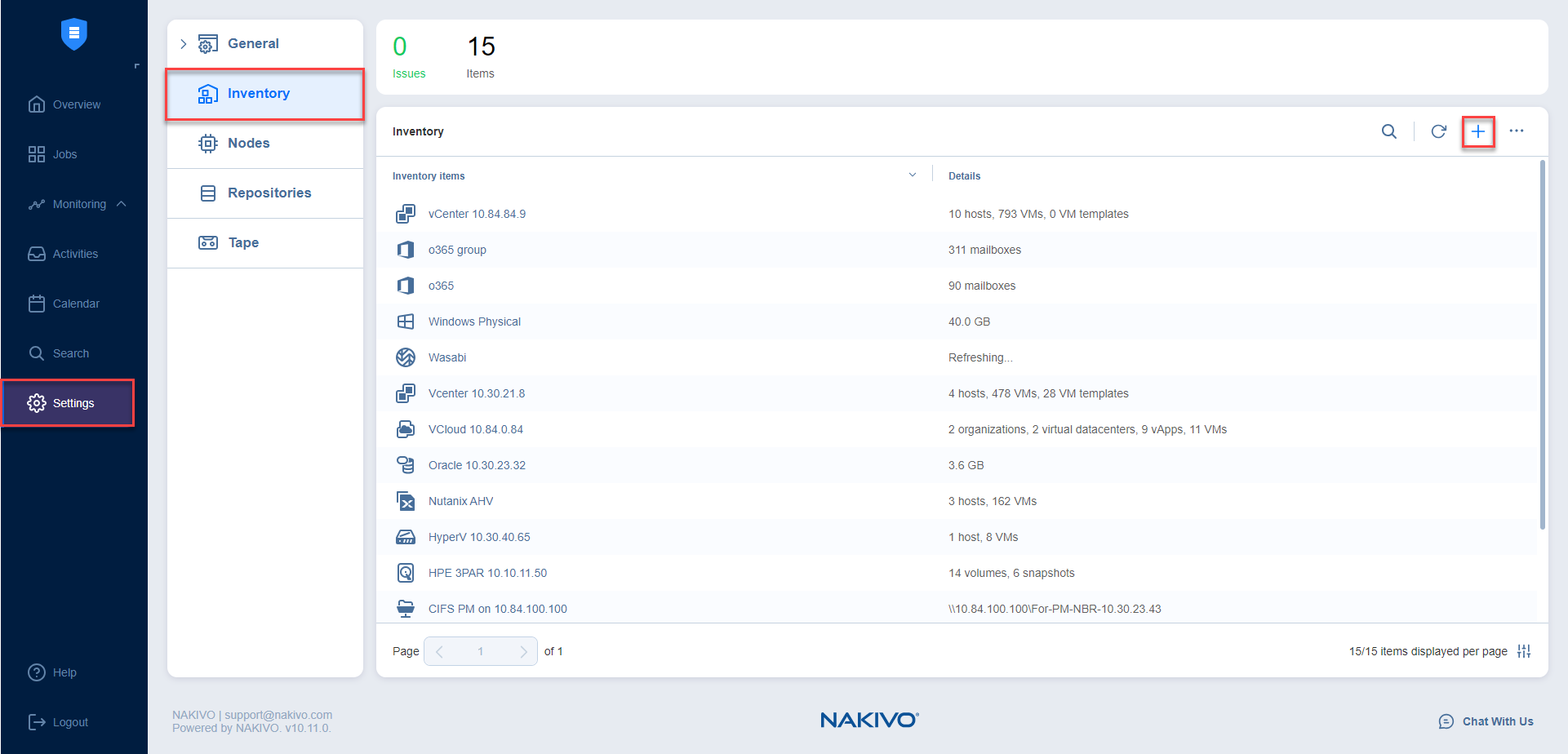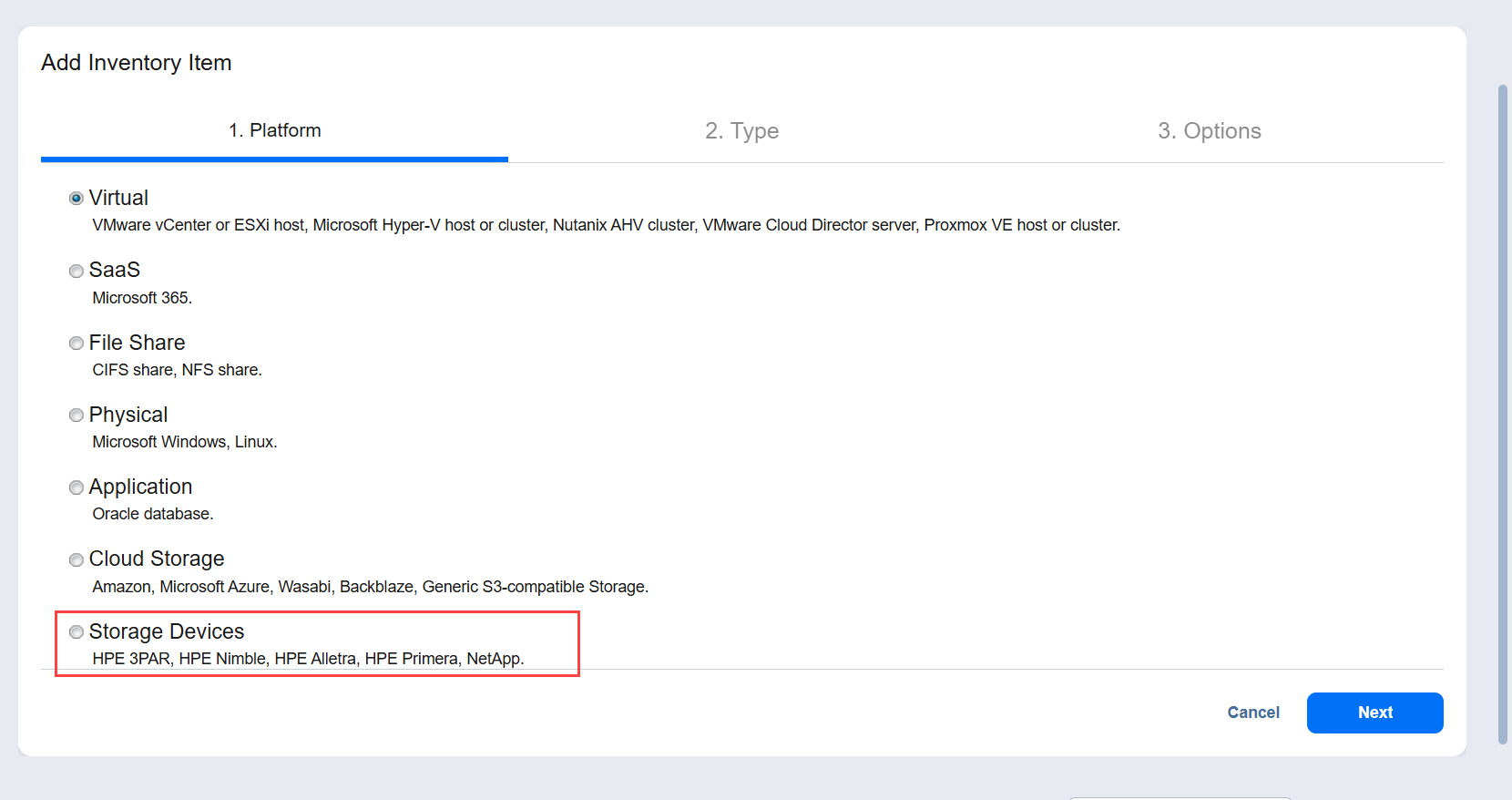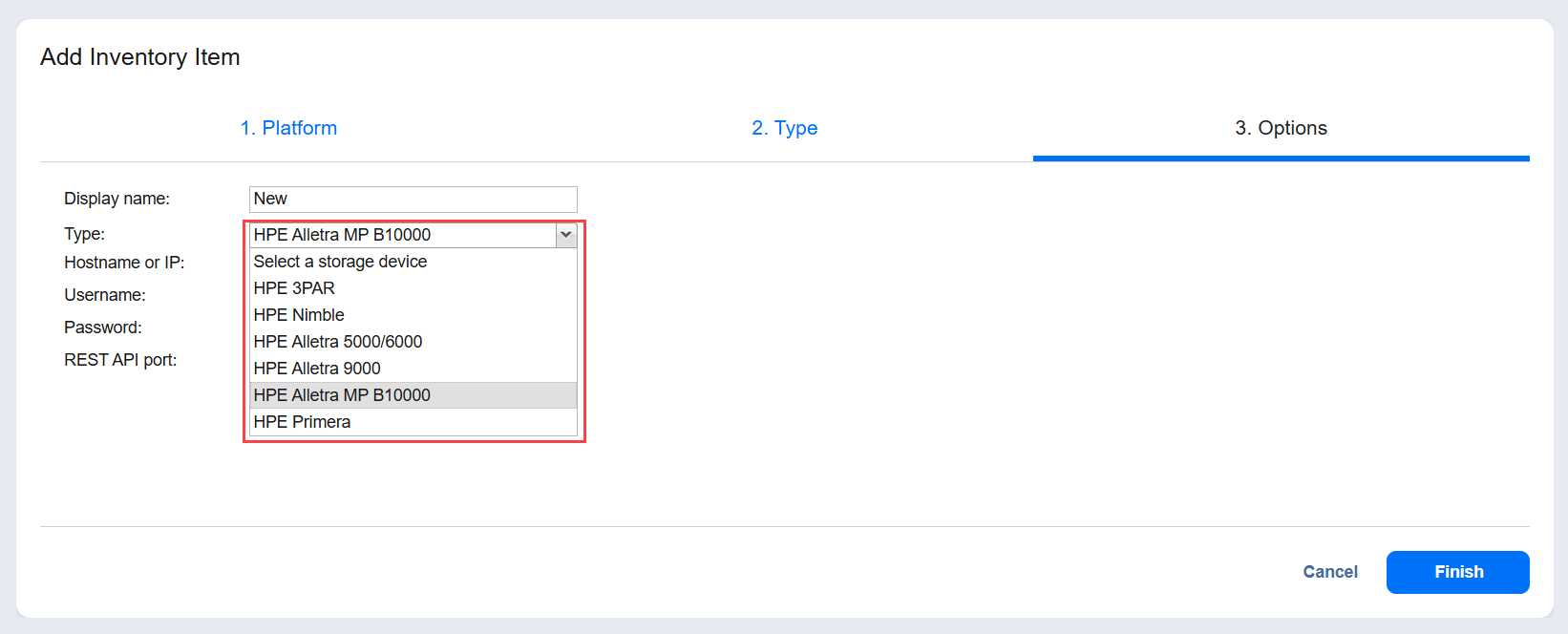Adding HPE 3PAR Storage Devices
To add an HPE 3PAR storage device to the Inventory in NAKIVO Backup & Replication, follow the steps below:
-
Verify that the HPE 3PAR device meets the integration requirements.
-
Click Settings in the main menu of NAKIVO Backup & Replication.
-
Go to the Inventory page and click +.
-
On the Platform page of the wizard, select Storage Devices and click Next to proceed.
-
On the Type page of the wizard, keep Hewlett Packard Enterprise (HPE) selected and click Next.
-
On the Options page of the wizard, provide the following information:
-
Display name: Specify a name for the HPE 3PAR storage device. This name will be displayed in the Inventory.
-
Type: Select the storage device type from the dropdown list: HPE 3PAR.
-
Hostname or IP: Specify the hostname or the IP address of the HPE 3PAR device that you want to add to the Inventory.
-
Username: Provide a username for the HPE 3PAR storage device.
-
Password: Provide a password to the HPE 3PAR storage device.
-
Web services port: Specify the web services port. By default, 8080 is selected.
-
-
Click Finish when you are done.