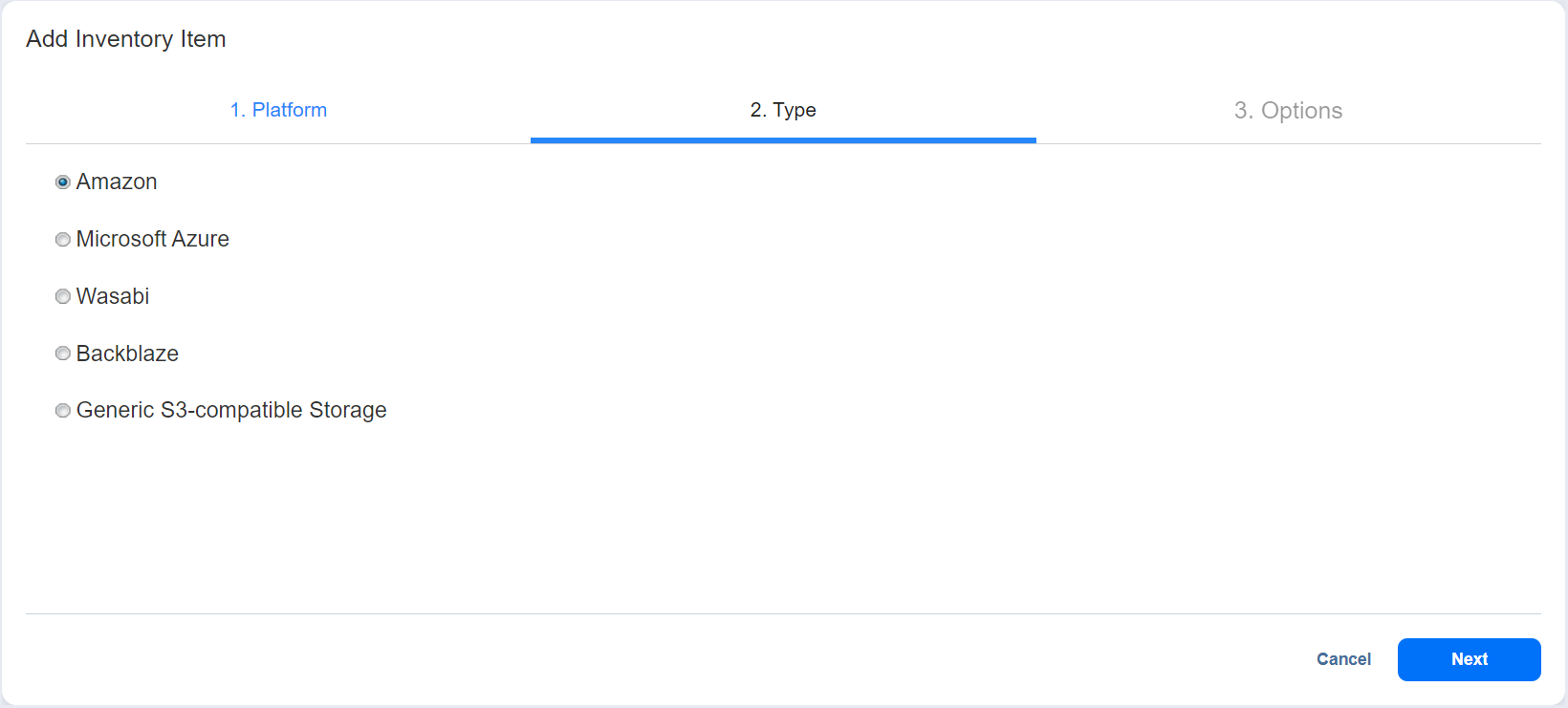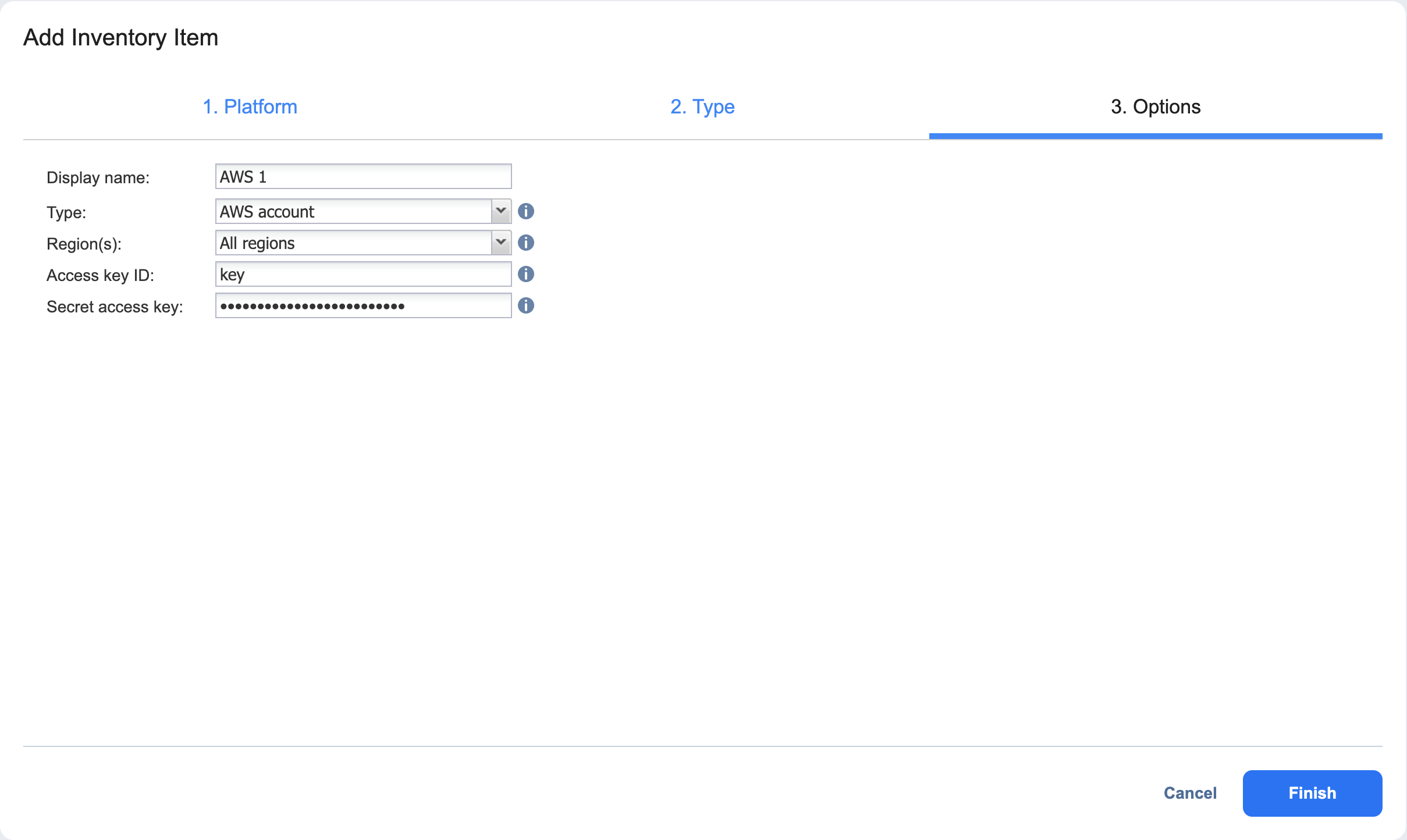Adding Amazon EC2 Accounts
Add an Amazon EC2 account to NAKIVO Backup & Replication as described in the sections below.
Creating AWS Access Key ID and Secret Access Key
Prior to adding your AWS account to the inventory, you need to create and retrieve an AWS Access Key ID and Secret Access Key. The Access Key ID and Secret Access Key are used by NAKIVO Backup & Replication to sign the programmatic requests sent to AWS, such as retrieving the list of instances, creating snapshots, and so on.
To create an AWS Access Key ID and a Secret Access Key, follow the steps below:
-
If you don’t have an AWS account, create a new one at https://aws.amazon.com.
-
Open the IAM console.
-
In the left pane, click Users.
-
Click your IAM username (not the checkbox).
-
Go to the Security Credentials tab and then click Create Access Key.
-
Click Download Credentials and store the keys in a secure location.
Important
Your Secret Access Key will no longer be available in the AWS Management Console; you will have one copy only. Store it in a secure location and do not share it in order to protect your account from unauthorized access.
Adding an Amazon EC2 Account to Inventory
To add an Amazon EC2 account to NAKIVO Backup & Replication, follow the steps below:
-
Click Settings.
-
Go to the Inventory page and click +.
-
On the Platform page of the wizard, select Cloud Storage and click Next to proceed.
-
On the Type page of the wizard, select Amazon and click Next to proceed.
-
On the Options page of the wizard, fill in the following fields:
-
Enter the name in the Display name box.
-
Select the AWS account from the Type drop-down list.
-
Select the AWS region from the Region(s) drop-down list.
-
Enter the Access Key ID and Secret Access Key of a root user or a sub-user in the corresponding fields.
-
-