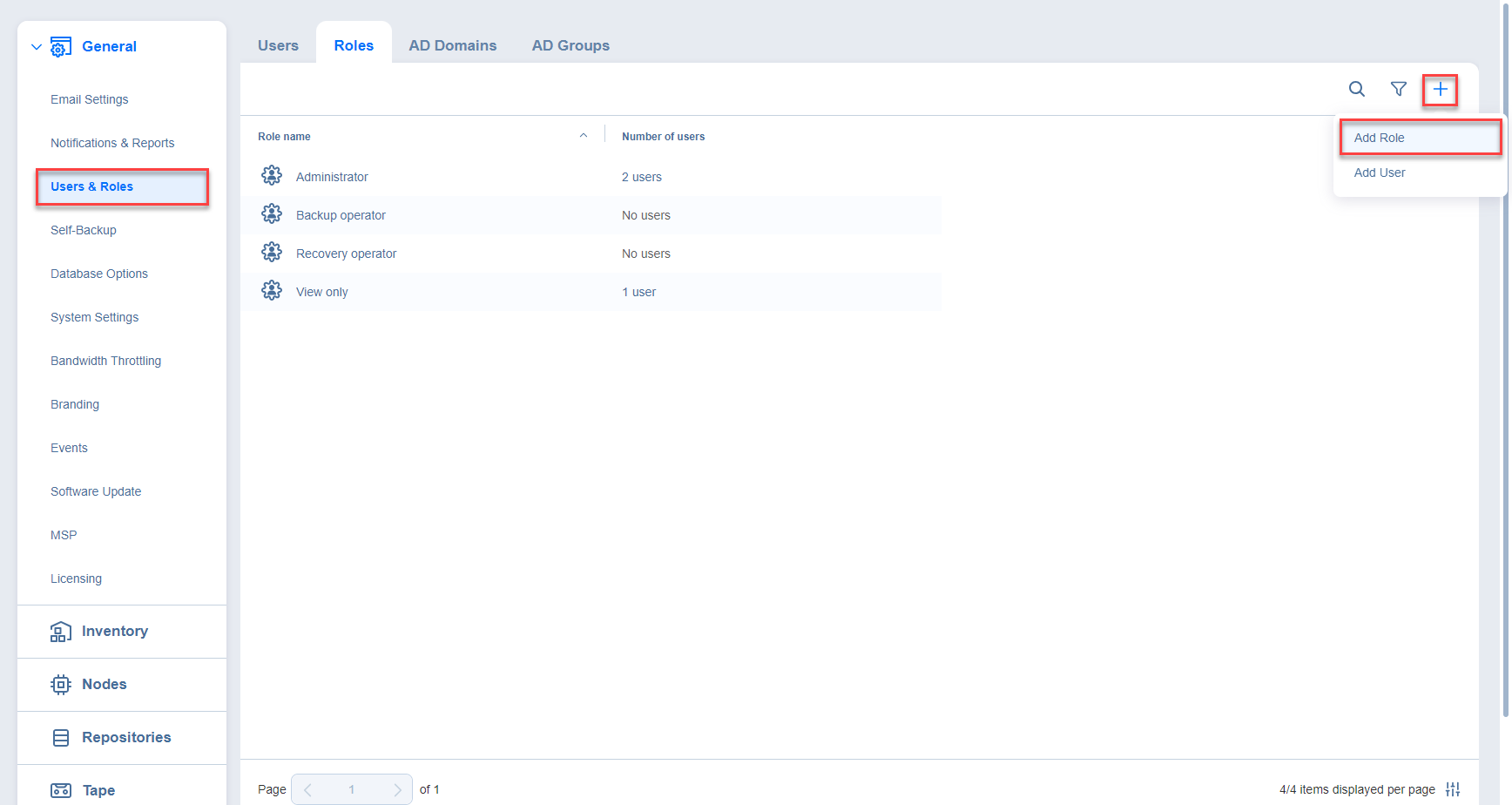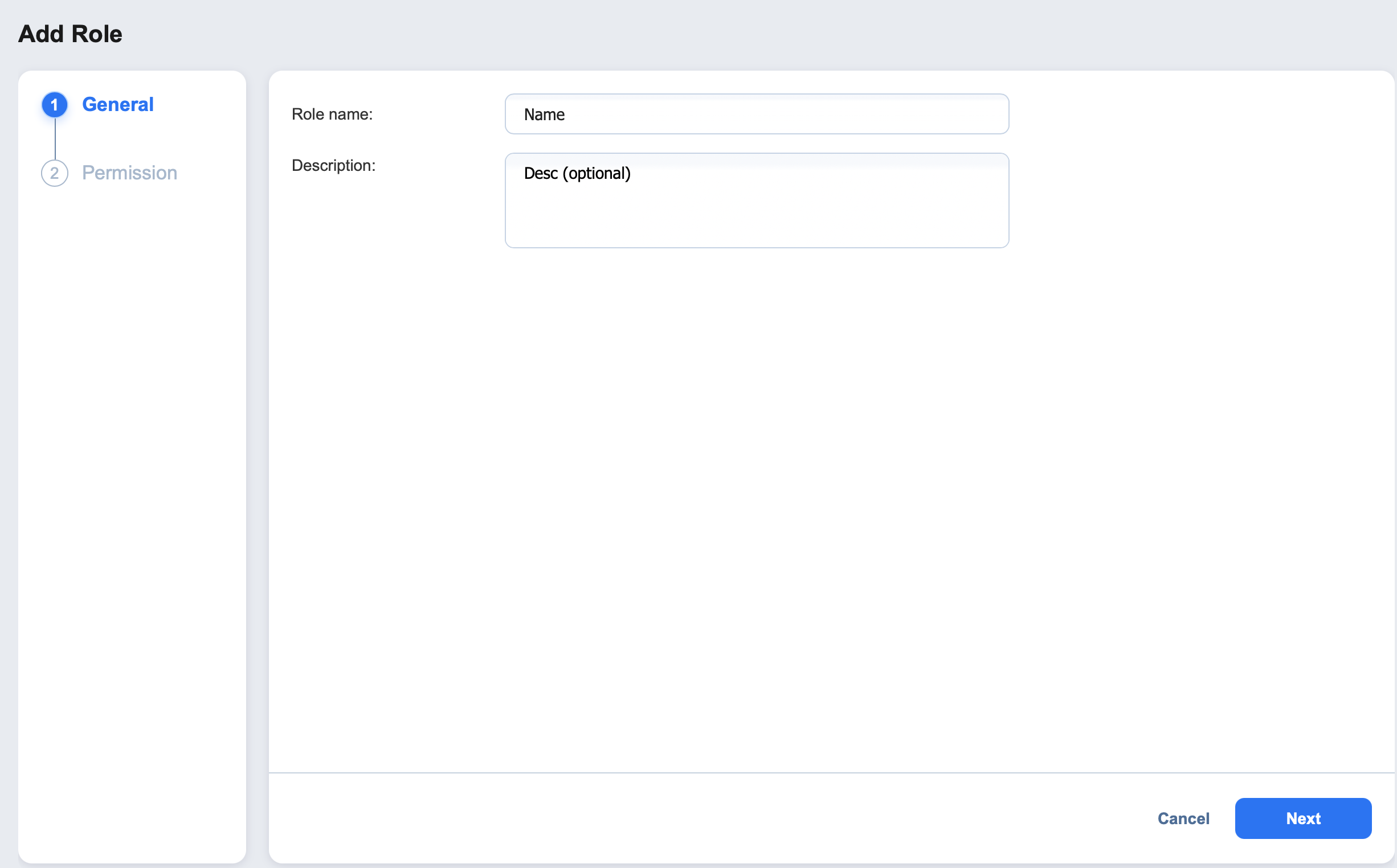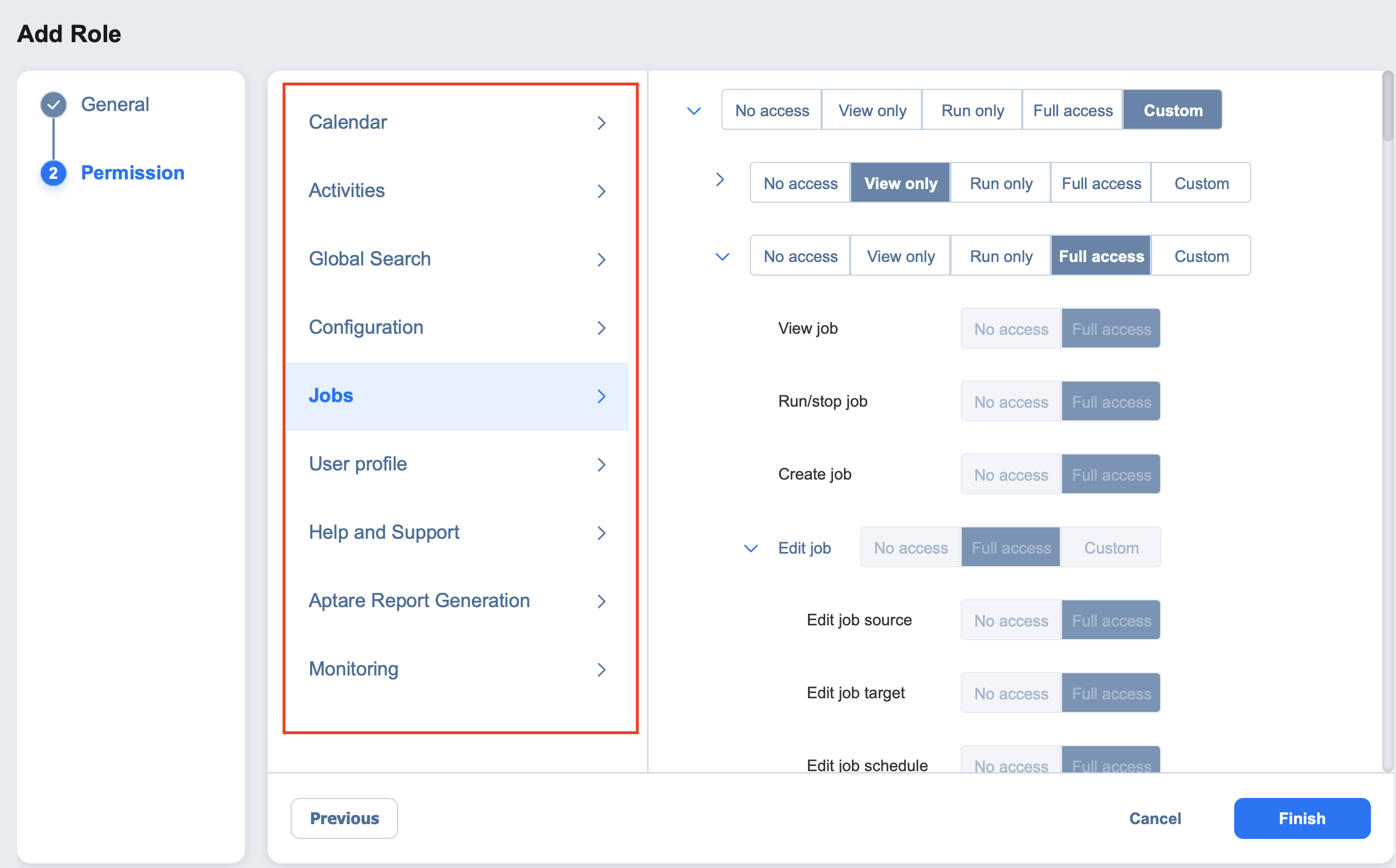Adding User Role
Follow the steps below to add a user role:
-
Go to Settings > General > Users & Roles.
-
On the Users & Roles page, switch to the Roles tab.
-
Click the + icon and then select Add Role.
-
The Add Role page opens. Proceed as follows:
-
In the Role name box, enter the role name.
Note
In the Multi-tenant mode, every local tenant must have a unique role name.
-
If you are working with a multi-tenant environment, choose either a tenant, master tenant, or all tenants, from the Access level list.
-
In the Description box, optionally enter a user description.
Note
For editions other than Enterprise Plus, the roles Backup operator, Recovery operator, and custom roles are not available.
-
Click Next to proceed to the Permission tab.
-
A list of permissions opens. Specify necessary permissions for the user role.
-
Click Finish in the lower right corner of the page.
-
The user role appears in the list of roles.