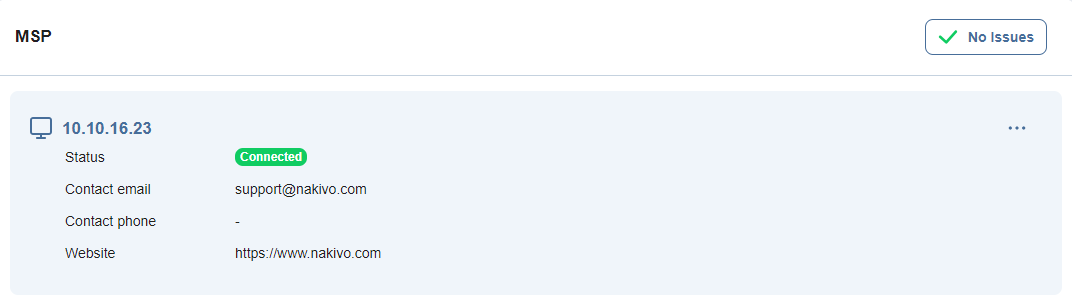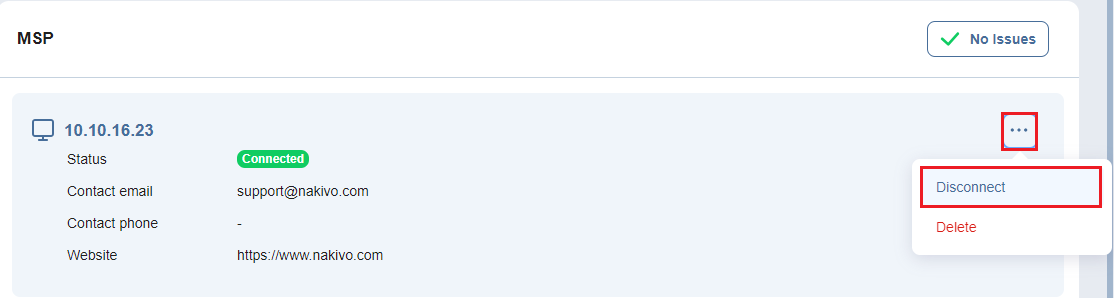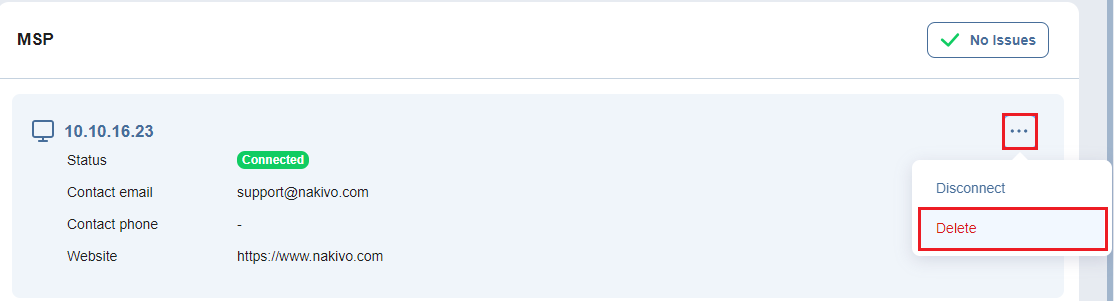Managing an MSP Connection
Several options are available for managing an established connection to an MSP. See the sections below for more information on managing yyour connection as a Remote tenant.
Viewing MSP Details
The MSP block in the MSP menu contains the following information:
-
Hostname or IP: The hostname or IP address of the Master tenant.
-
Connection status: Current status of your connection to the MSP.
-
Connected: Your NAKIVO Backup & Replication is connected to the MSP
-
Disconnected: Your NAKIVO Backup & Replication is disconnected from the MSP
-
Connecting: Your NAKIVO Backup & Replication is actively trying to establish a connection to the MSP
-
-
Contact information: The Master tenant’s email address, phone number, and website, updated automatically.
Disconnecting/Reconnecting an MSP
To disconnect your instance of NAKIVO Backup & Replication from an MSP, click the ellipsis Manage button in the top right corner of the MSP block. In the popup, click Disconnect. This will suspend the connection to the MSP until resumed.
To reconnect to the MSP, simply click the ellipsis Manage button in the top right corner of the MSP block and click Connect in the popup. You will not be asked to provide the same details you did when first connecting to the MSP unless the MSP has changed their certificate or your remote tenant credentials.
Deleting an MSP
To delete an MSP connection, click the ellipsis Manage button in the top right corner of the MSP block. In the popup, click Delete and confirm the action. This action will erase all tenant data from the MSP’s side and vice versa.