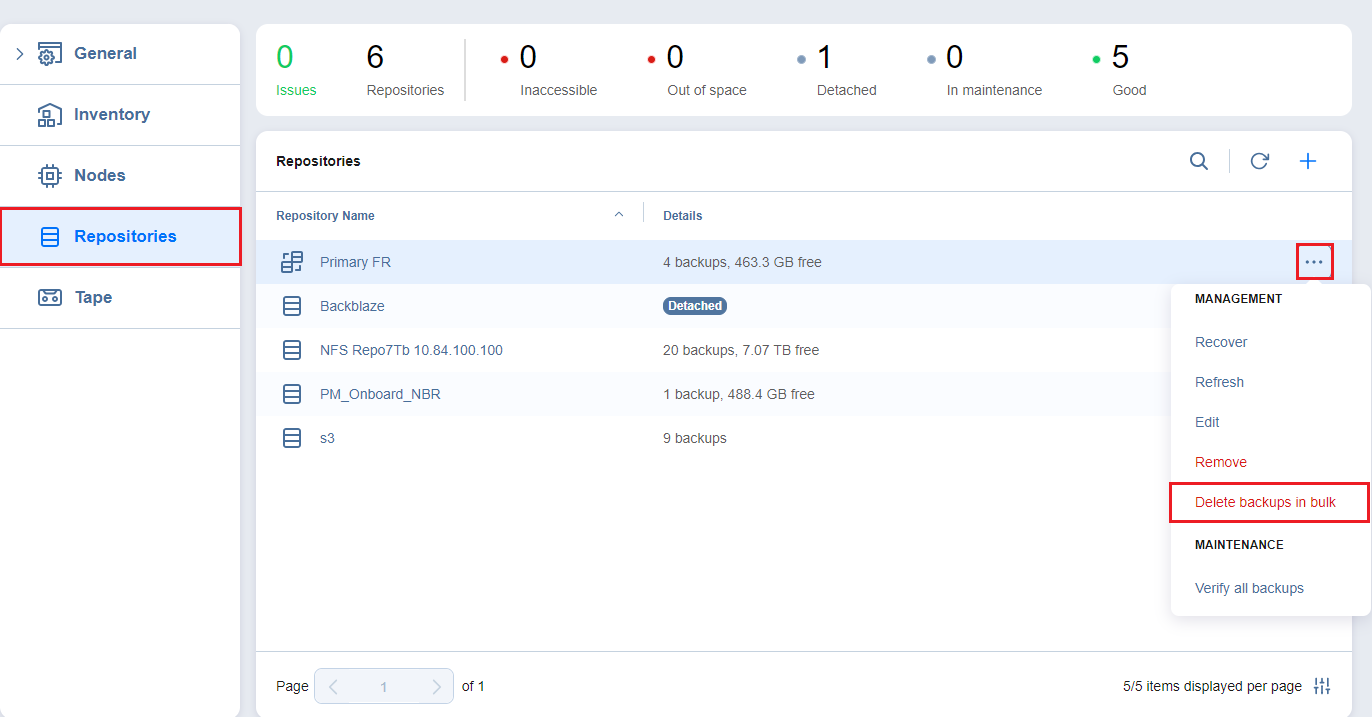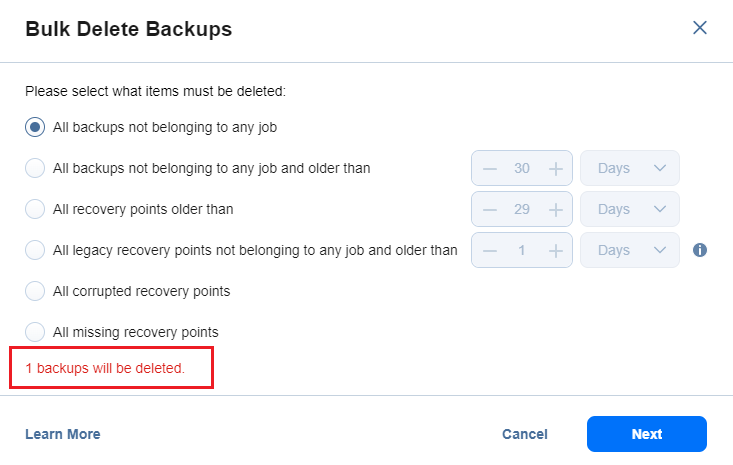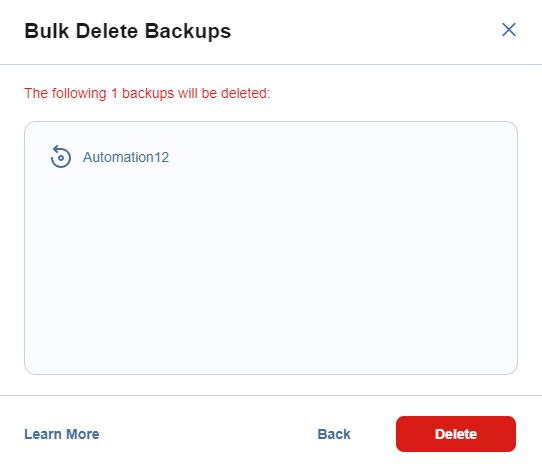Deleting Backups in Bulk
To permanently delete several backups that match specific criteria, follow the steps below:
-
In the main menu of NAKIVO Backup & Replication, click Settings.
-
Go to the Repositories tab.
-
Hover over a Federated repository.
-
On the right side, click the ellipsis Manage button and then click Delete backups in bulk.
-
In the Bulk Delete Backups dialog box that opens, select one of the available options:
-
All backups not belonging to any job
-
All backups not belonging to any job and older than X <time_units>, where X is an integer and <time_units> is either days, weeks, or months
-
All recovery points older than X <time_units>, where X is an integer and <time_units> is either days, weeks, or months
-
All legacy recovery points not belonging to any job and older than X <time_units>, where X is an integer and <time_units> is either days, weeks, or months
-
All corrupted recovery points
-
All missing recovery points
6. The dialog shows the number of backups to be deleted.
7. Click Next.
8. The Bulk Delete Backups dialog box opens displaying the list of backups to be deleted.
9. Click Delete to confirm the deletion of backups.