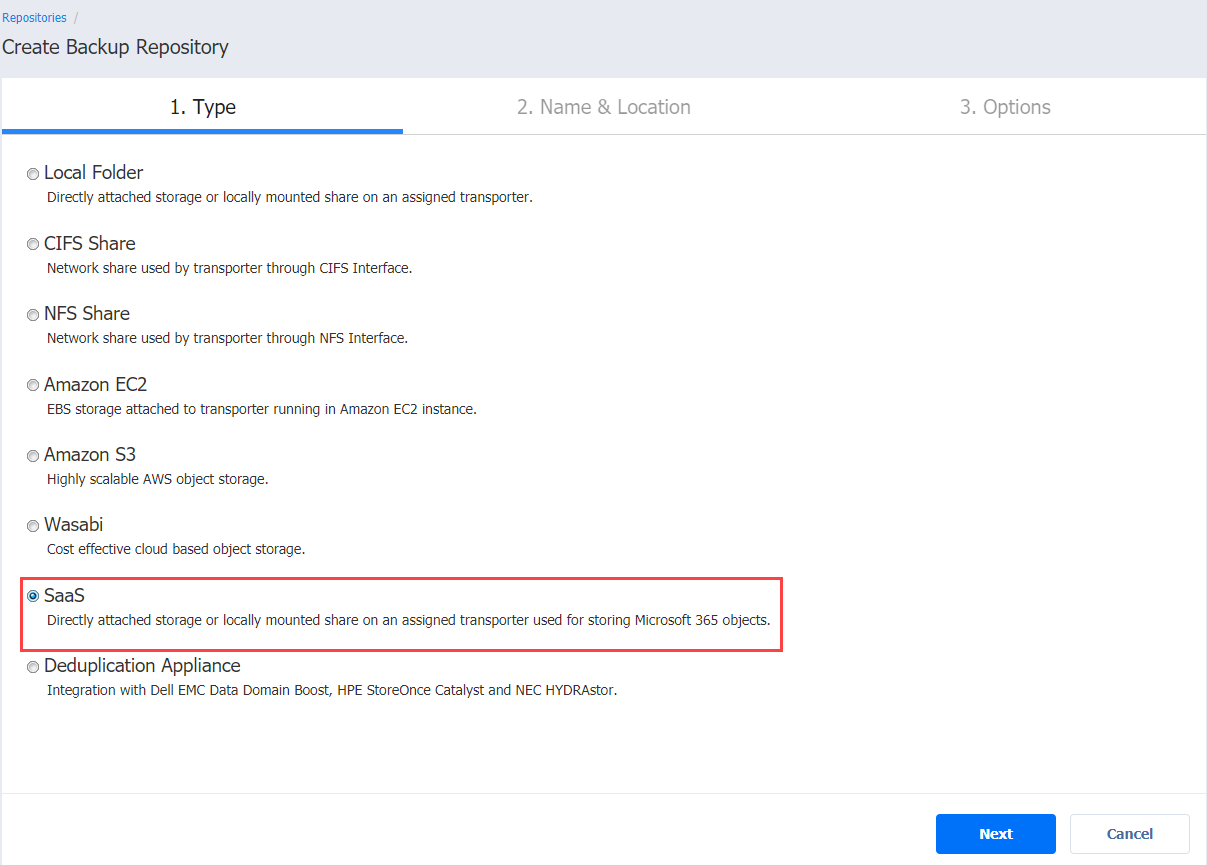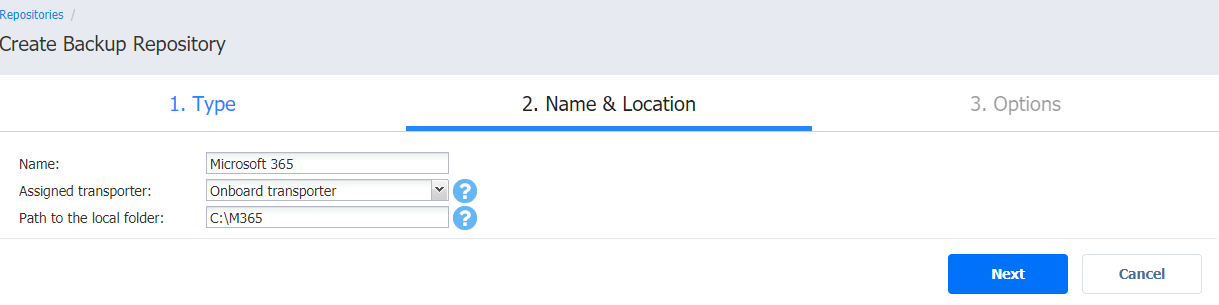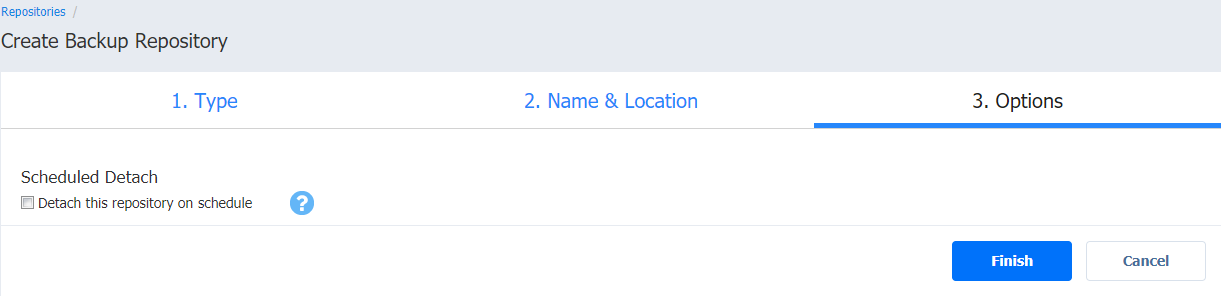SaaS Backup Repository
Choose this type of Backup Repository for all your Microsoft 365 related activities.
Note
For SaaS repositories, only directly attached storage or locally mounted shares are supported as a location.
Before creating a SaaS repository, provide read and write permissions to the local folder where the repository will be located.
For Office 365 SaaS repositories, manual removal of backup data may not return space to the operating system correctly.
Before creating SaaS Backup Repository on NAS device, sudo package must be installed on the device beforehand.
To create a SaaS Backup Repository, proceed as described in the following sections:
- Create Backup Repository: Type
- Create Backup Repository: Name and Location
- Create Backup Repository: Options
Create Backup Repository: Type
On the Type page of the Create Backup Repository wizard, select SaaS and click Next to go to the next page of the wizard.
Create Backup Repository: Name and Location
On the Name & Location page of the wizard, do the following:
-
Enter the name of the Backup Repository in the Name box.
-
Select the Transporter from the Assigned transporter drop-down list.
-
Enter a path to the local folder in the corresponding box.
-
Click Next to go to the next page of the wizard.
Create Backup Repository: Options
On the Options page:
-
Schedule detaching of the Backup Repository
-
Detach this repository on schedule: Select this option if you want to detach and then attach the Backup Repository on a schedule. Detaching a Backup Repository saves its data and metadata in a consistent state and then stops the product's interaction with the Backup Repository (so it can be copied or moved). You can use this feature, for example, for the disk-to-disk-to-tape (D2D2T) data protection approach, in which backups are stored on a disk for fast operational recovery, and copied to a tape (while the repository is detached) for archiving and long-term storage.
-
Delete and re-create the repository on attach: If this option is selected, all data in the Backup Repository will be erased prior to attaching it to the product. As a result, jobs that write to this Backup Repository will create full VM backups. You can use this option, for example, to create full daily, weekly, or monthly VM backups and write them to tape or removable media.
-
-
Click Finish to finish creating the Backup Repository.