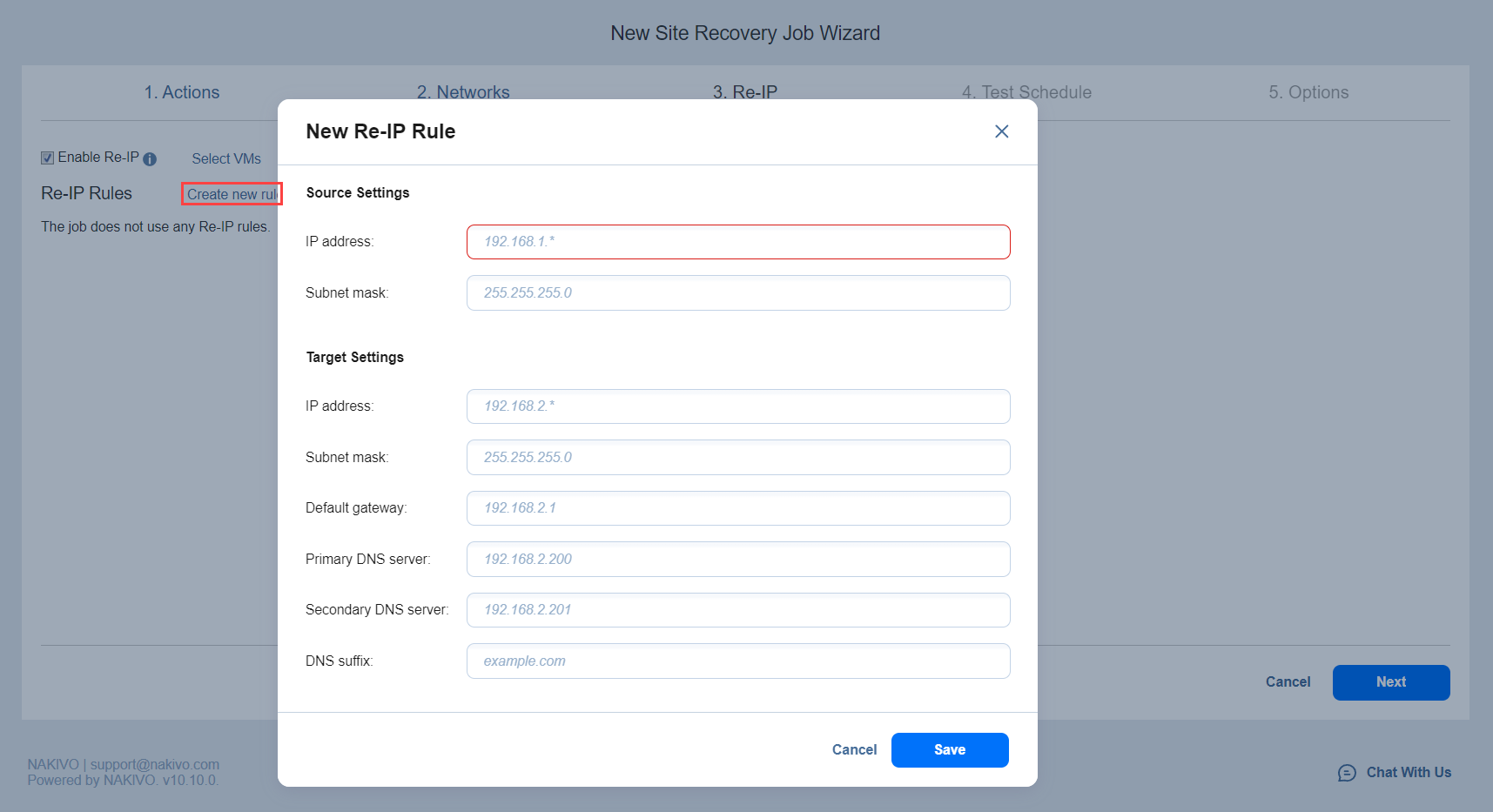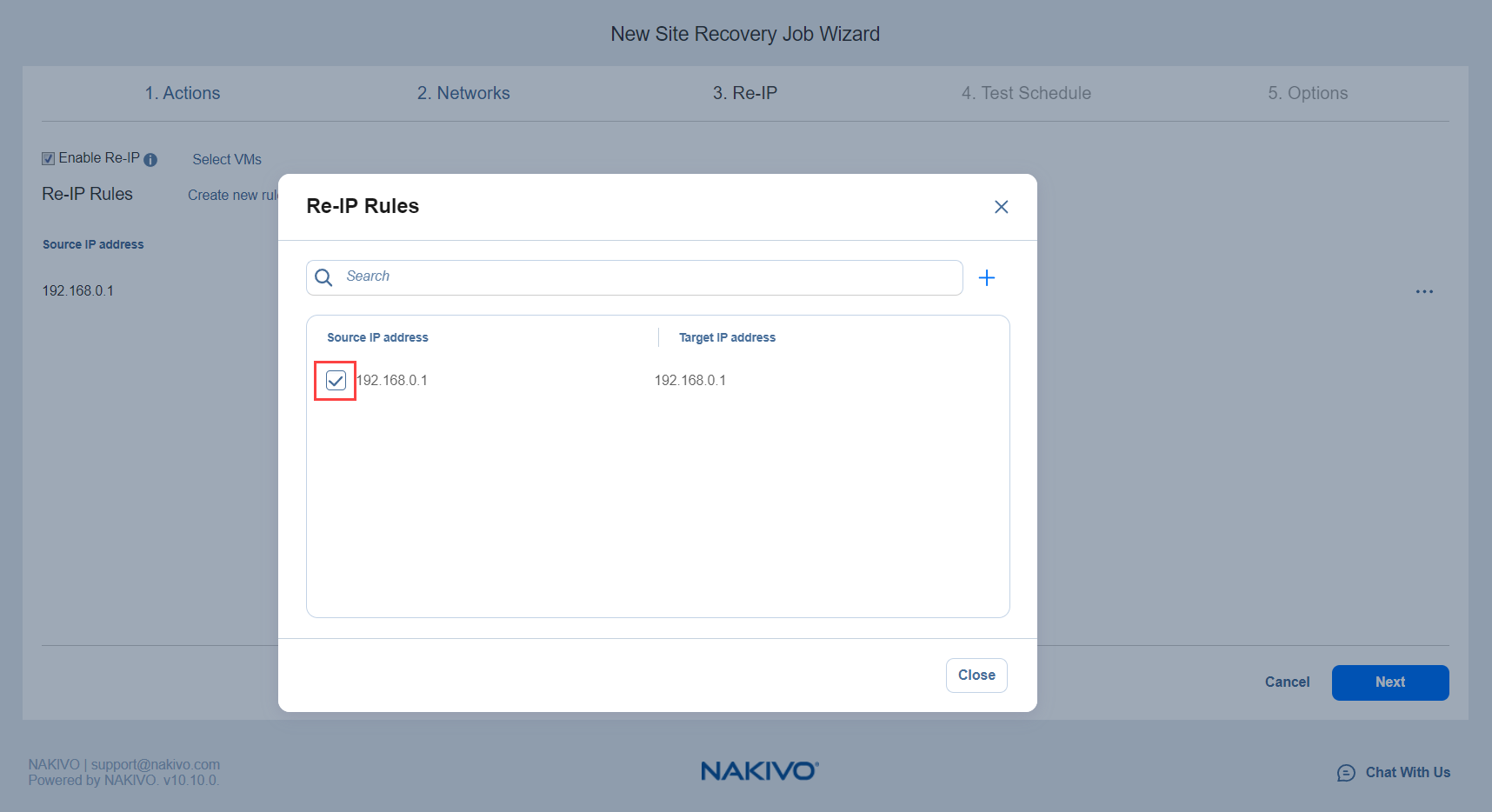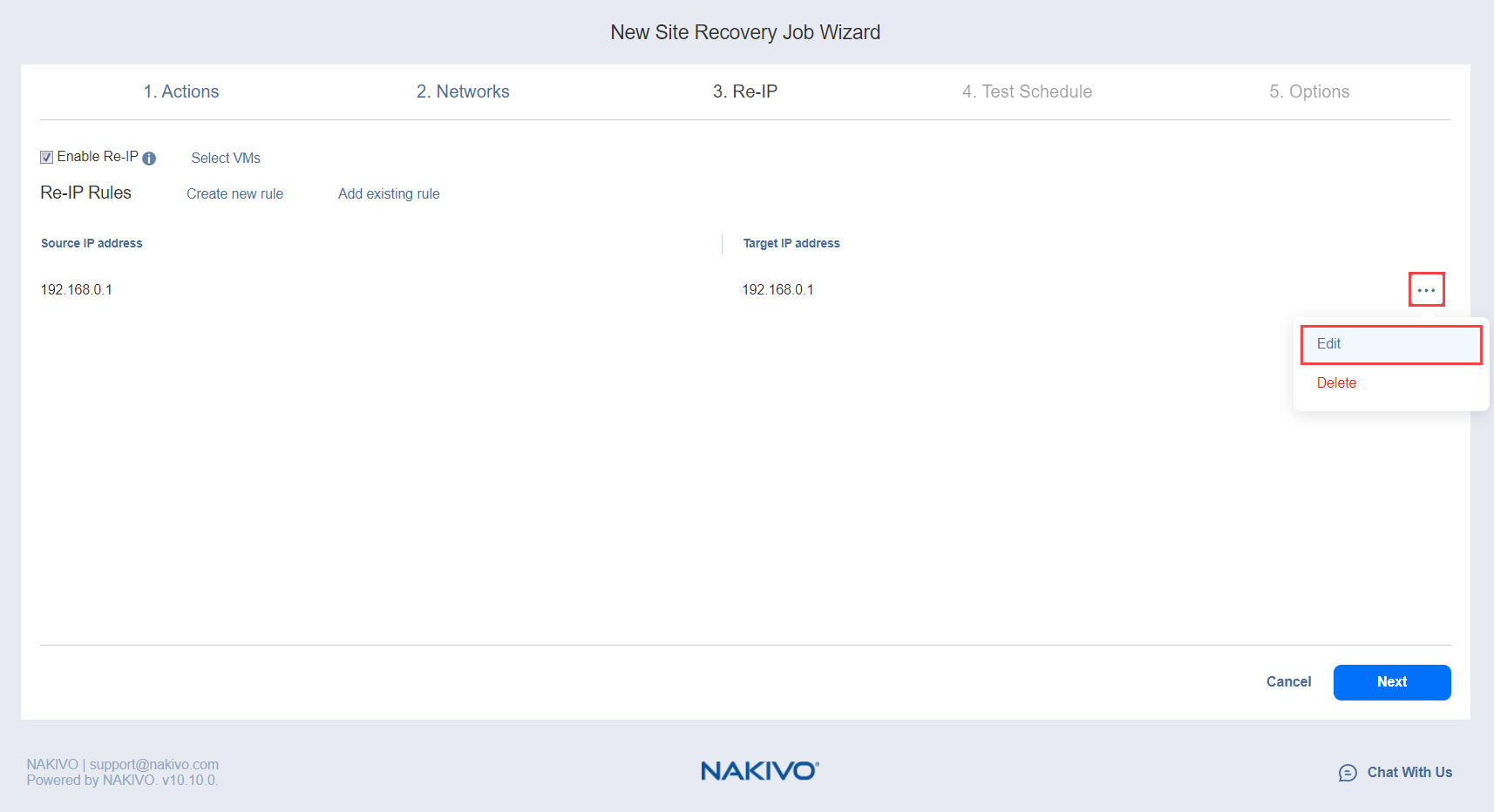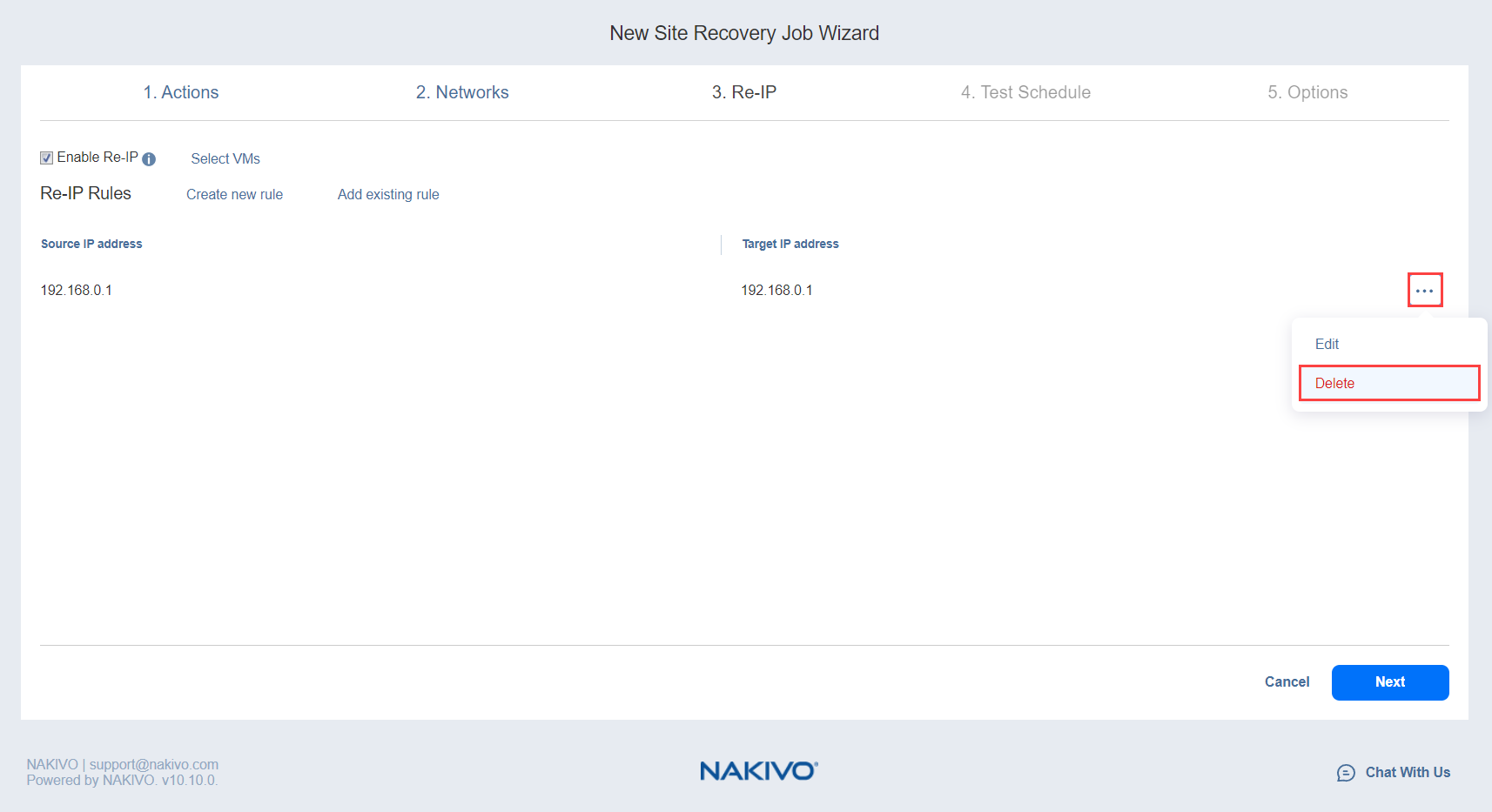Site Recovery Job Wizard: Re-IP
In the Re-IP page of the Site Recovery Job Wizard you can map a source VM IP address to a specific target IP address.
Please proceed as follows:
-
Select Enable Re-IP.
Note
A failover or a failback action needs to be in the actions list to allow enabling Re-IP for your site recovery job. -
The Re-IP Rules section opens. Click the Select VMs link.
-
The Re-IP dialog opens. In the list of your source VMs, select at least one, select the credentials to be used for each VM, and close the dialog.
Note
Re-IP rules will be applied only to VMs that have a static IPv4 address configured. -
You have the following options:
-
Create a new rule:
-
Click Create new rule.
-
The New Re-IP Rule dialog opens. Enter source and target settings for the Re-IP rule and click Save.
Note
You can use wildcards for IP addresses. For example, when the 192.168.1.* -> 10.30.30.* Re-IP rule is available, it will change the source VM IP address like 192.168.1.50 to the 10.30.30.50 IP address, for your site recovery job.
When there are several Re-IP rules applicable to your source VM, the application will define the most suitable one and apply it to the source VM IP address.
-
-
Add an existing rule:
-
Edit an existing Re-IP rule:
-
Delete an existing mapping: hover the pointer over the necessary item in the Re-IP Rules list and then click the Delete icon to the right of the item.
-
To leave the list of existing Re-IP rules intact, go to the next page of the wizard.
-
-
Click Next to go to the next page of the wizard.