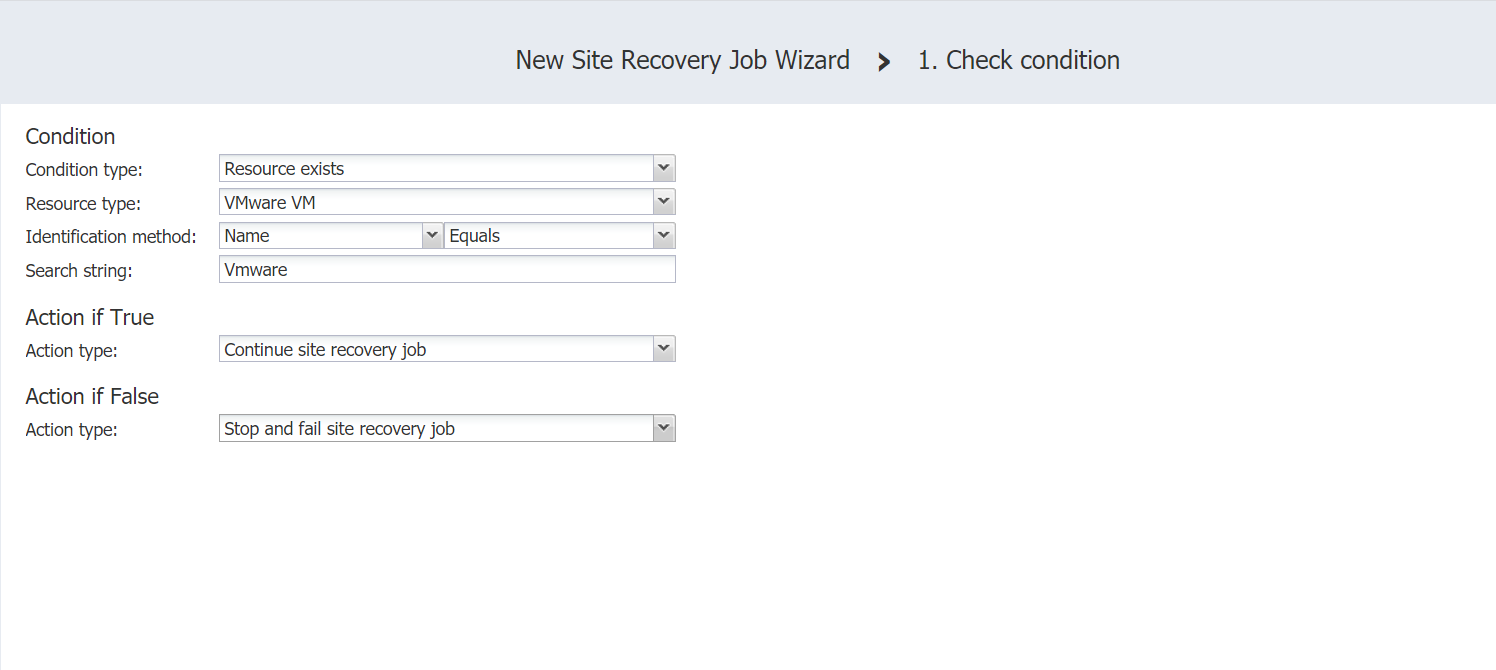Check Condition Action
On the Check Condition page of the wizard, do the following to add the action to your site recovery job:
-
Choose a condition type from the list:
-
Resource exists: This condition checks whether the specified resource exists. With this option, you have to set the following:
-
Choose a resource type from the list:
-
VMware VM
-
Hyper-V VM
-
EC2 instance
-
-
Define your identification method using two lists:
-
In the first list, choose either Name of ID.
-
In the second list, choose one of the following:
- Equals
-
Contains
-
Starts with
-
Ends with
-
-
Enter your condition criterion in the Search string box.
-
-
-
Resource is running: This condition checks whether the specified resource is running. With this option, you have to set the options as described for the Resource exists option above.
-
IP/hostname is reachable: This condition checks whether the specified IP/hostname is reachable. With this option, you have to enter the following:
-
Choose the source endpoint among the following:
-
This server (Director): With this option, the condition checks whether the Director can reach the IP/hostname specified in the box below.
-
Remote transporter: With this option, the condition checks whether one of your remote Transporters can reach the IP/hostname specified in the box below.
-
-
In the IP/hostname box, enter an IP address or a host name of the resource to be checked for reachability.
-
-
In the Action if True section of the page, choose an action to be taken if the condition criterion is satisfied:
-
Continue site recovery job: Your Site Recovery job will be continued.
-
Stop and fail site recovery job: Your Site Recovery job will be stopped as failed.
-
End site recovery job successfully: Your Site Recovery job will be ended as successful.
-
Go to another site recovery Job action: Another action of your Site Recovery job will be initiated. If you choose this action type, a new box will open to allow you to choose the necessary action.
-
-
In the Action if False section of the page, choose an action to be taken if the condition criterion is not satisfied. Available options are similar to those described in the Action if True section above.
-
Click Save.
The page of the wizard closes and your Check Condition action is added to the Site Recovery job.