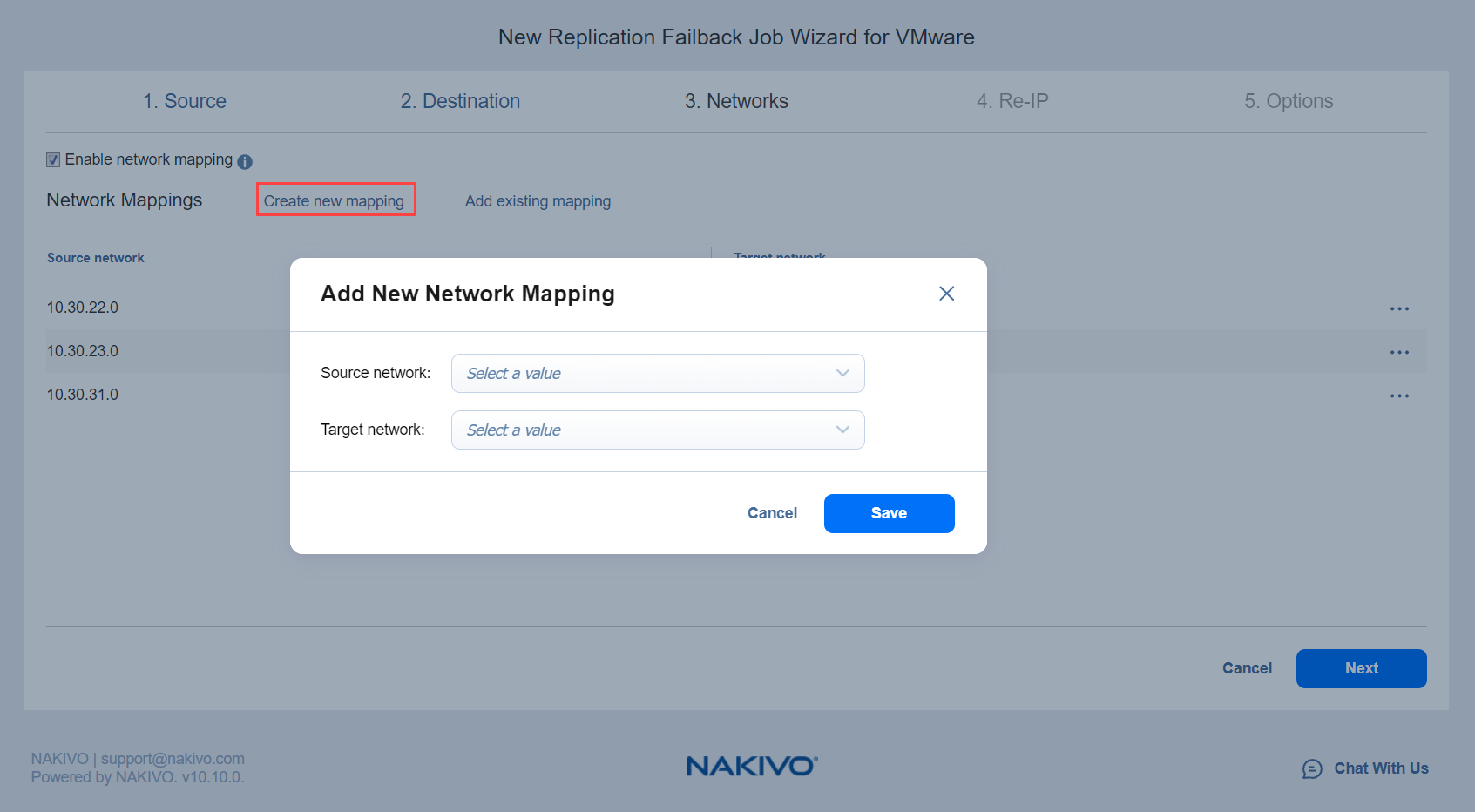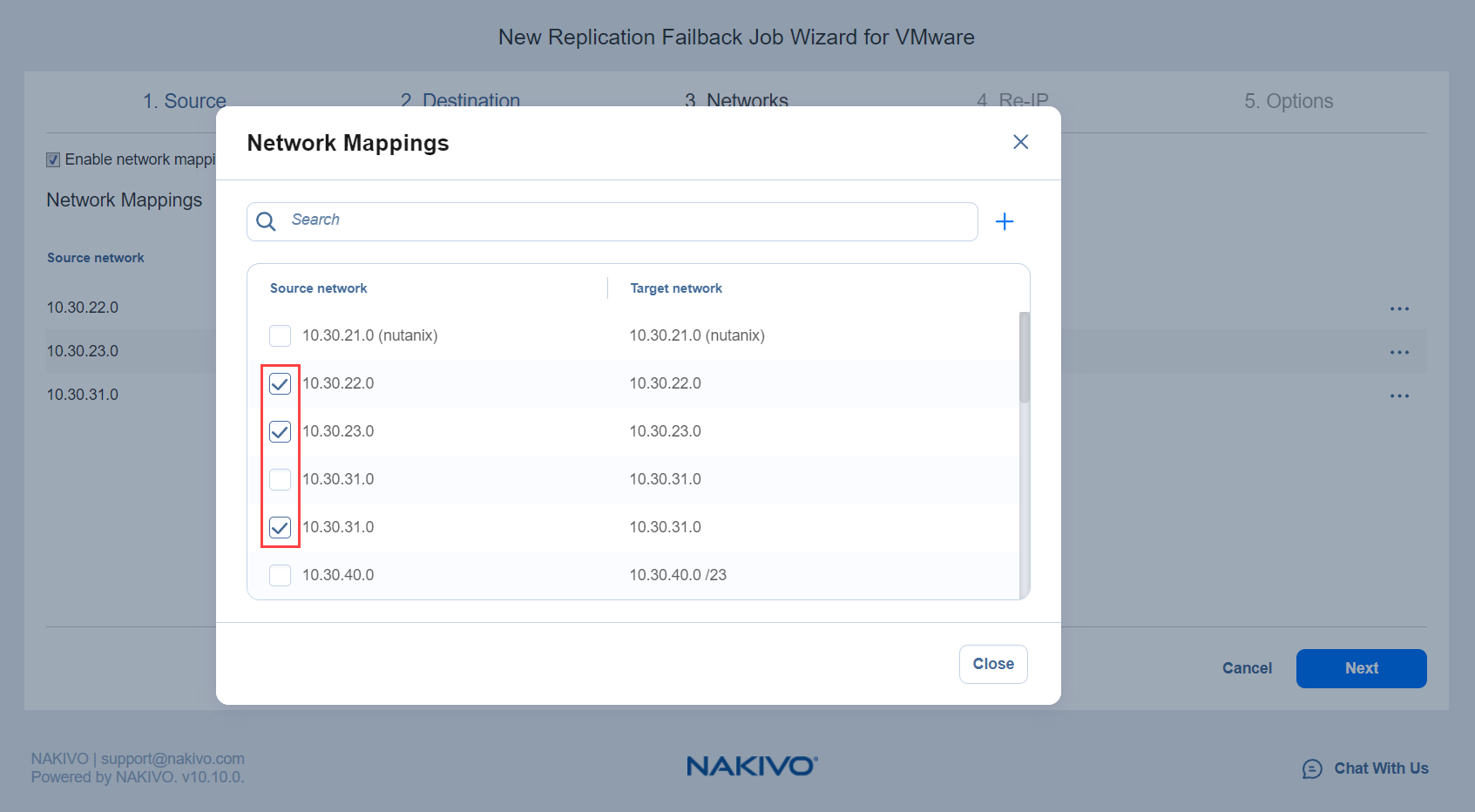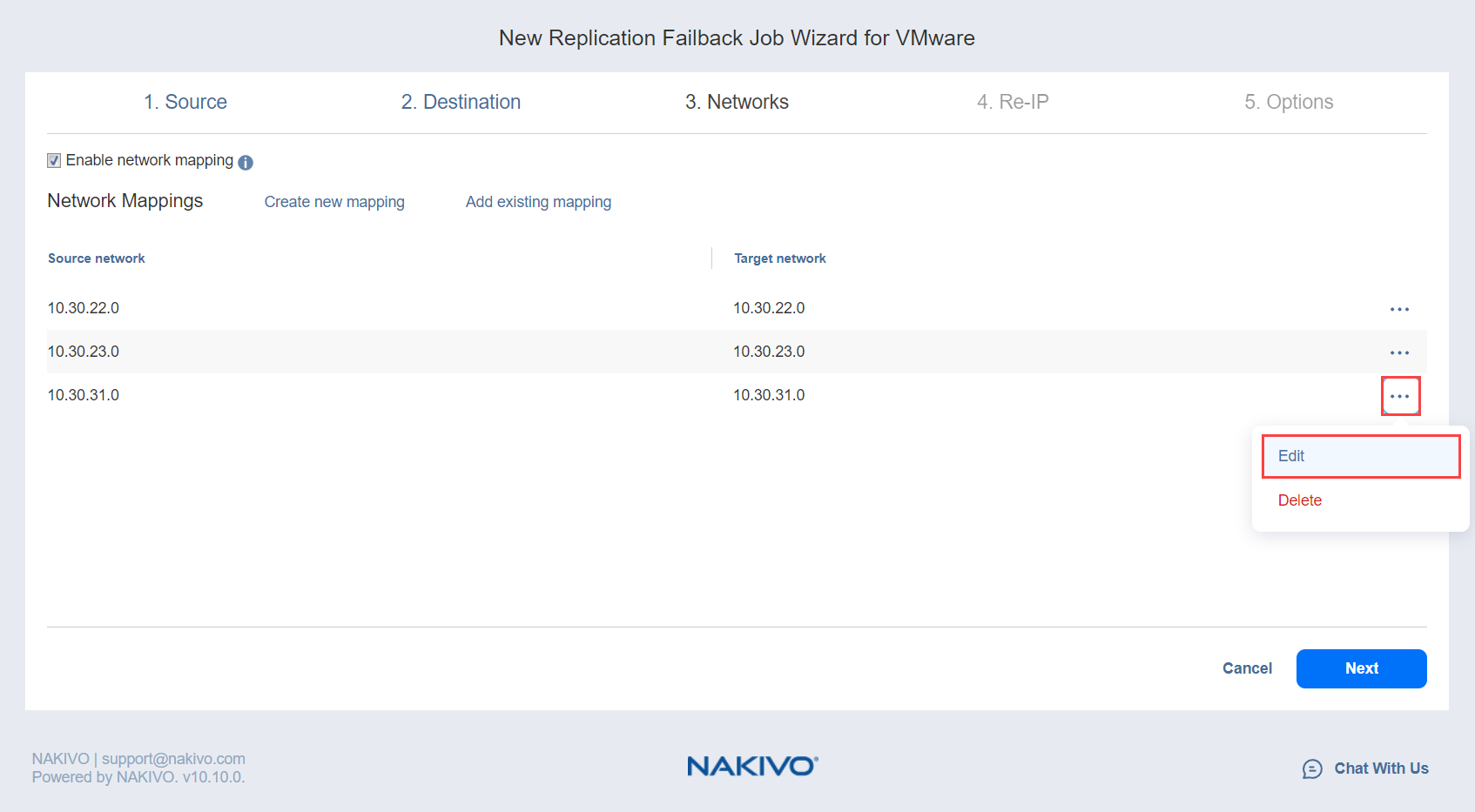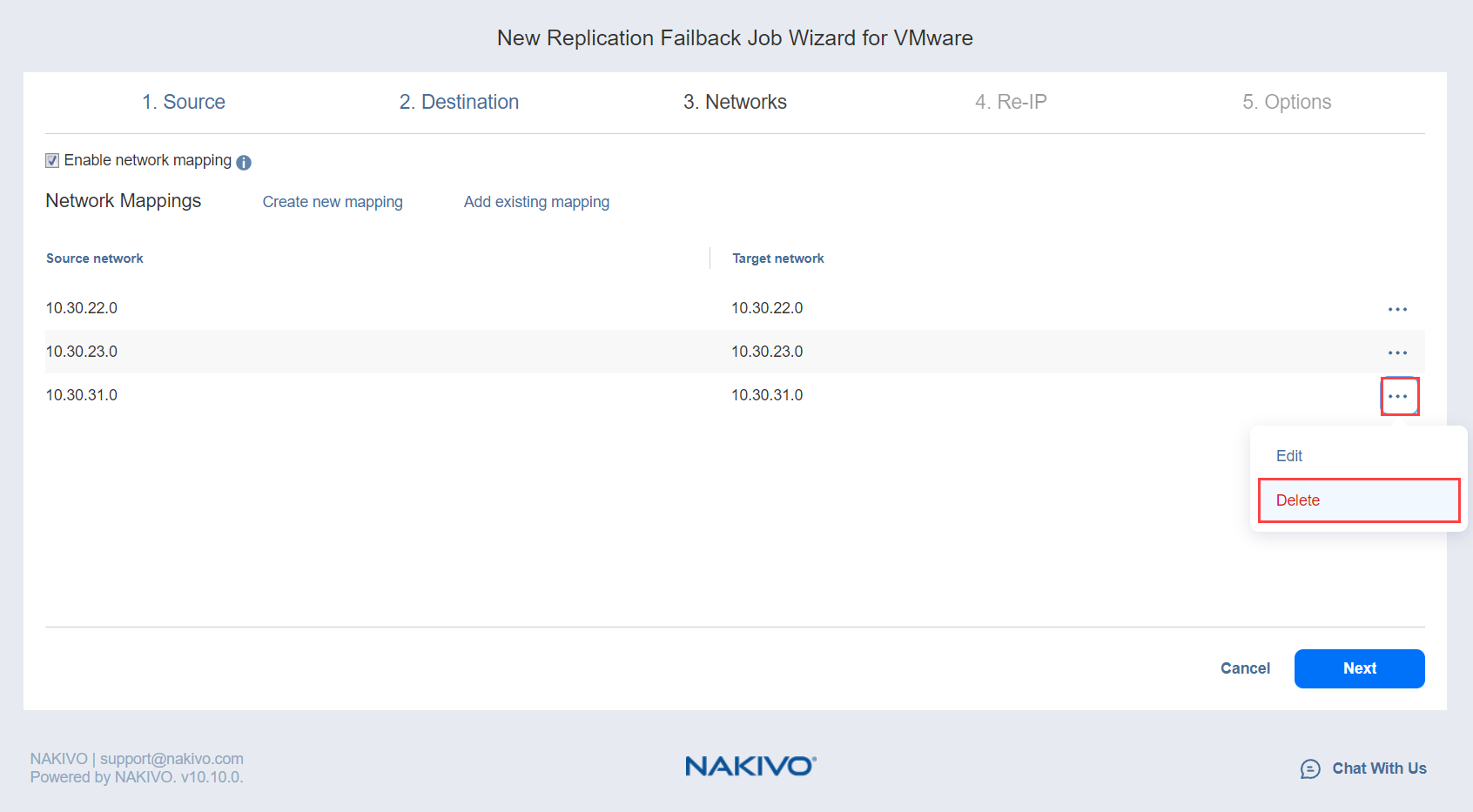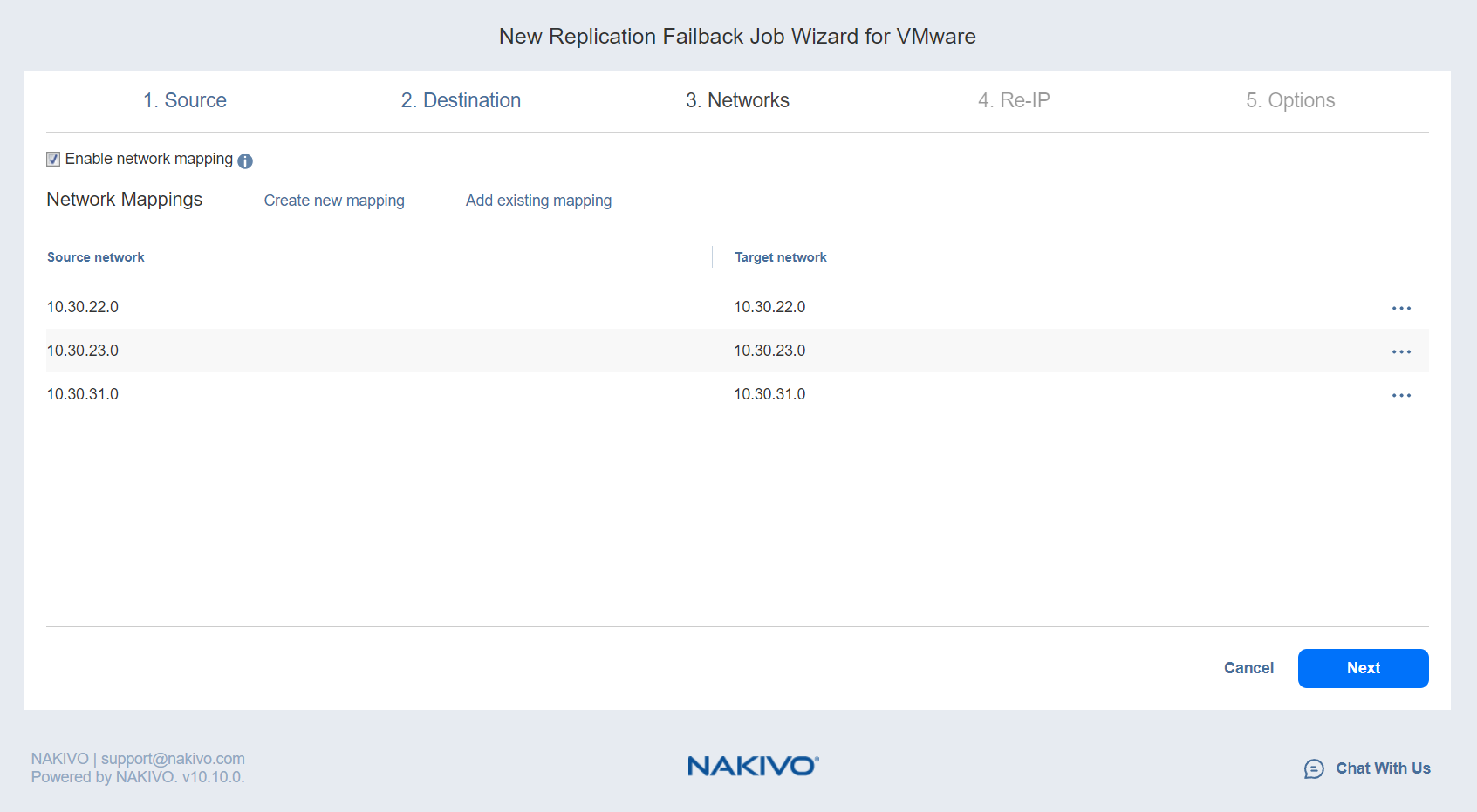Failback Job Wizard for VMware: Networks
To map source VM virtual networks to appropriate target virtual networks, take the following actions on the Networks page of the wizard:
-
Select Enable network mapping.
-
The Network Mappings section opens. You have the following options:
-
Create a new mapping:
-
Add an existing mapping:
-
Click Add existing mapping.
-
The Network Mappings dialog opens. Choose one or more appropriate network mappings and close the dialog box.
-
-
Edit an existing mapping:
-
Delete an existing mapping:
-
To leave the list of existing network mappings intact, go to the next page of the wizard.
-
-
Click Next to go to the next page of the wizard.