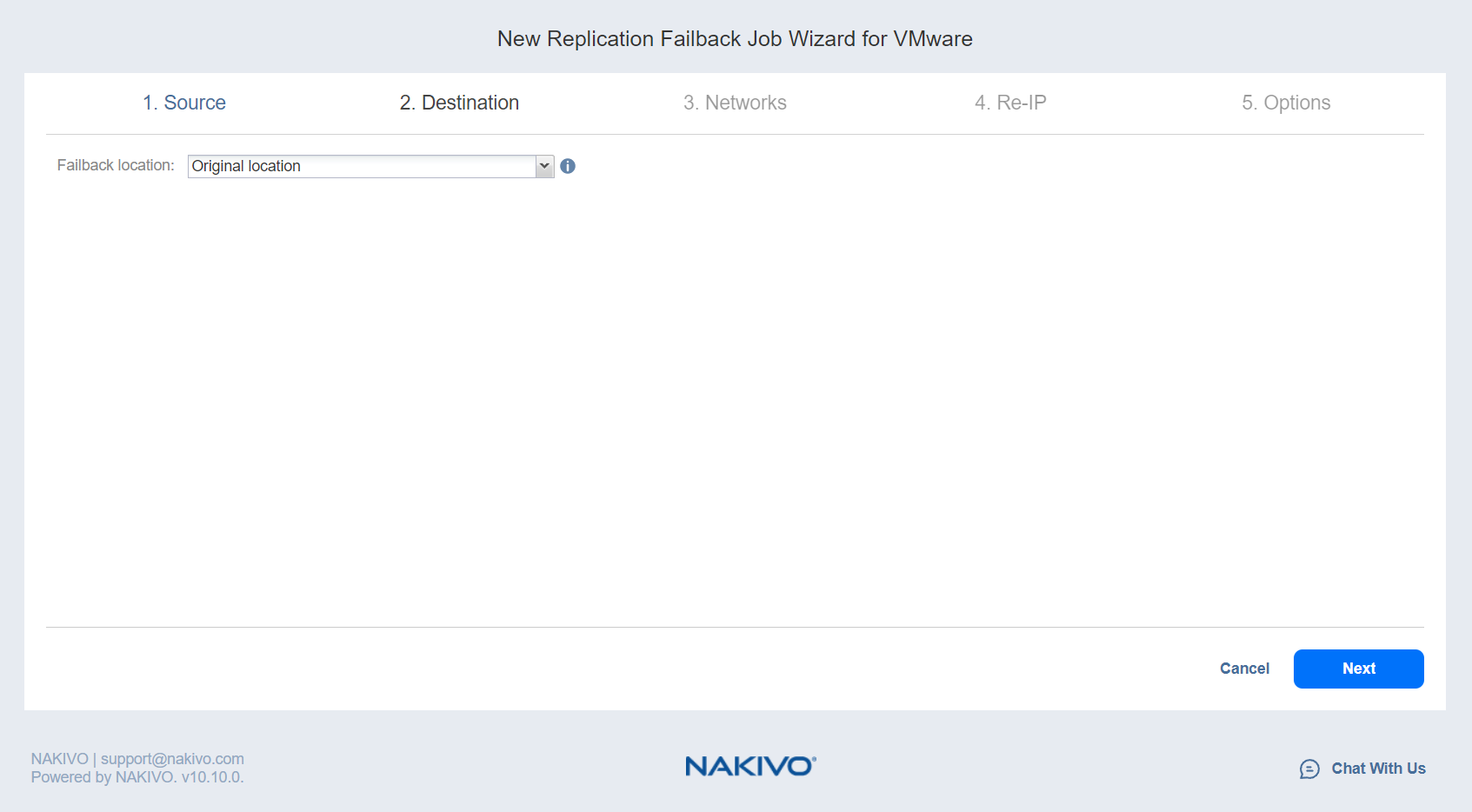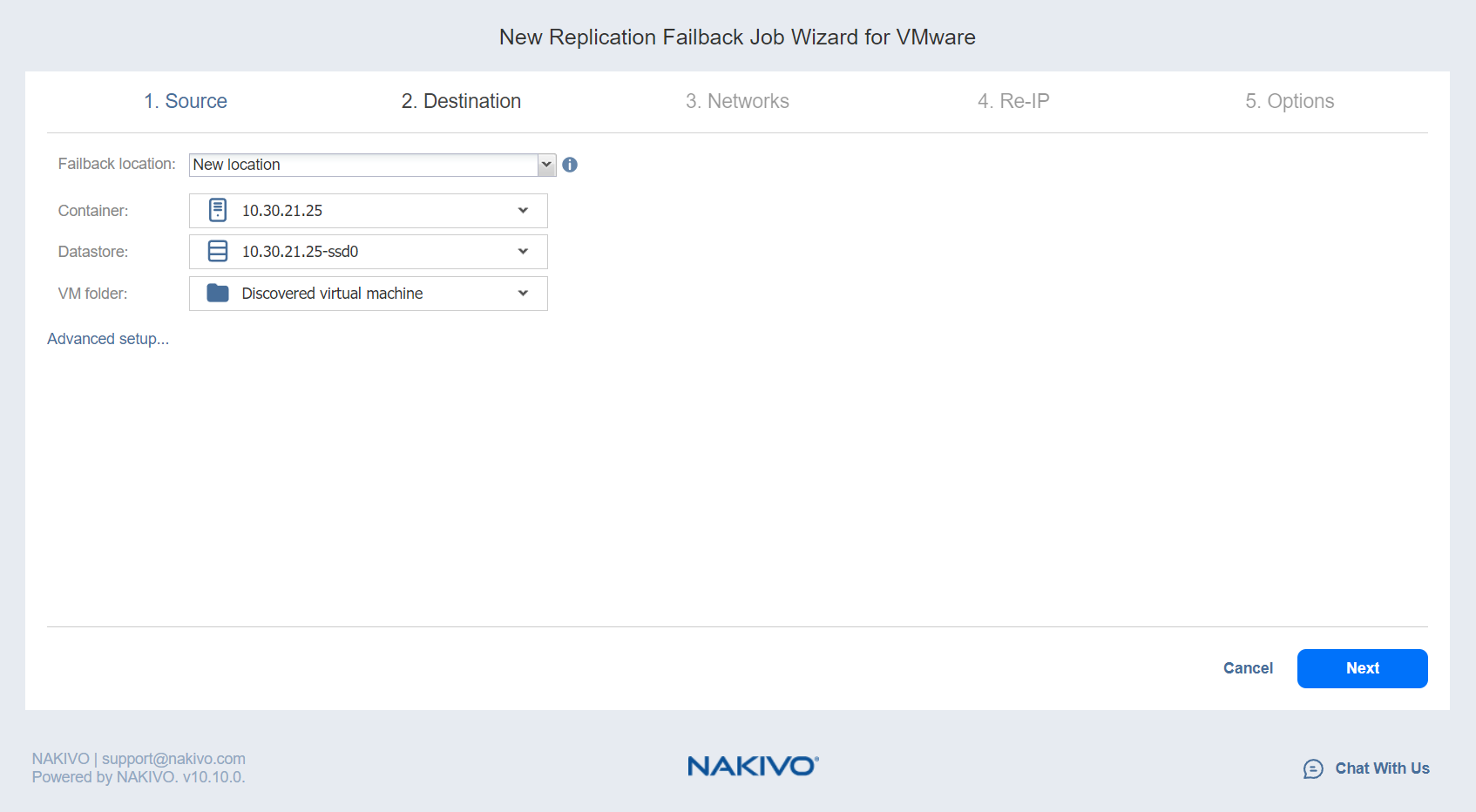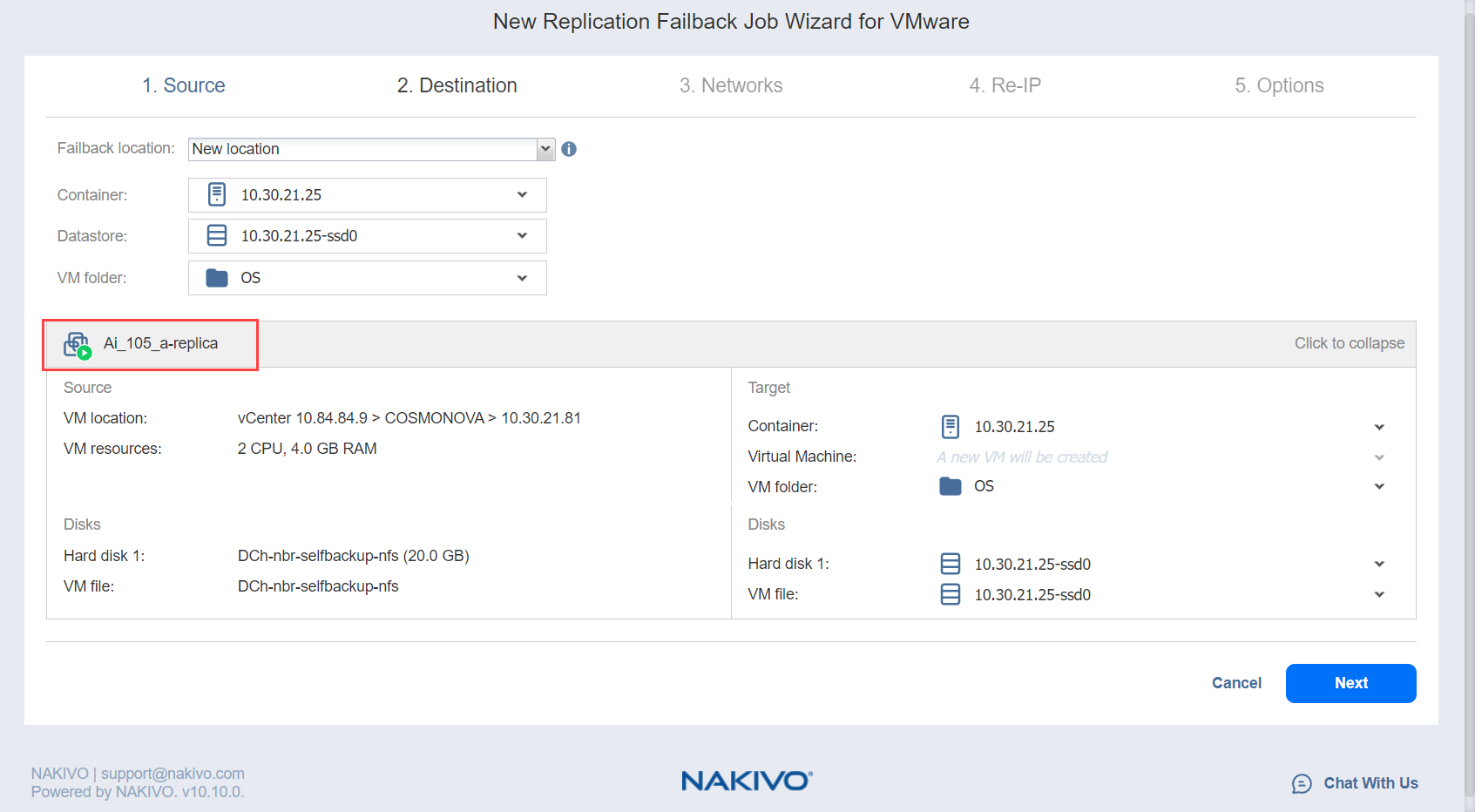Failback Job Wizard for VMware: Destination
On this page of the wizard, you can specify a failback destination for your VMware replicas. Failback to the original location will update/replace the existing source VM in the original location. Failback to the new location will create a new VM.
Note
When recovering a VMware VM from an ESXi 8.0 host to an ESXi 7.0 host, the VirtualMachineConfigSpec > VirtualMachineSgxInfo property is skipped.
Refer to the following subsections on providing a destination for your VMware vSphere Replica Failback job:
Using Original VMware Failback Location
To use the original location for your VMware failback job, follow the steps below:
-
In the Failback location list, choose Original Location.
-
Click Next to go to the Networks page of the wizard.
Creating New VMware Failback Location
To create a new location for your VMware failback job, follow the steps below:
-
In the Failback location list, choose New Location.
-
In the Container list, choose a container for your failback location.
-
In the Datastore list, choose a datastore for your failback location.
-
Optionally, you can choose a target VM folder from the VM folder drop-down list.
-
Click Next to go to the Networks page of the wizard.
Creating a Different VMware Failback Location for All Replicas
To create a new failover location for every replica you've added to the job, click Advanced options and set up the options as described for New Location.