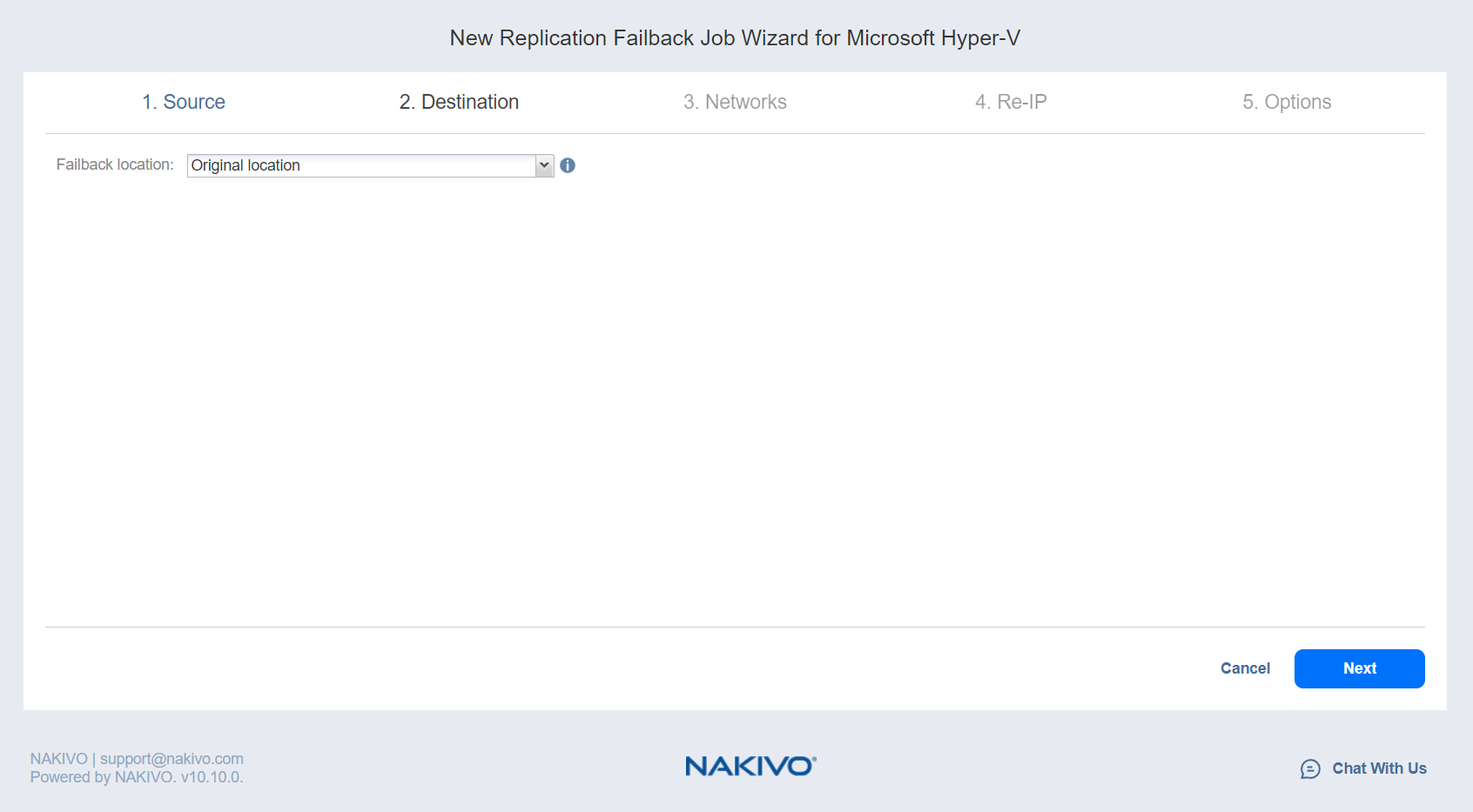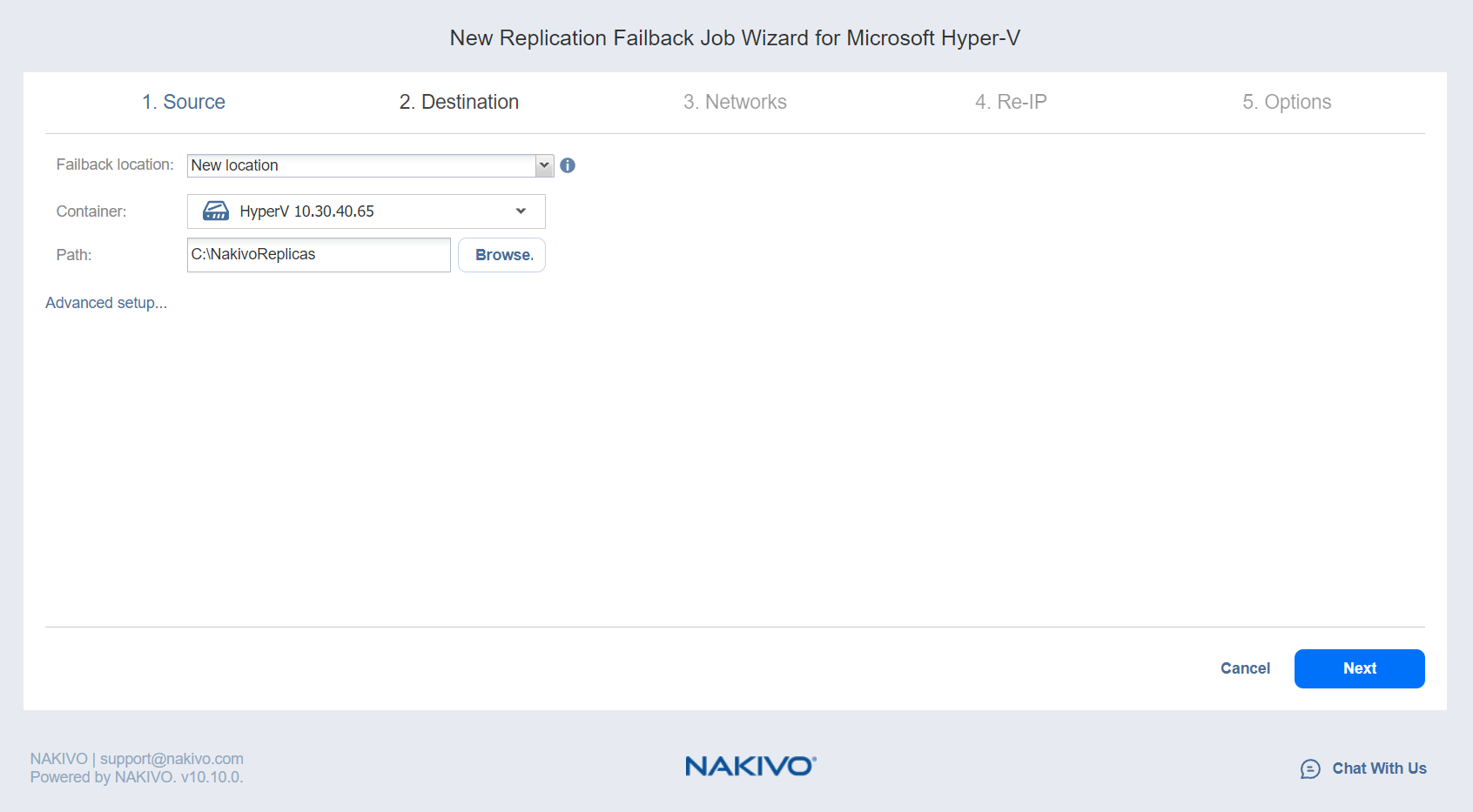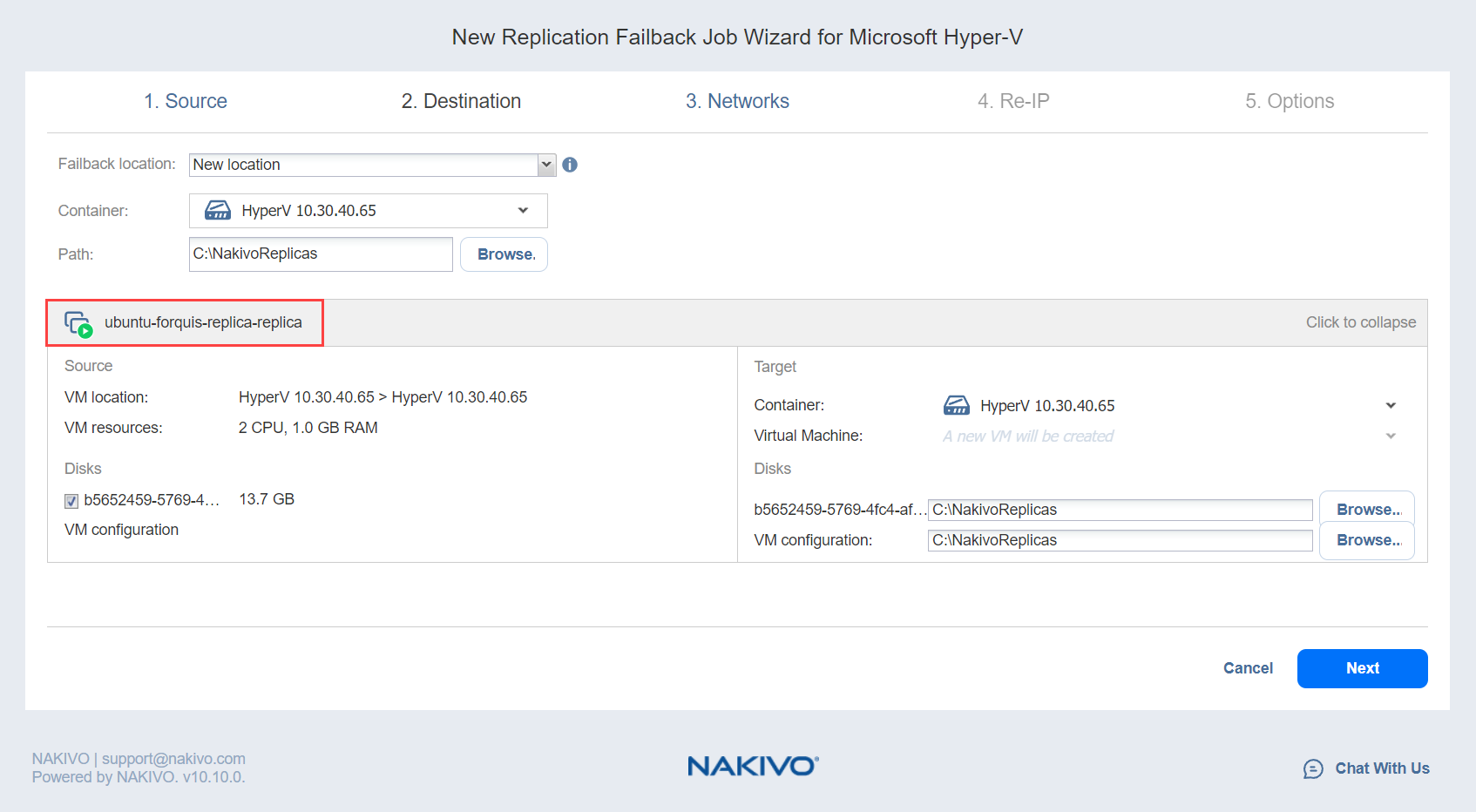Failback Job Wizard for Microsoft Hyper-V: Destination
On the Destination page of the wizard, you can specify a failback destination for your Hyper-V replicas. Failback to the original location will update or replace the existing source VM in the original location. Failback to a new location will create a new VM. Refer to the following subsections on providing a destination for your Microsoft Hyper-V Replica Failback job:
- Using Original Hyper-V Failback Location
- Creating New Hyper-V Failback Location
- Creating a Different Hyper-V Failback Location for All Replicas
Using Original Hyper-V Failback Location
To use the original location for your Hyper-V failback job, follow the steps below:
Creating New Hyper-V Failback Location
To create a new location for your Hyper-V failback job, follow the steps below:
-
In the Failback location list, choose New Location.
-
In the Container list, choose a container for your failback location.
-
In the Path box, enter a path to the location of the Hyper-V VM replica.
-
Click Next to go to the next page of the wizard.
Creating a Different Hyper-V Failback Location for All Replicas
To create a new failover location for every replica you've added to the job: