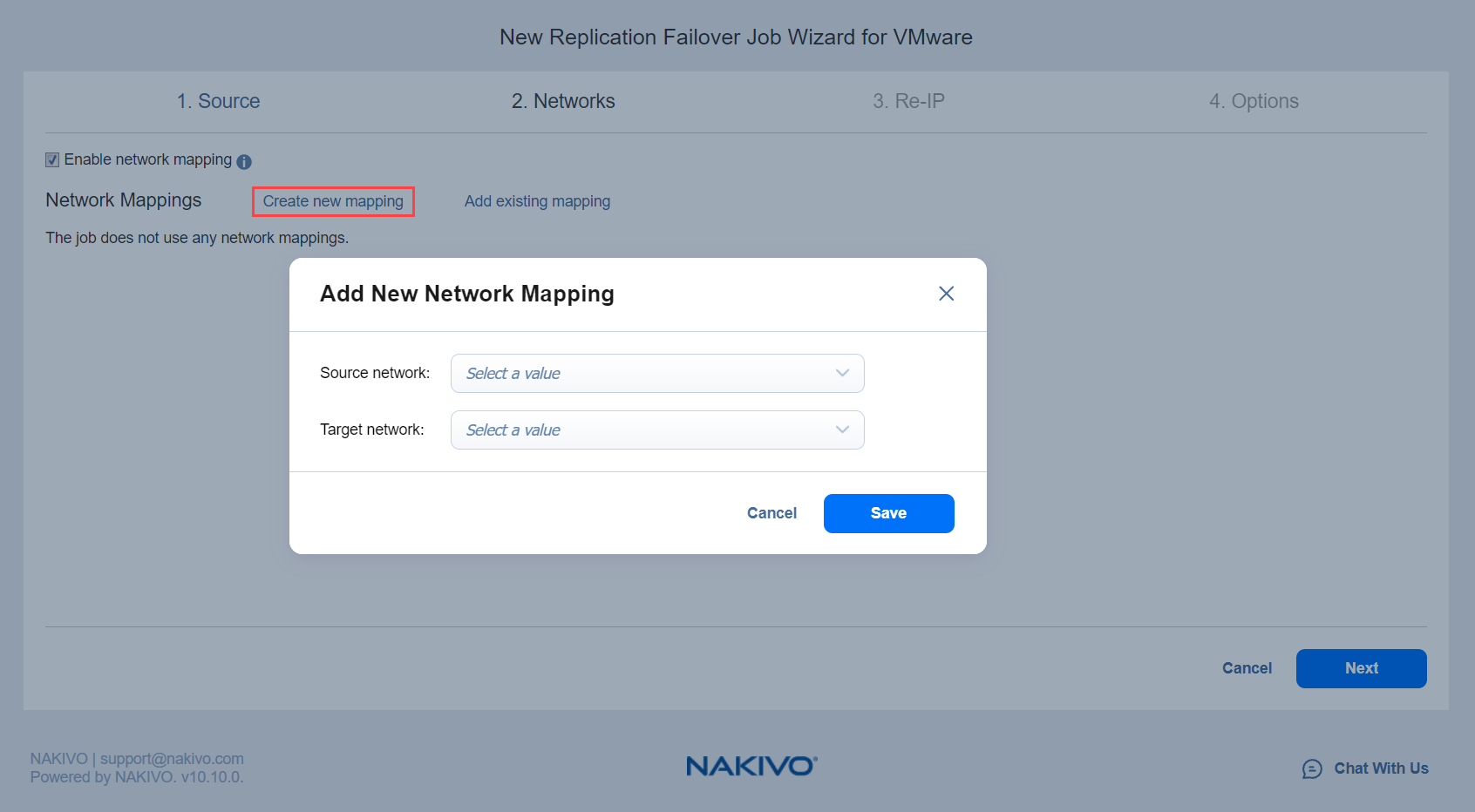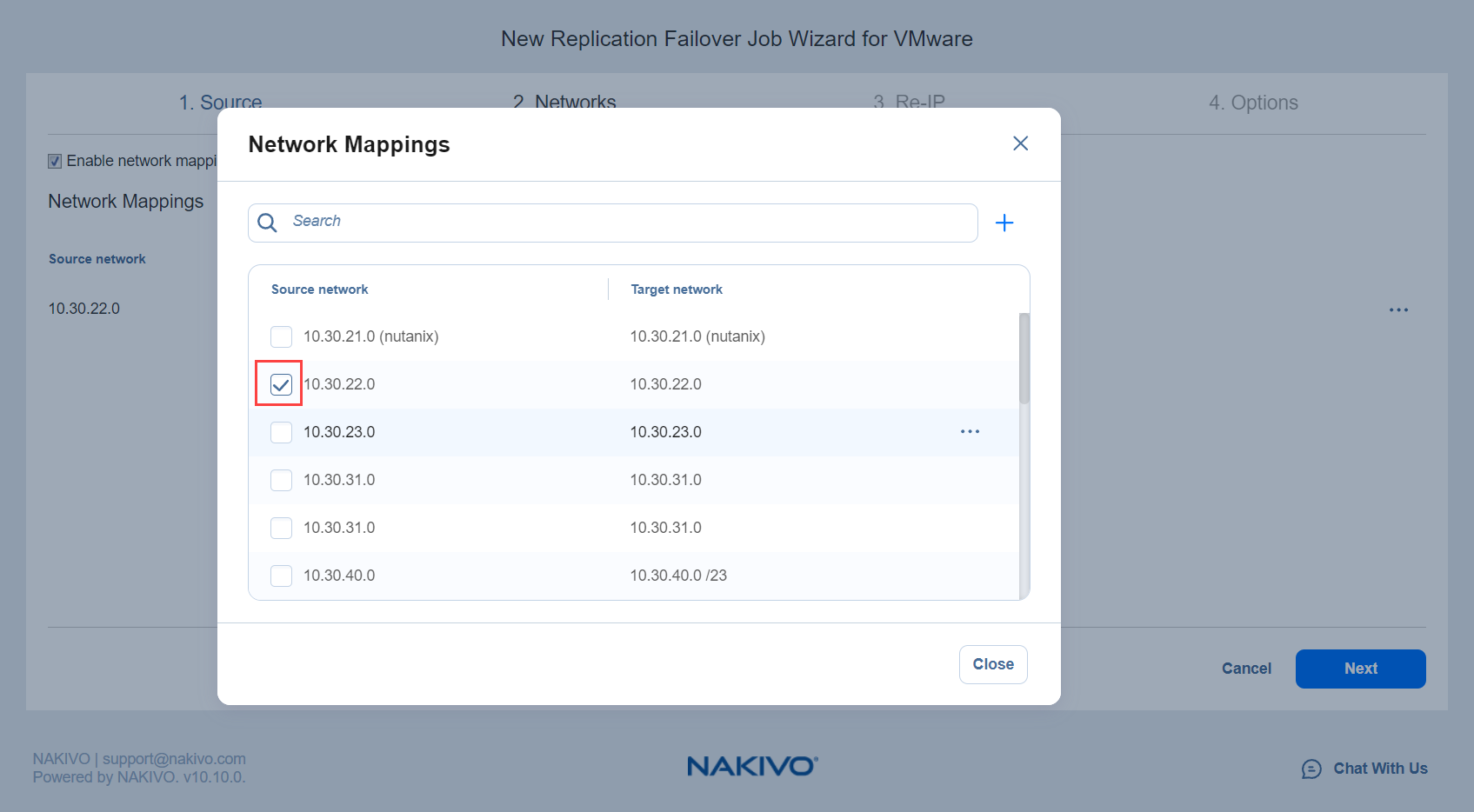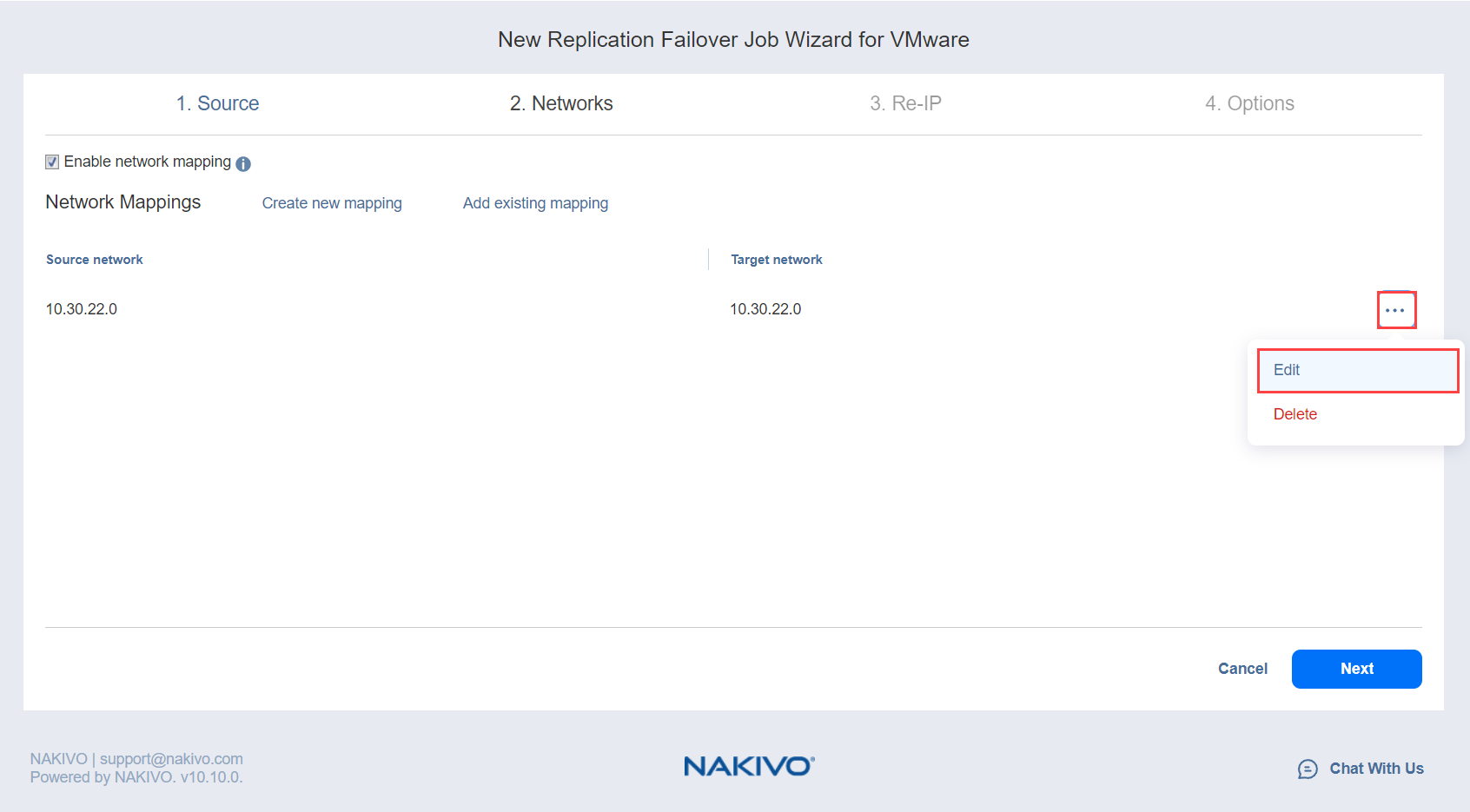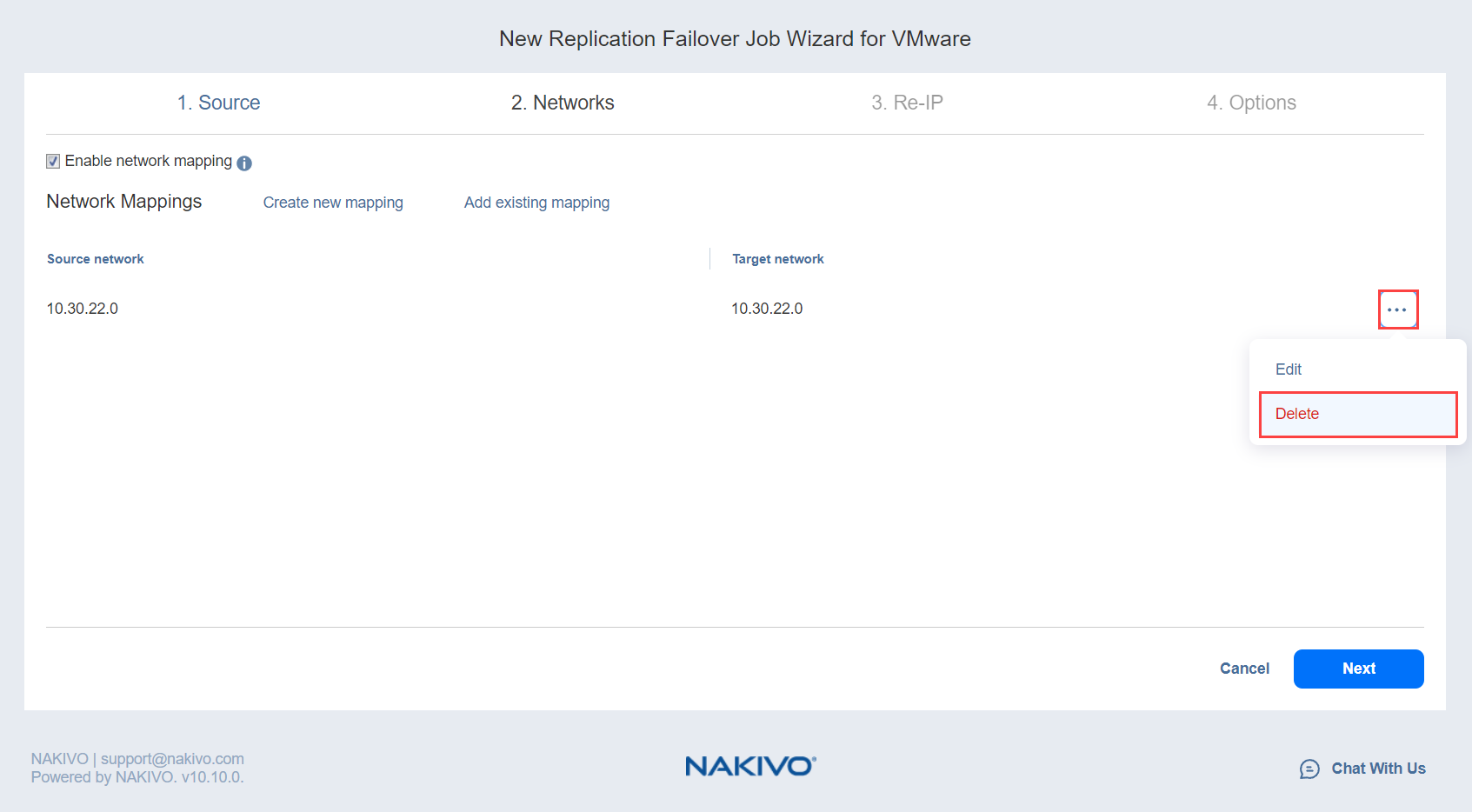Failover Job Wizard for VMware: Networks
When the replica network – or target VMware virtual network, – differs from the network address where the source VMs are deployed – or source VMware virtual network, – your failover job needs a relation between these networks to be performed successfully. Such relation is called a network mapping.
Note
When replicating an ESXi 8.0 VM to an ESXi 7.0 host, the VirtualMachineConfigSpec > VirtualMachineSgxInfo property is skipped.
To map source VMware virtual networks to appropriate target virtual networks, please do the following on the Networks page of the wizard:
-
Select Enable network mapping.
-
The Network Mappings dialog box opens. You have the following options:
-
Create a new network mapping:
-
Add an existing network mapping:
-
Edit an existing network mapping:
-
Delete an existing mapping: hover over the necessary item in the Network Mappings list and then click the ellipsis Manage button to the right of the item. Then, click Delete.
-
To leave the list of existing network mappings intact, go to the next page of the wizard.
-
-
Click Next to go to the next page of the wizard.