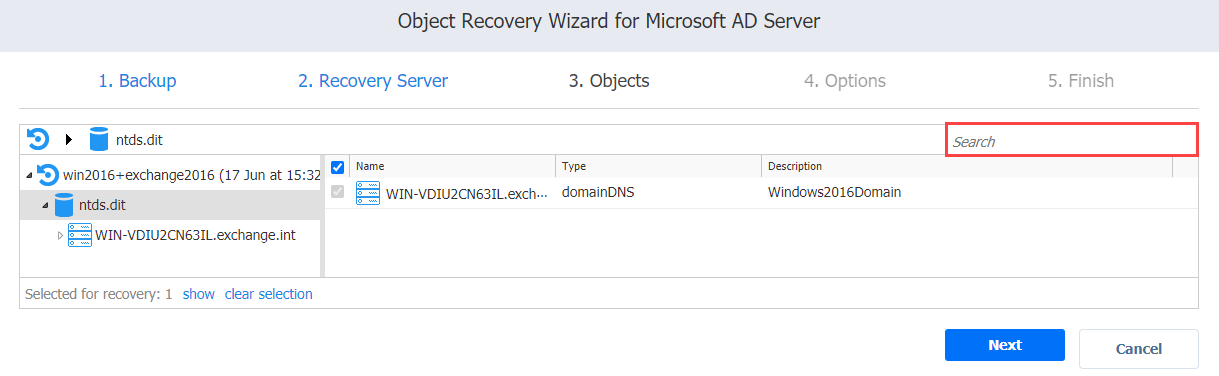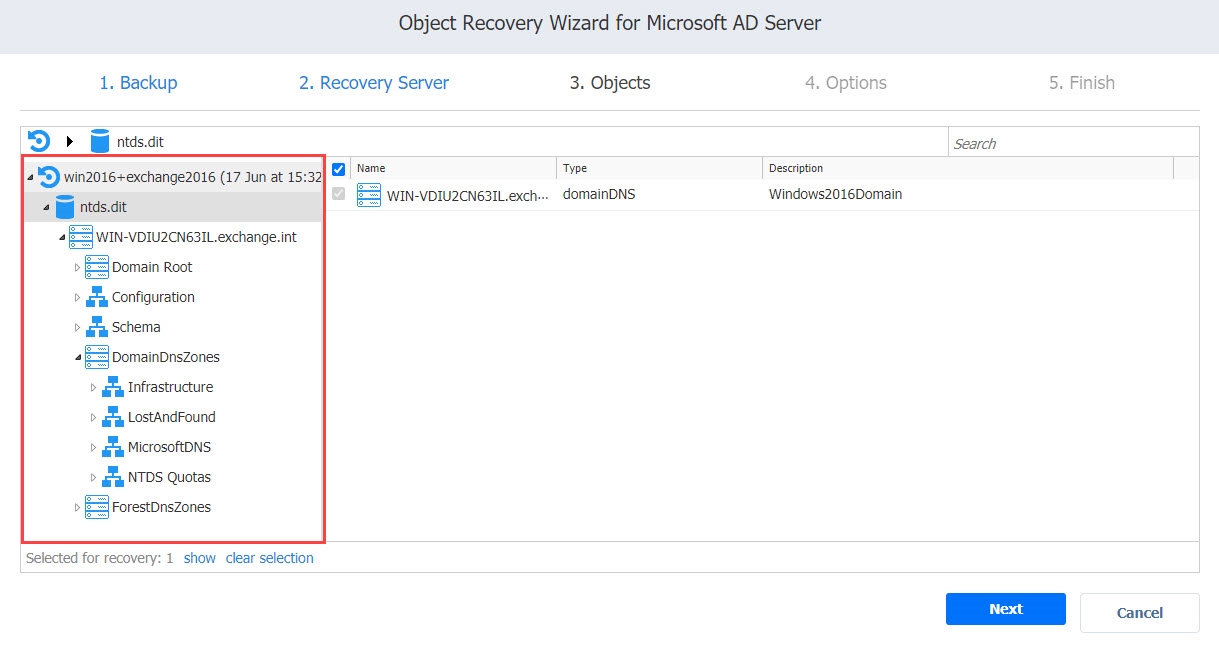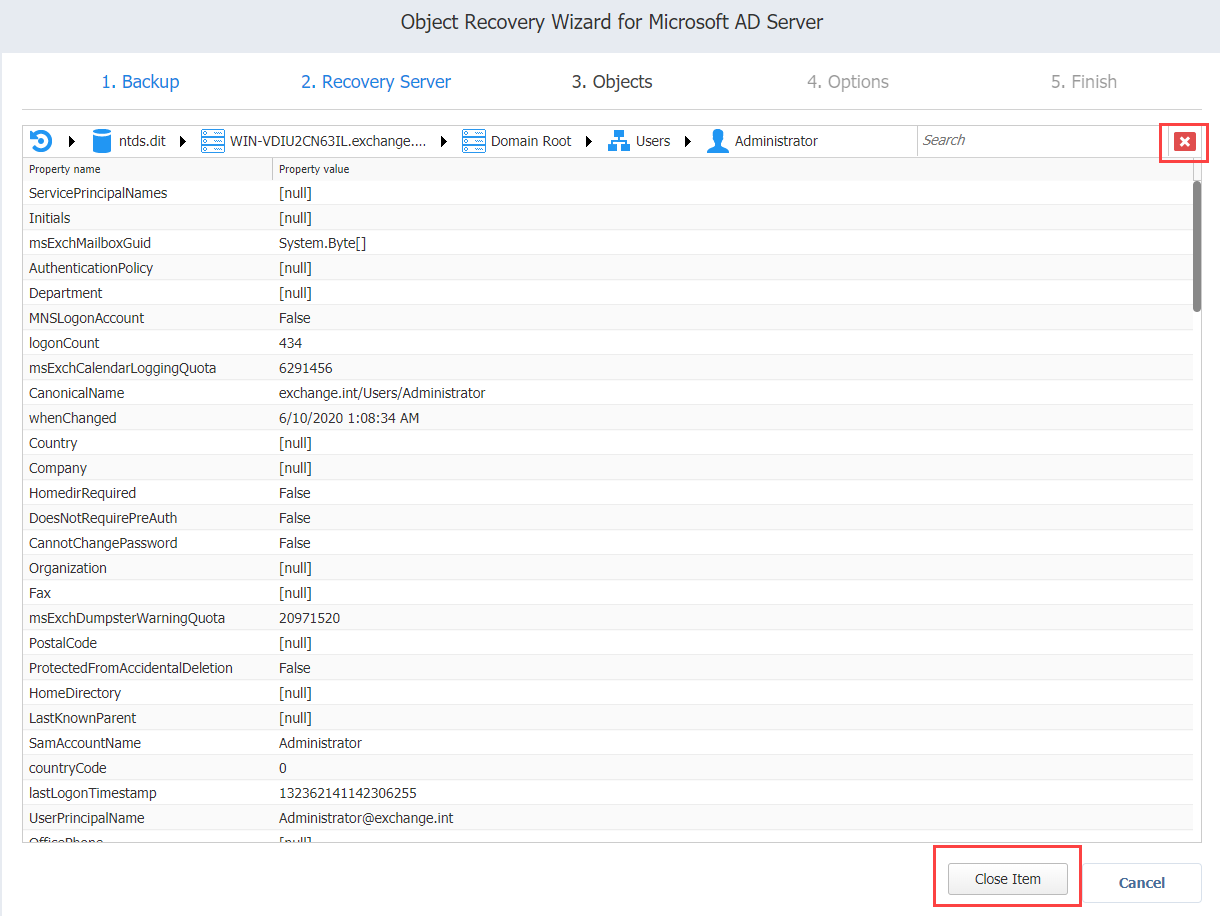Object Recovery Wizard for Microsoft AD Server: Objects
On the Objects page of the wizard, select Active Directory objects you want to recover.
- Searching for Active Directory Objects
- Browsing Active Directory Objects
- Viewing Active Directory Objects
- Selecting Active Directory Objects to Recover
Searching for Active Directory Objects
NAKIVO Backup & Replication allows you to search Active Directory objects by name. To find an object by its name, enter a word in the Search box and press Enter
The search is performed starting from the point selected in the left (navigation) pane. For example, if you have selected the Users group, the search will only be performed inside the Users group.
Browsing Active Directory Objects
NAKIVO Backup & Replication scans the selected recovery point for Active Directory databases (files with “.edb” extension) and displays the list of identified databases in the left (navigation) pane. To browse Microsoft Active Directory objects, simply expand the appropriate database in the left pane. You can also browse the tree by using the scroll bar.
Viewing Active Directory Objects
To view a Microsoft Active Directory object, click the object. The object contents will be displayed. Use the close buttons to close the item.
Selecting Active Directory Objects to Recover
In the Contents pane to the right, select a checkbox next to the items you want to recover. The number of items selected for recovery is displayed at the bottom of the wizard page. You can also:
-
Click show to view the list of all items selected for recovery.
-
Click clear selection to clear the list of items selected for recovery.
-
Click hide to hide the list of items selected for recovery.
When ready with selecting Microsoft Active Directory objects for recovery, click Next to go to the next page of the wizard