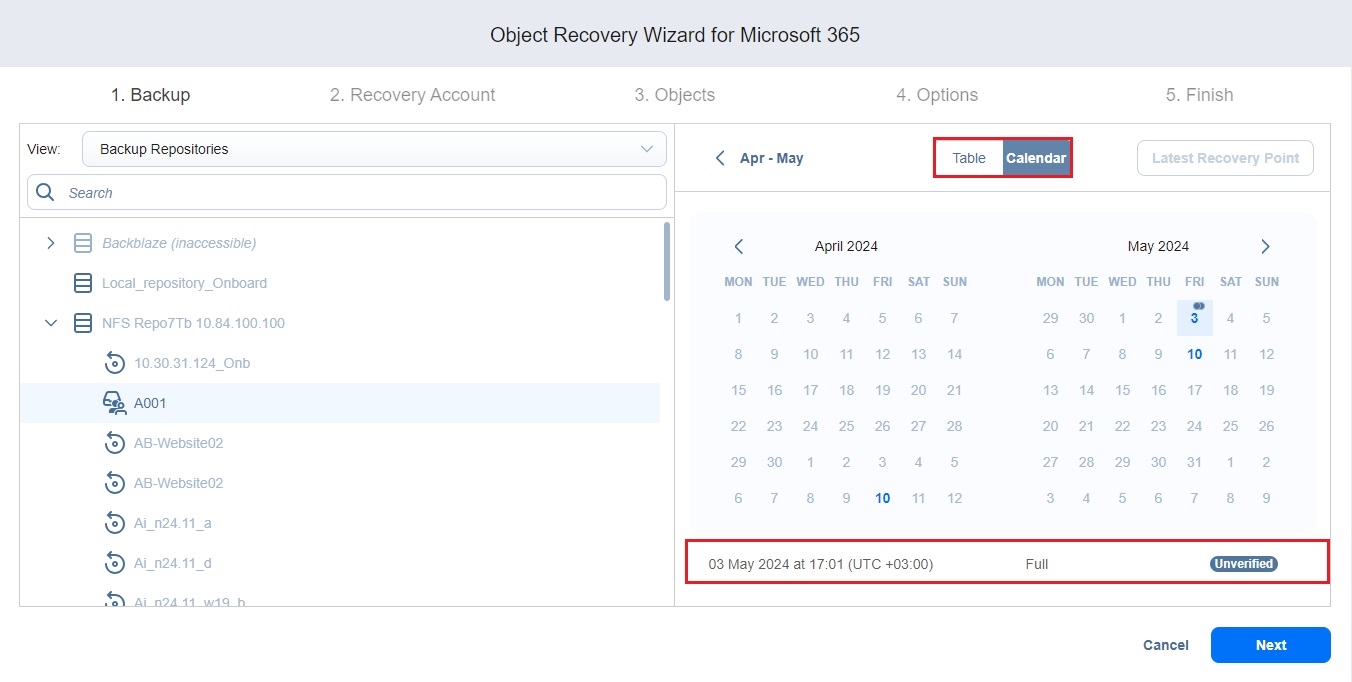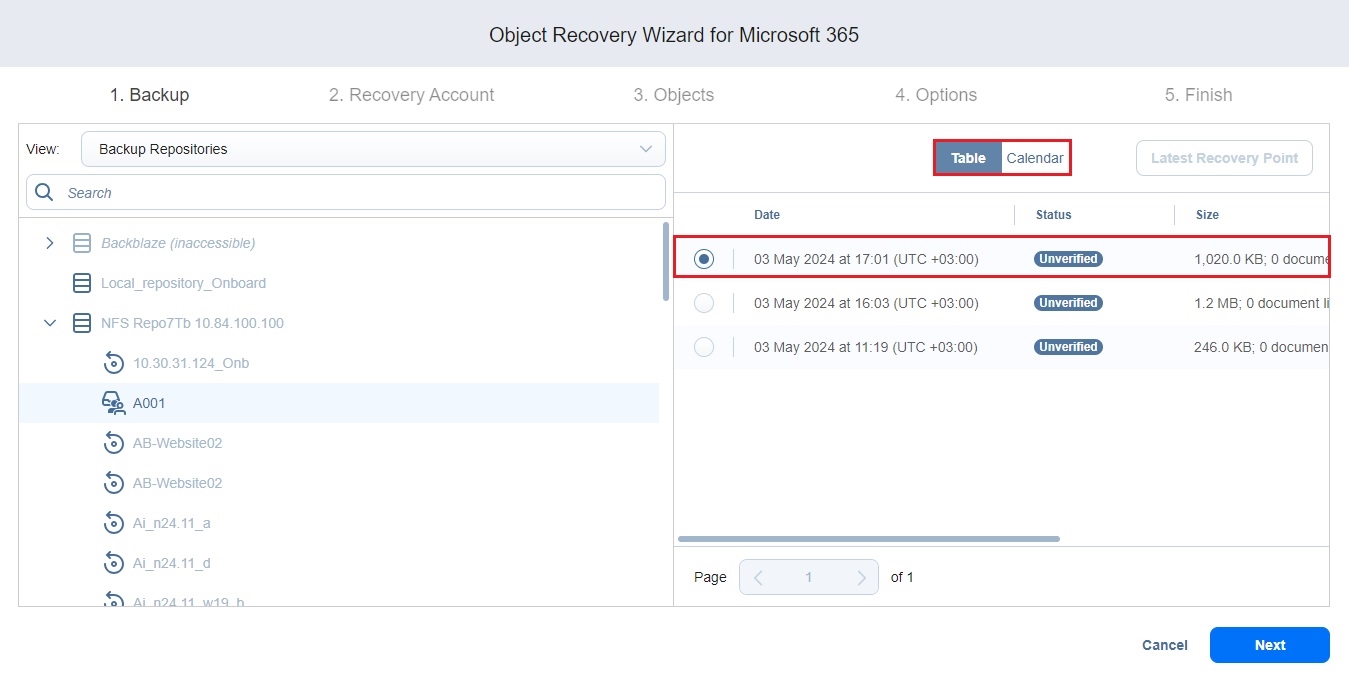Microsoft 365 Object Recovery Wizard: Backup
On the Backup page of the Object Recovery Wizard for Microsoft 365 proceed as follows:
1. Select a backed up mailbox, OneDrive, site, or Team using either a Backup Repositories or Jobs & Groups view in the left pane.
Note, that only one backup can be selected at a time.
Selecting an item in the tree displays all of its corresponding recovery points to the right pane.
Notes
You can search for a specific backup, job, group, or repository (depending on the selected view) by entering its name into the Search field.
Selecting a single backup object opens the Calendar view of the date picker if this view was the last user-selected view. Selecting a single backup object opens the Table view if this was the last view the user selected.
You can select a backup object with the corrupted, inaccessible, or pending removal recovery points, but you cannot select the backup objects of the detached repository.
It is not recommended to have more than one recovery session per backup object at the same time; other sessions may fail while the first one is running.
2. The latest recovery point is selected by default.
Notes
The selected date is highlighted.
If a recovery point is selected in the Calendar or Table view, this recovery point is selected by default the next time you open the Calendar or Table view.
The selected view, either Calendar or Table, is saved on a per-user basis.
3. If necessary, toggle between the Calendar and Table views:
-
In the Calendar view, select a date or click Latest Recovery Point to select the date with the latest recovery point.
Notes
The Latest Recovery Point option is disabled if:
The latest recovery point is currently selected.
All the recovery points of the backup object are corrupted, inaccessible, or pending removal.
A small dot is displayed on top of the date if there is at least one recovery point created on that date.
The selected recovery point has a preview displayed under the calendar showing the recovery point status:
green – verified recovery points
red – inaccessible/corrupted/pending removal recovery points
dark grey – unverified recovery points
Corrupted, inaccessible, or pending removal recovery points cannot be recovered.
-
In the Table view, select a date or click Latest Recovery Point to select the date with the latest recovery point.
NoteClicking the Latest Recovery Point option selects the date with the latest recovery point that is not corrupted, inaccessible, or pending removal.
4. Click Next to proceed to the next page of the wizard.
Note
You cannot proceed to the next step if there is at least one selected recovery point to which a password has not been provided.