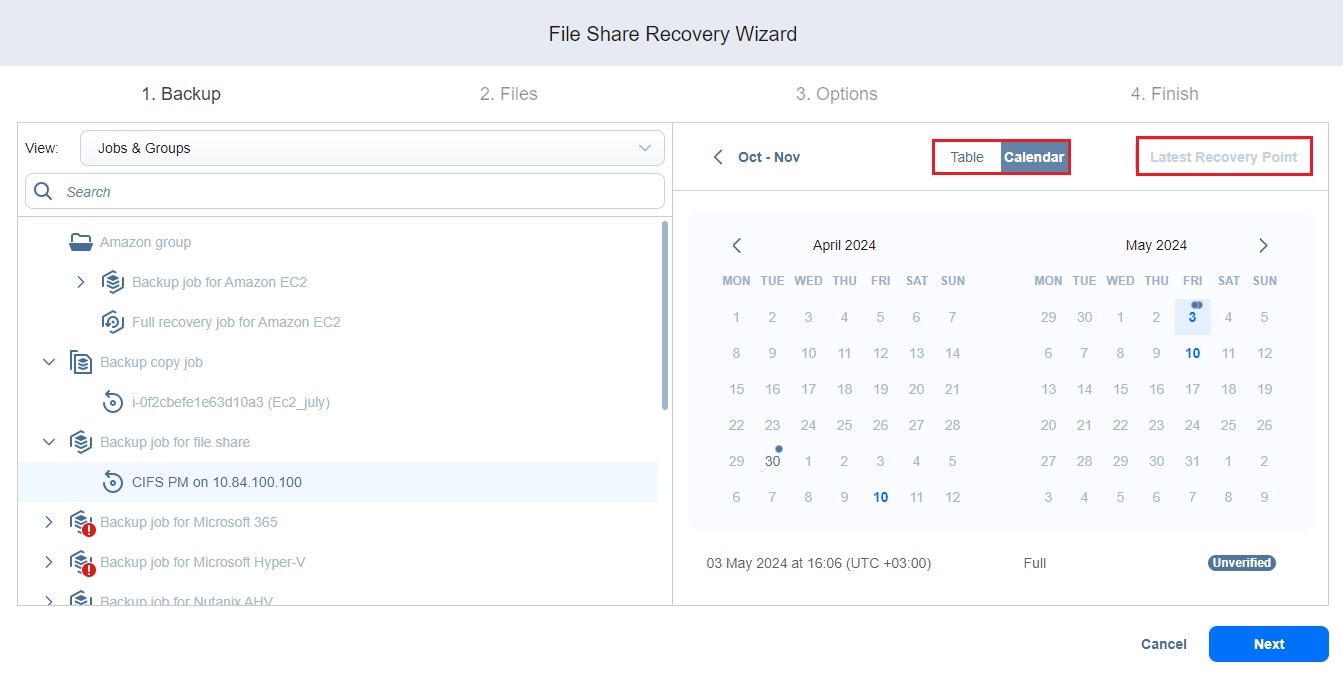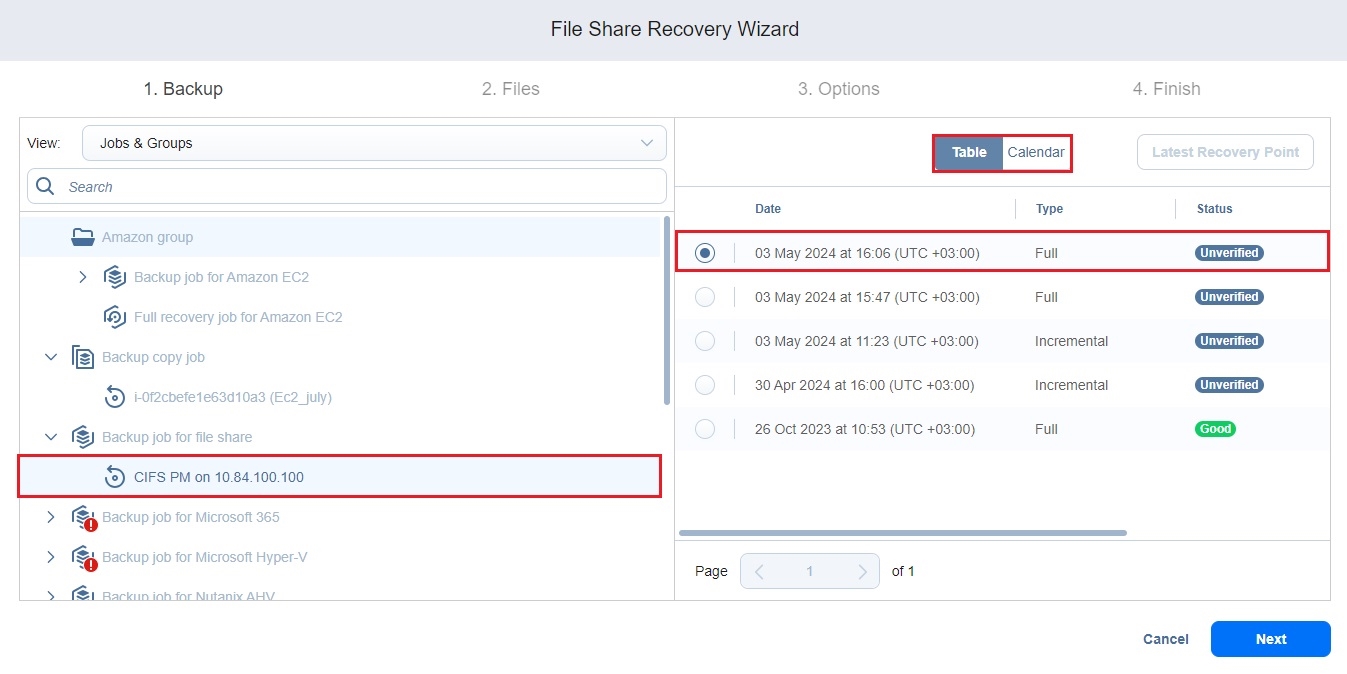Recovery Job Wizard for File Share: Backup
1. On the Backup page of the wizard, select a backed-up file share using either the Backup Repositories or the Jobs & Groups view in the left pane.
Both federated and standalone (not used as members of federated repositories) backup repositories can be selected.
Notes
You cannot select a federated repository member as a source for recovery jobs.
You cannot perform recovery from recovery points located in an inaccessible federated repository member or those that depend on inaccessible recovery points.
You can search for a specific backup, job, group, or repository (depending on the selected view) by entering its name into the Search field.
Selecting a single backup object opens the Calendar view of the date picker if this view was the last user-selected view. Selecting a single backup object opens the Table view if this was the last view the user selected.
You can select a backup object with the corrupted, inaccessible, or pending removal recovery points, but you cannot select the backup objects of the detached repository.
2. The latest recovery point is selected by default.
Notes
The selected date is highlighted.
If a recovery point is selected in the Calendar or Table view, this recovery point is selected by default the next time you open the Calendar or Table view.
The selected view, either Calendar or Table, is saved on a per-user basis.
3. If necessary, toggle between the Calendar and Table views:
-
In the Calendar view, select a date or click Latest Recovery Point to select the date with the latest recovery point.
-
In the Table view, select a date or click Latest Recovery Point to select the date with the latest recovery point.
Notes
-
The Latest Recovery Point option is disabled if:
-
The latest recovery point is currently selected.
-
All the recovery points of the backup object are corrupted, inaccessible, or pending removal.
-
-
A small dot is displayed on top of the date if there is at least one recovery point created on that date.
-
The selected recovery point has a preview displayed under the calendar showing the recovery point status:
-
green – verified recovery points
-
red – inaccessible/corrupted/pending removal recovery points
-
dark grey – unverified recovery points
-
-
Corrupted, inaccessible, or pending removal recovery points cannot be recovered.
-
4. Click Next to go to the next page of the wizard.