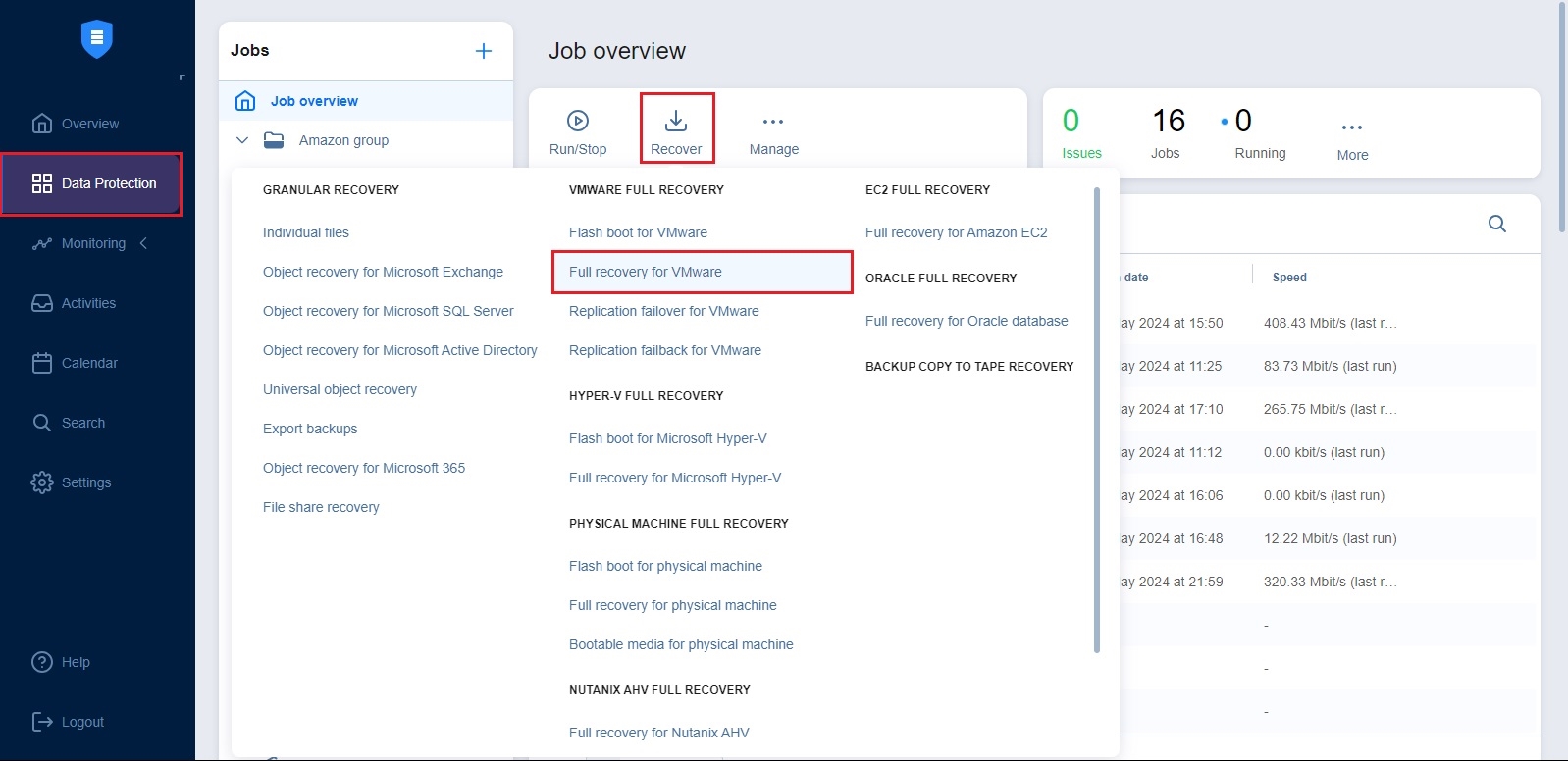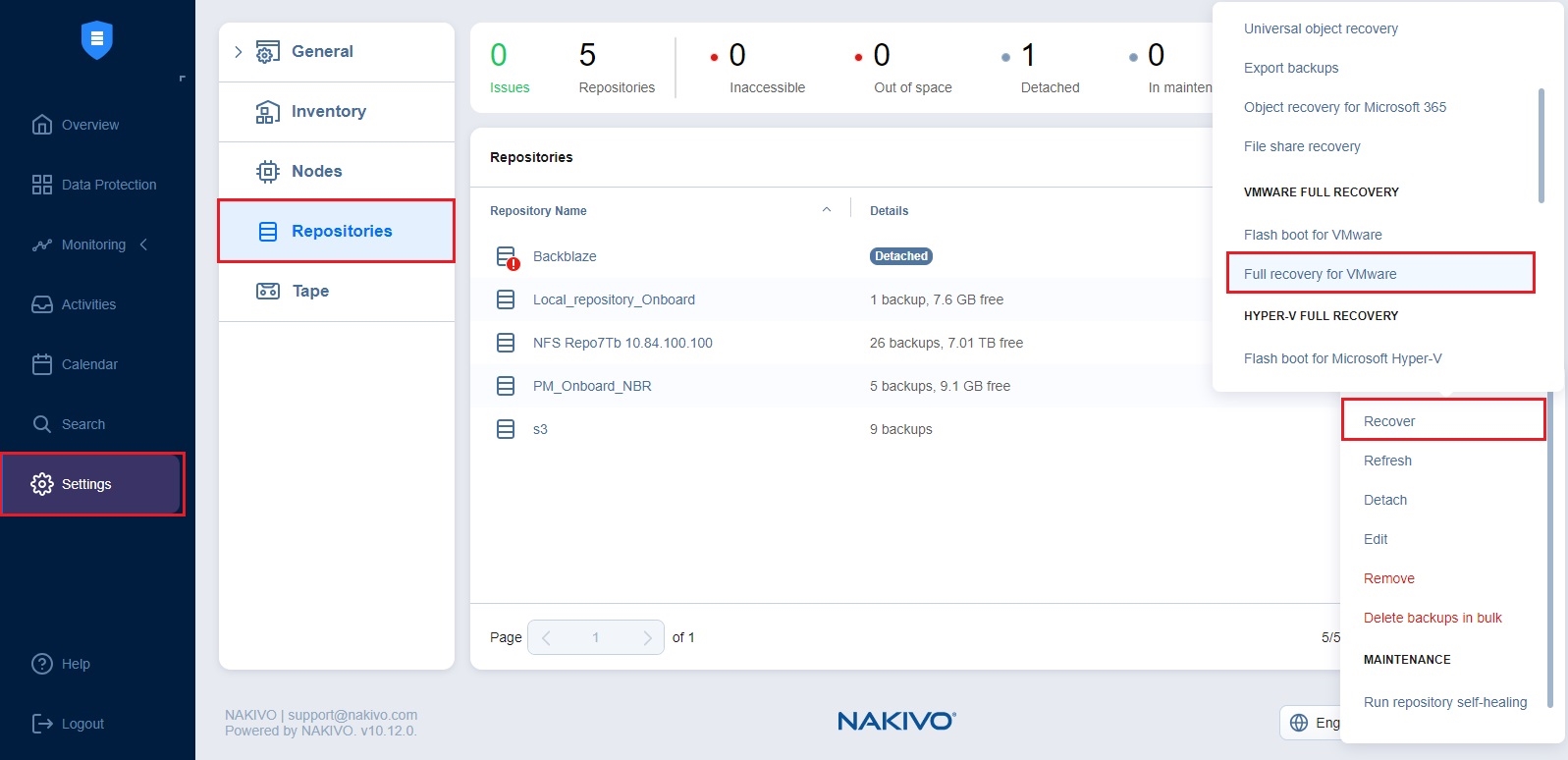Starting VMware VM Recovery
To recover entire VMware VMs from backups, do one of the following:
-
Start recovery from the Data Protection menu by clicking Recover and then clicking Full recovery for VMware.
-
Open the New Full Recovery Job Wizard for VMware from the Repositories tab by following the steps below:
-
From the main menu of NAKIVO Backup & Replication, click Settings.
-
Go to the Repositories tab.
-
Hover over the Backup Repository containing the needed backup, click the ellipsis Manage button, and click Recover.
-
Click Full recovery for VMware under VMware Full Recovery.
-
-
Open the New Full Recovery Job Wizard from the Tape tab by following the steps below:
-
From the main menu of NAKIVO Backup & Replication, click Settings.
-
Go to the Tape tab and click Backups.
-
Select the necessary VMware VM backups.
-
Click the Recover button.
-
-
Alternatively, the recovery can be performed by using the Search function.
The Full Recovery Job Wizard for VMware opens.