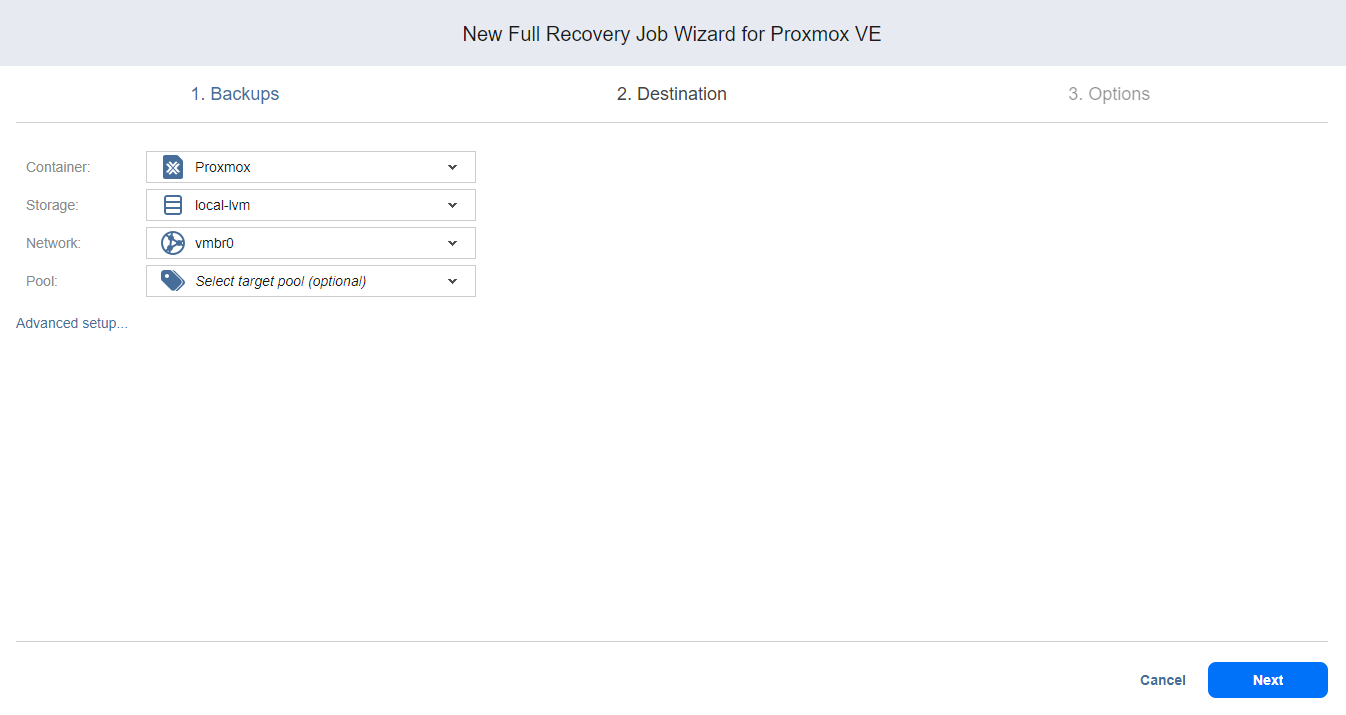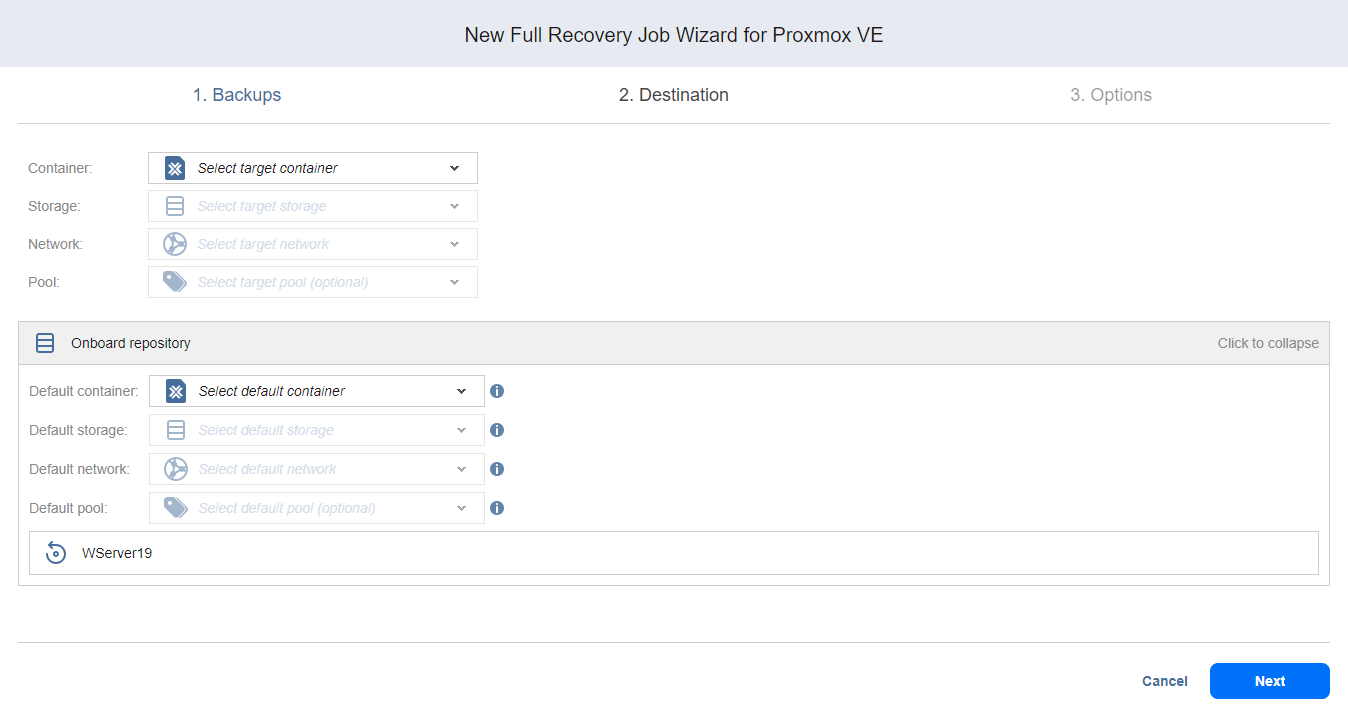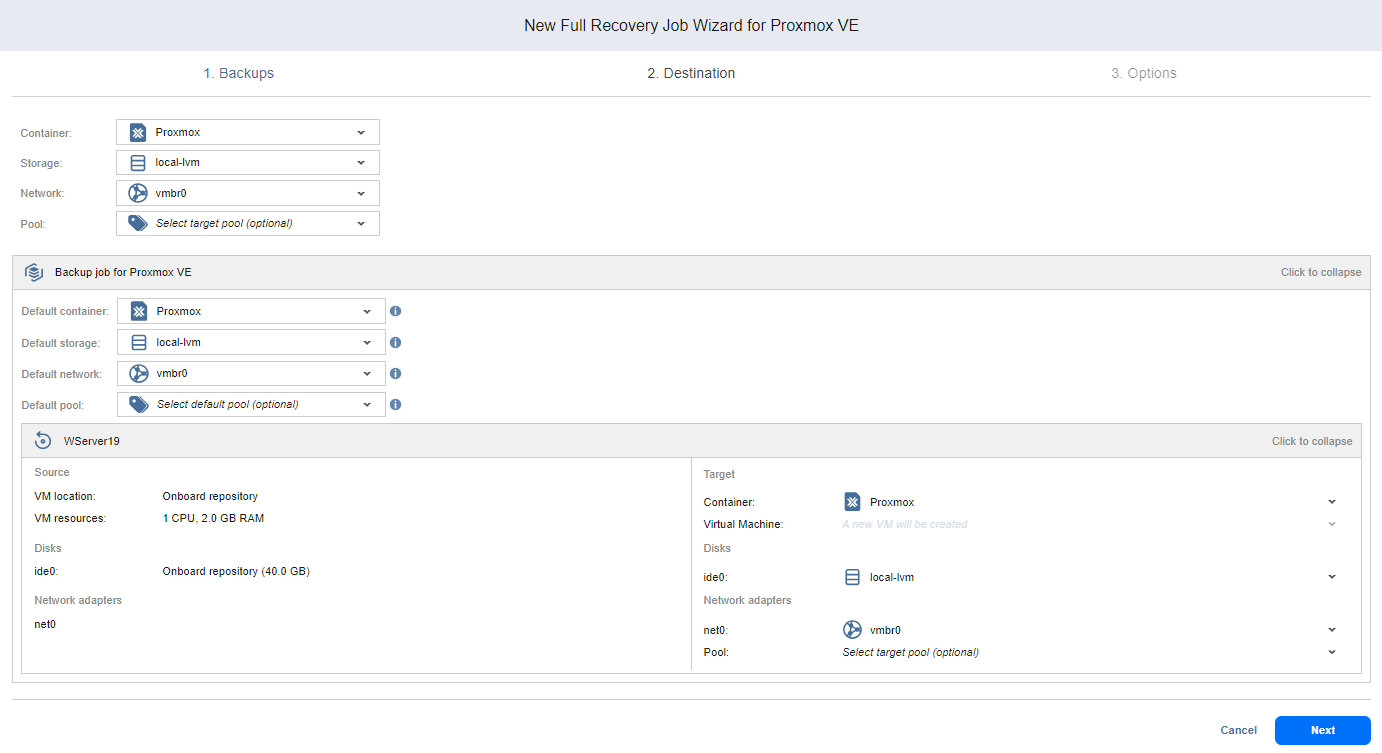Full Recovery Job Wizard for Proxmox VE: Destination
On the Destination page of the wizard, you can select to restore the selected backup to the original container or a specified container.
Proceed as described in these sections:
Setting the Same Host, Storage, and Network for All Recovered VMs
To recover all VMs to the same container/host and storage, and to connect all recovered VMs to the same networks, follow the steps below:
-
Choose a target container/host (standalone or under a cluster) from the Container drop-down list.
Notes
-
VMs are not be displayed in the tree.
-
Selecting children of the disabled clusters is not supported.
-
Selecting a cluster is not supported.
-
-
Choose a target storage from the Storage drop-down list.
Notes
-
Storages with no Disk Image in their content are disabled.
-
You can update storage content in Proxmox VE browser client.
-
-
Choose a network from the Network drop-down list.
Note
When expanded, the list of bridges is displayed.
-
Optionally, you can choose a target pool for Proxmox VE job objects if there is one in the container.
Setting Original Location for All Recovered VMs
To recover VMs to their original location, select Original container from the Container drop-down list and click Next.
Important
If the location of the VMs is unknown or unavailable, you have to configure it manually via Advanced options.
Setting Default Destination for Recovered VMs
If you have chosen a host, cluster, folder, or a Backup Repository as a source for your recovery job on the Backups page, you can recover VMs to their default container of a source Proxmox VE Container (if any). To do this, follow the steps below:
-
Click Advanced setup and then click on the name of the chosen host, cluster, or a folder.
-
Choose a Default container.
-
Choose a Default storage.
-
If you have chosen the backup job on the Source page, you can choose a Default Network.
-
Optionally, you can also choose a Default pool.
Setting Different Options for Recovered VMs
To specify different options for recovered VMs, follow the steps below:
-
Click Advanced setup…
-
Click on the backup to expand its recovery options.
-
Specify default targets for new VMs created on or moved to the Proxmox VE Container.
-
Choose a target container, target storage, and target network for each VM.
-
Optionally, you can also choose a Default pool.
-
To get additional information about the source and target VMs within a backup, click on its name.
-
Click Next to go to the next page of the wizard.