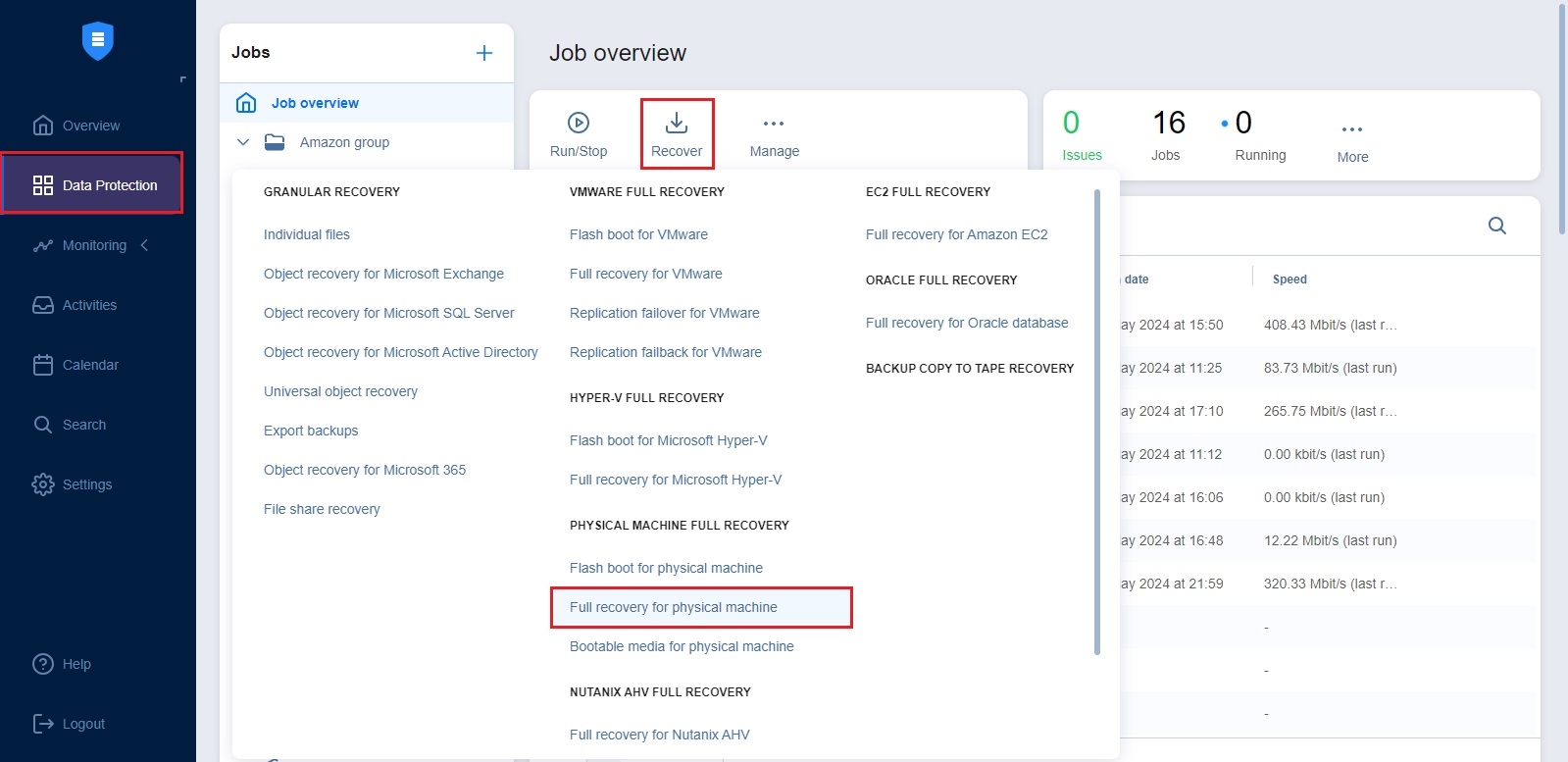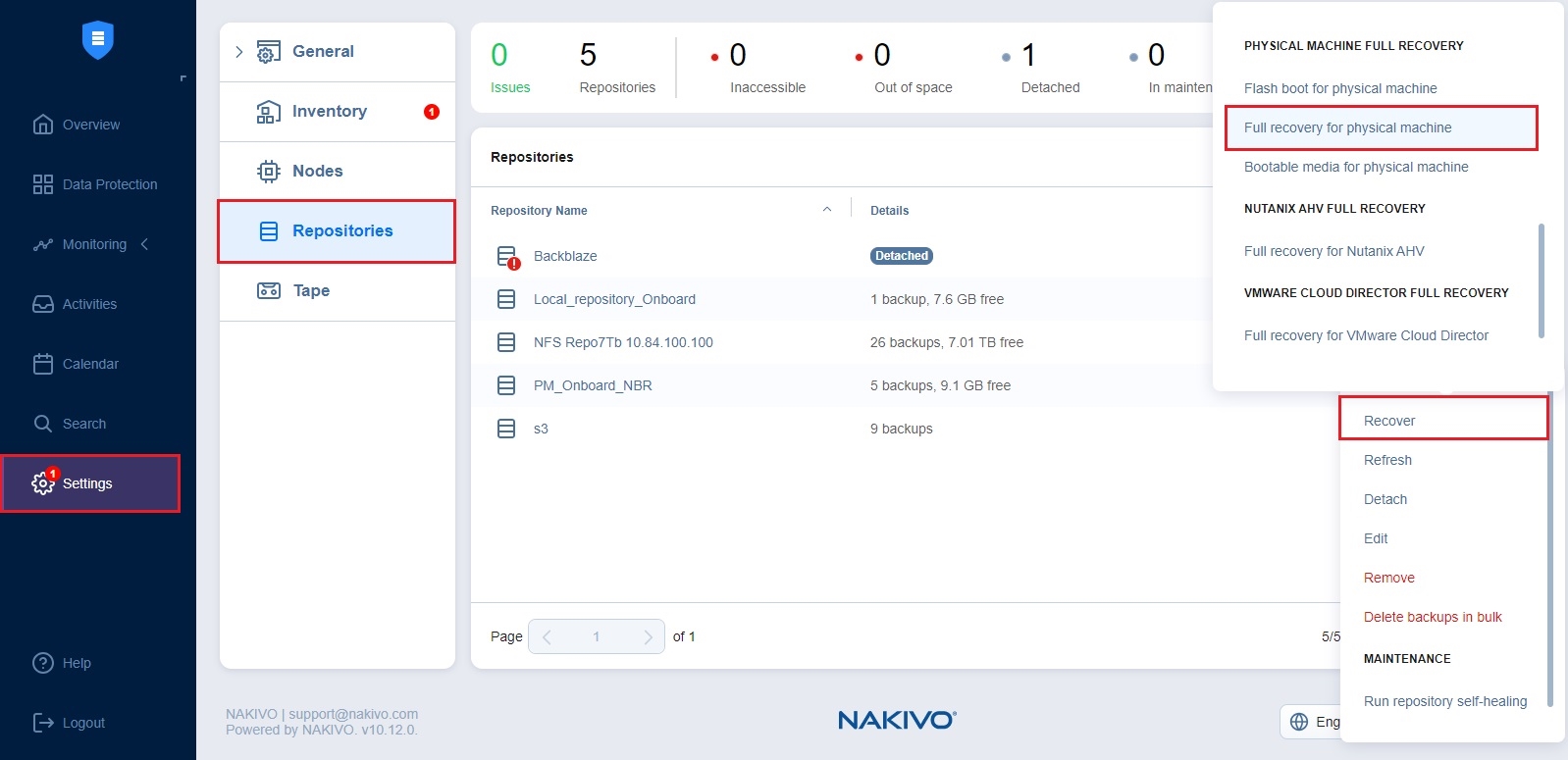Starting Physical Machine Recovery
To recover a physical machine to a VMware VM, take one of the following actions:
-
Go to the Data Protection menu, click Recover, and select Full recovery for physical machine under Physical Machine Full Recovery.
-
Open the New Full Recovery Job Wizard for Physical Machine from the Repositories tab by following the steps below:
-
From the main menu of NAKIVO Backup & Replication, click Settings.
-
Go to the Repositories tab.
-
Hover over the Backup Repository containing the needed backup, click the ellipsis Manage button, and click Recover.
-
Click Full recovery for physical machine under Physical Machine Full Recovery.
-
-
Open the New Full Recovery Job Wizard from the Tape tab by following the steps below:
-
From the main menu of NAKIVO Backup & Replication, click Settings.
-
Go to the Tape tab and click Backups.
-
Select the necessary Physical machine backups.
-
Click the Recover button.
-
-
Alternatively, the recovery can be performed by using the search function.
The New Full Recovery Job Wizard for Physical Machine opens.