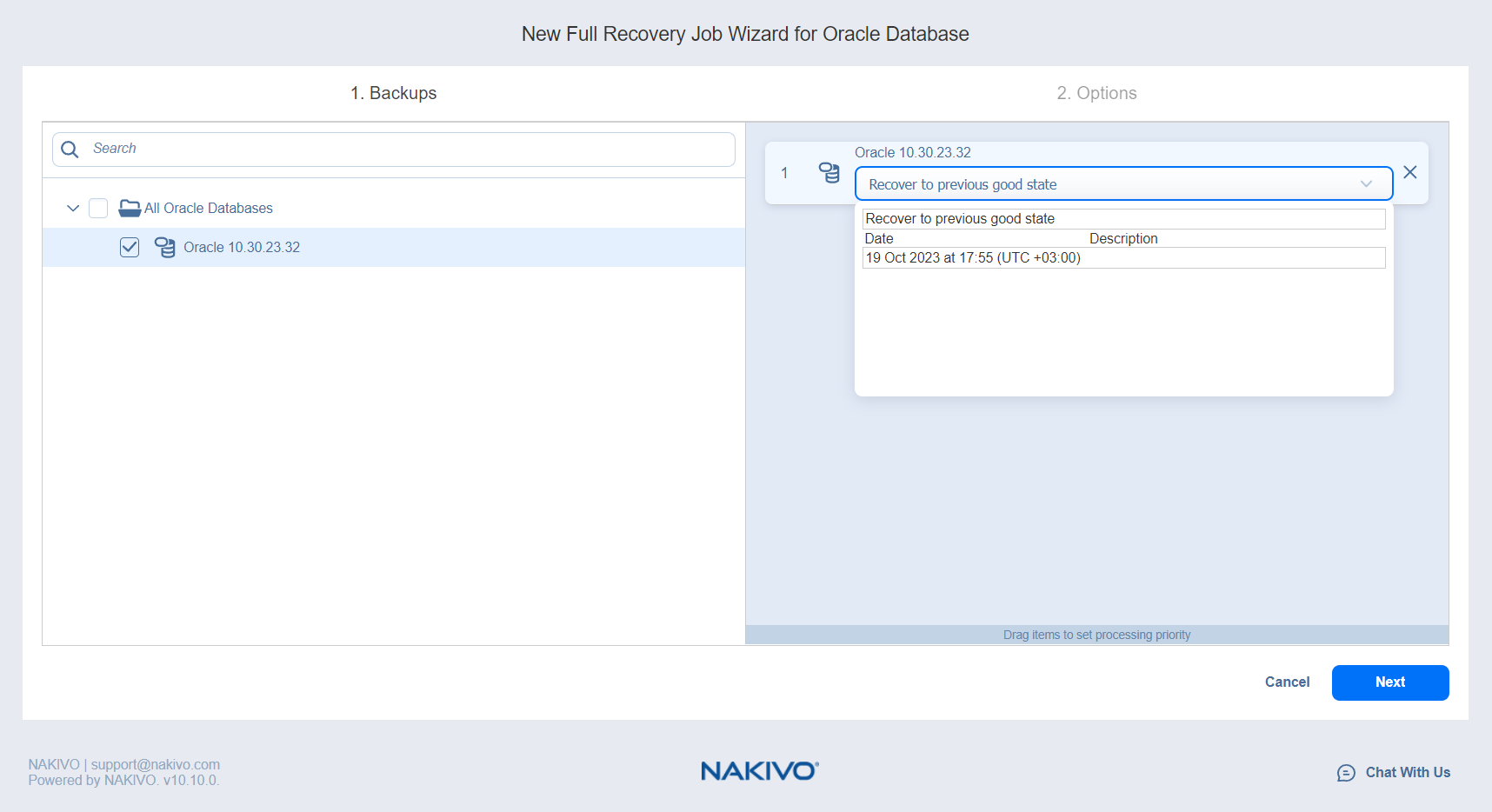Recovery Job Wizard for Oracle Database: Backups
1. On the Backups page of the wizard, select a backup with Oracle database in the left pane.
Notes
You can search for a specific backup or job by entering its name into the Search field.
Selecting a single backup object opens the Calendar view of the date picker if this view was the last user-selected view. Selecting a single backup object opens the Table view if this was the last view the user selected.
2. In the drop-down list of the selected item on the right pane, select one of the options:
-
Recover to previous good state (displayed by default).
-
Edit to open the Recovery points picker dialog box in the Calendar or Table view and pick a date.
Notes
If a recovery point is selected in the Calendar or Table view, this recovery point is selected by default the next time you open the Calendar or Table view.
The selected view, either Calendar or Table, is saved on a per-user basis.
3. If necessary, toggle between the Calendar and Table views:
-
In the Calendar view, select a date or click Latest Recovery Point to select the date with the latest recovery point.
Notes
A small dot is displayed on top of the date if there is at least one recovery point created on that date.
The selected recovery point has a preview displayed under the calendar showing the recovery point status:
green – verified recovery points.
Corrupted, inaccessible, or pending removal recovery points cannot be recovered.
The selected date is highlighted.
-
In the Table view, select a date or click Latest Recovery Point to select the date with the latest recovery point.
Note
The Latest Recovery Point option is disabled if the latest recovery point is currently selected.
4. Click Next to move to the next page.